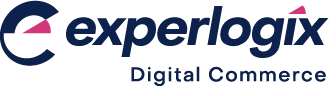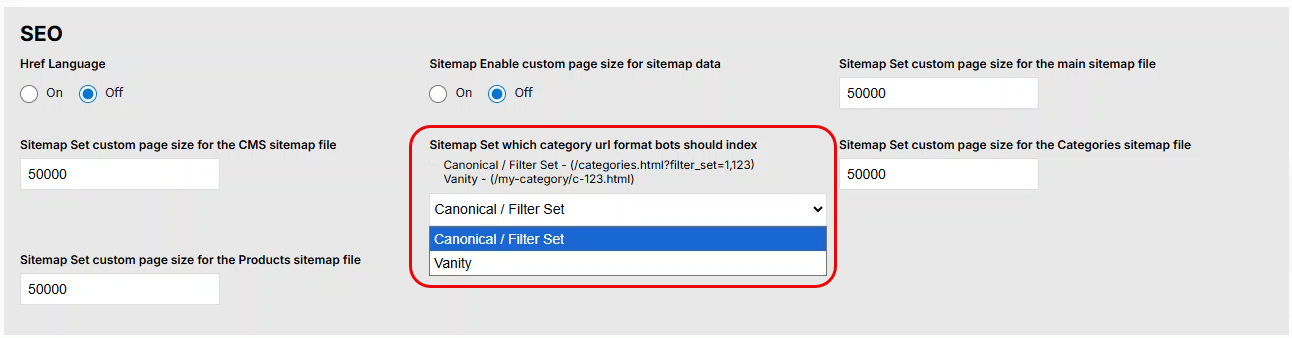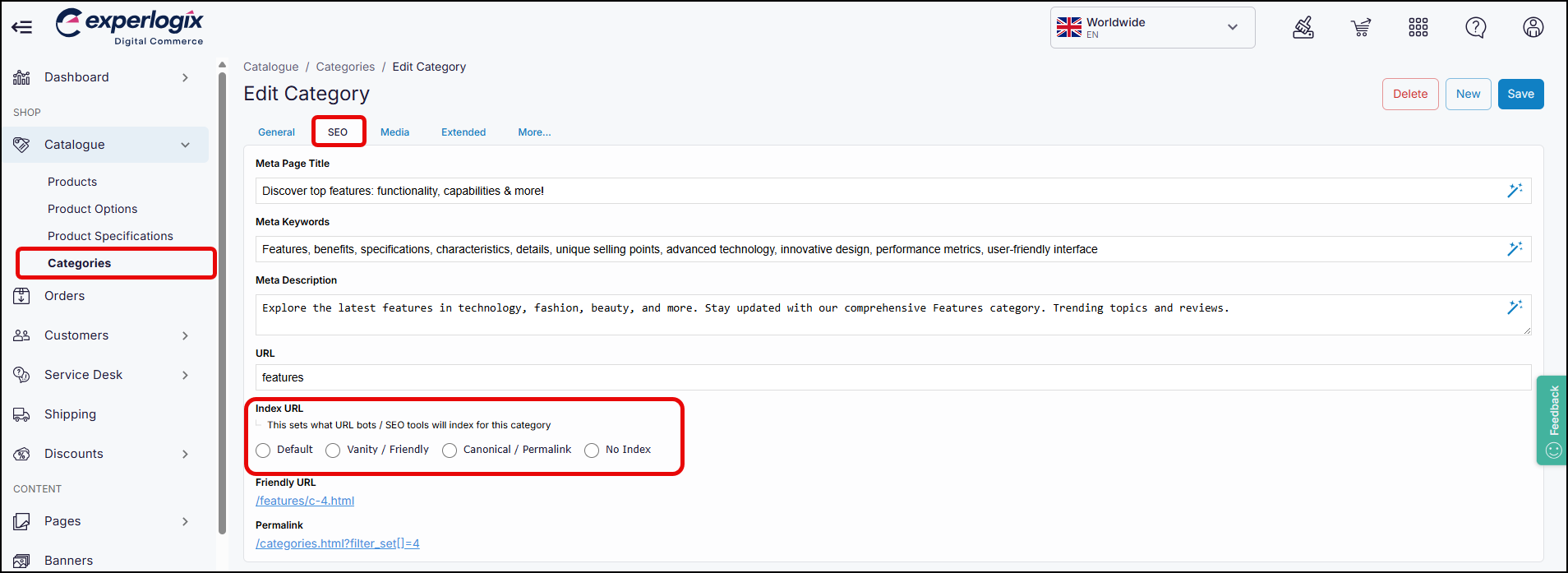August 2025
.png?inst-v=ca370c7d-d88f-46b0-ba73-4b86769b097a)
🆕 New features in WebShop
Making WebShop more secure
We understand the importance of securing your Management Interface from potential security breaches. So, we have introduced an additional security method to aid you in keeping access to the Management Interface secure.
Two-factor authentication (2FA) adds an extra layer of security by requiring you to provide two identification methods before granting access to the Management Interface. The two identification methods necessary when 2FA is enabled are your password and a code sent by SMS when you request it. This reduces the risk of unauthorized access to your Management Interface, which contains administrative functions and system configurations.
You can enable 2FA in the Management Interface. Once enabled, it is switched on for all administrators who use your Management Interface.
Enabling 2FA switches it on for all administrators who use your Management Interface.
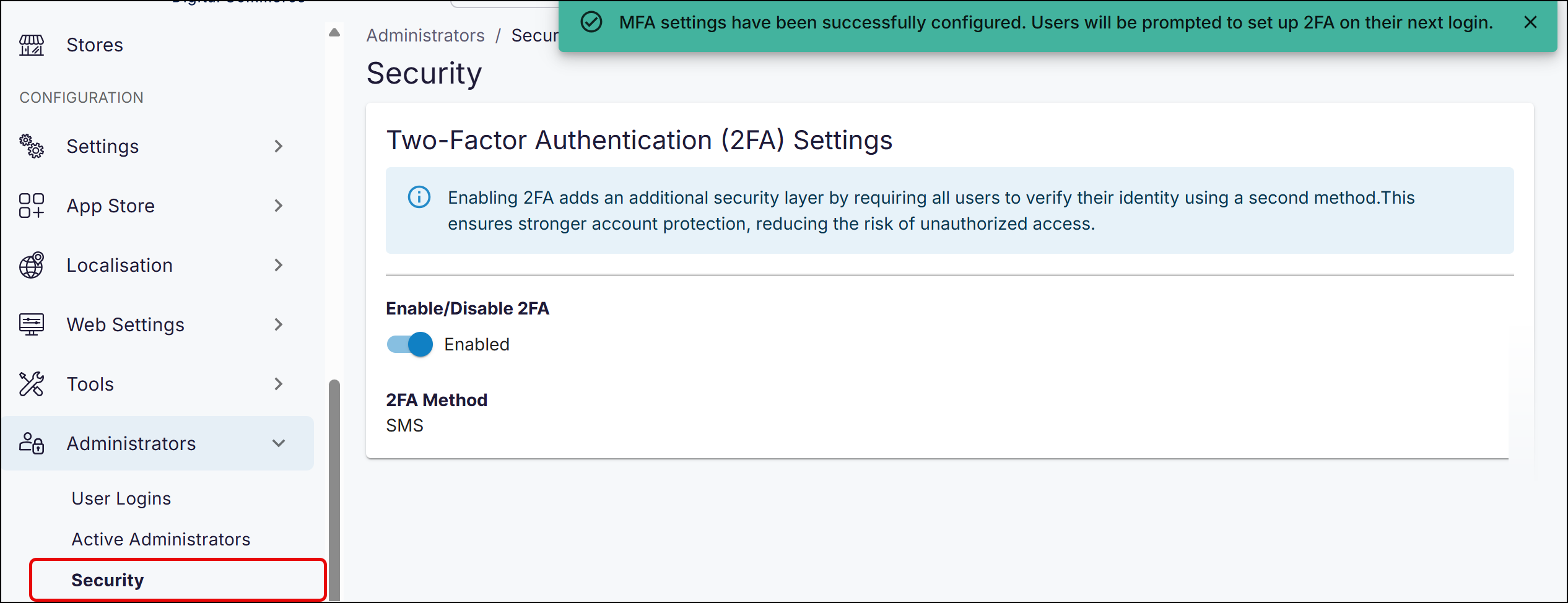
Your administrators follow a workflow to log in, which includes the two verification methods required. For more information, read Using 2FA in the Management Interface.
We recommend enabling 2FA to protect your Management Interface from potential security breaches.
Making WebShop more accessible
The European Accessibility Act (EAA) is a European Directive that applies to many products and services. It aims to make these products and services more accessible to persons with disabilities. Products and services that must be compliant with EAA include B2C (Business to Consumer) and e-commerce websites. Currently, it does not apply to B2B (Business-to-Business) e-commerce sites. It came into effect on 28th June 2025.
We continue to improve the accessibility of WebShop. This month, we’ve deployed these improvements:
Included a “skip to main content” tab
When you open a new screen, the first tab links to “skip to main content“. Select Enter to move to the first element in the main content. For example, the screen below shows “skip to main content,” and selecting Enter moves you to My Account at the top of the main content.
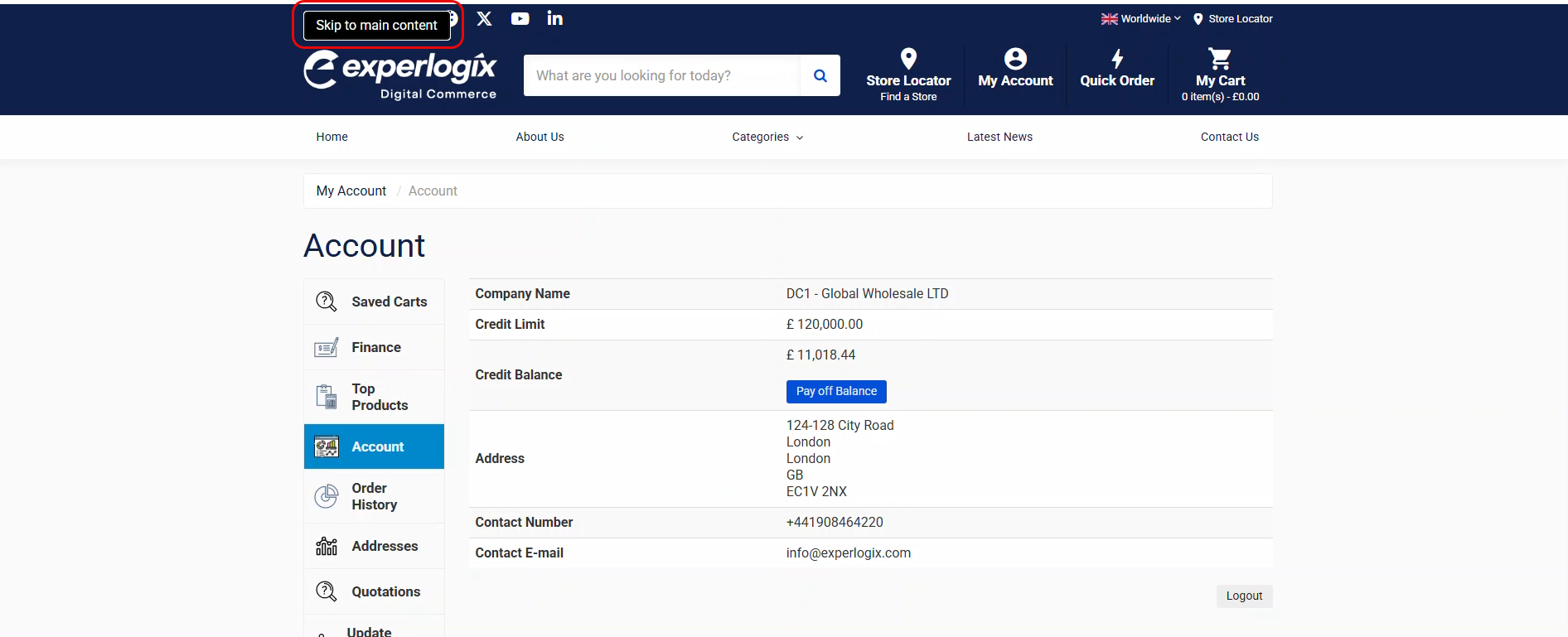
Added accessible form fields to many screens
A form field is an element of the user interface, such as a text box, dropdown, or checkbox. Making them accessible means they can be navigated through and used by both humans and assistive technologies, such as screen readers.
We have updated the following screens to use accessible form fields:
login,
registration,
checkout, and
search field
Added automatic alt text on Product Badges
Product Badges allow you to add promotional badges, such as “Just arrived“, “On Sale“ to products in your catalogue without having to update your current product images.
Alt text is automatically added to each badge image based on its filename. Each image can be navigated using the keyboard and read by assistive technology, such as screen readers.
Remember to name each badge file carefully since the file name becomes the image alt text when the badge is applied to your WebShop.
Remember, it is your responsibility to comply with the provisions of the European Accessibility Act (EAA).
Here is a recap of the content we’ve created and shared around the European Accessibility Act.
The Responsibility Matrix on the European Accessibility Act to learn what we do and will continue to do to support you as you comply with this directive.
Have questions? Read our Frequently Asked Questions on the European Accessibility Act.
Improving search engine optimization on Categories
We’ve added functionality that gives you more flexibility on how SEO operates on your categories, either globally or per category.
Each category has two URLs associated with it. Both URLs point to the same category. These are:
a URL which is a 'friendly' or 'vanity' URL. This means that your customers can read it easily.
a system-generated canonical URL is parsed and analyzed by search engine bots.
Set up for all categories
Set up for a single category
Want more information? Read Understanding SEO in WebShop for an introduction to how SEO works in WebShop.
Filter by ‘Coming soon’ in App Store
We’ve added a new filter to the Management Interface’s App Store. You can now filter by “Coming Soon.” This section showcases apps that will soon be added to the App Store. You can register your interest in these apps.
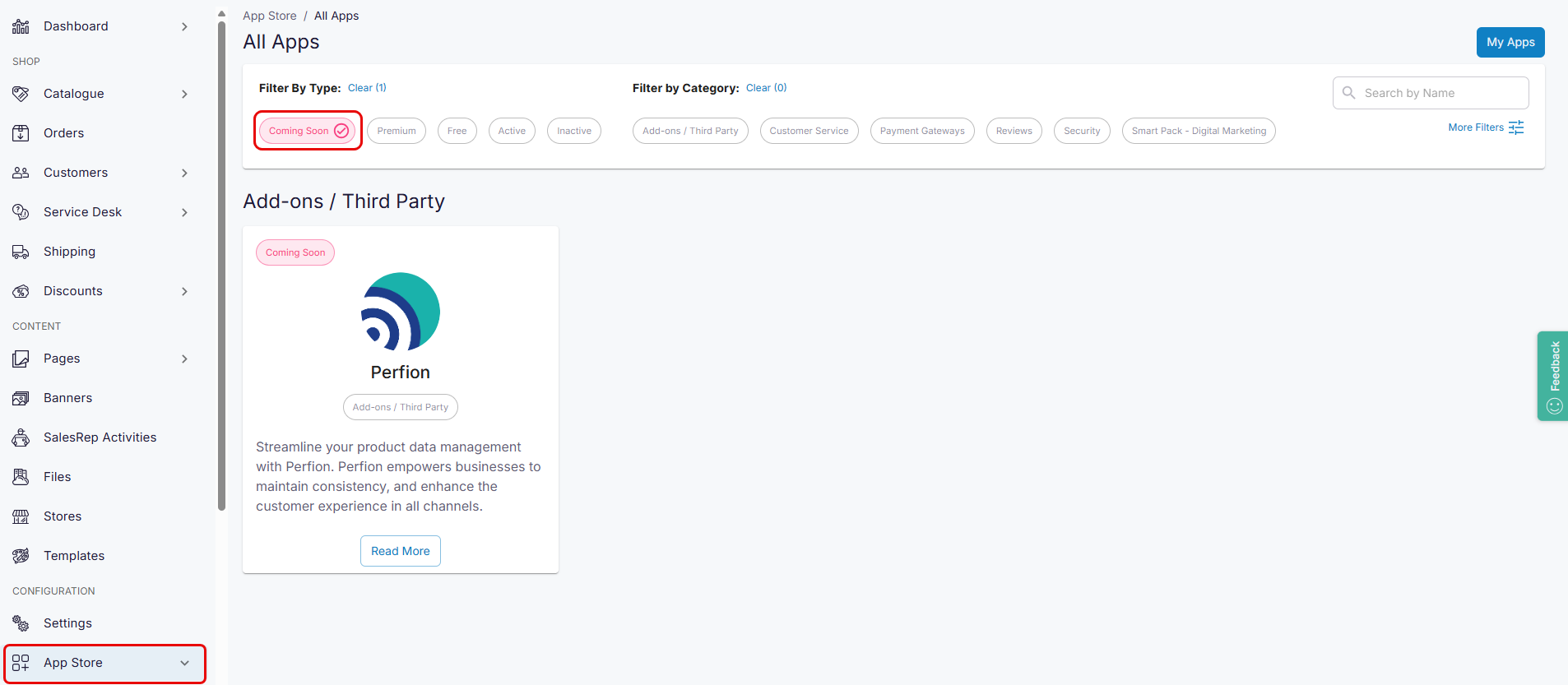
Watch a product webinar again!
Product Webinar recordings are now available to watch again; to do so, select Product Webinars on the Digital Commerce Knowledge Base and select the webinar you wish to watch.
We’ve updated the Product Webinars area to include the latest webinar on Marketing for WebShop That Works While You... Don't, which was held in June 2025.