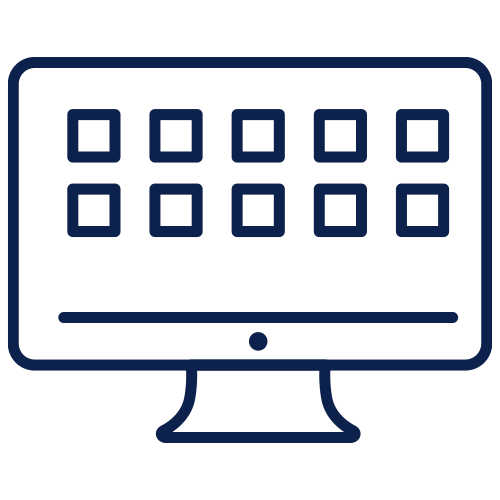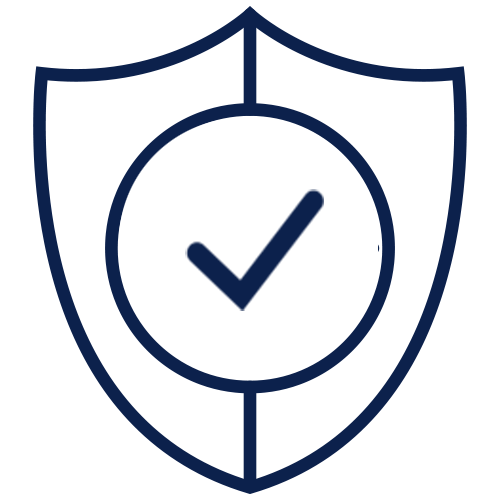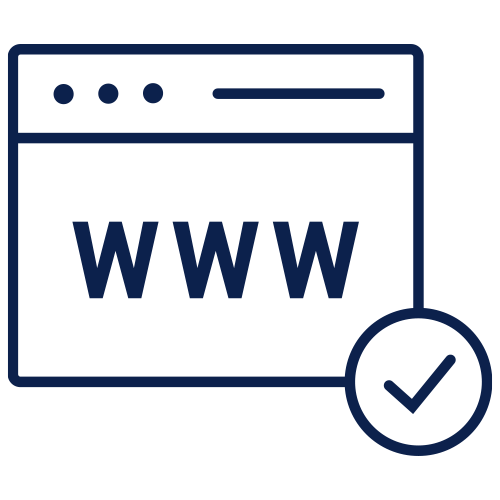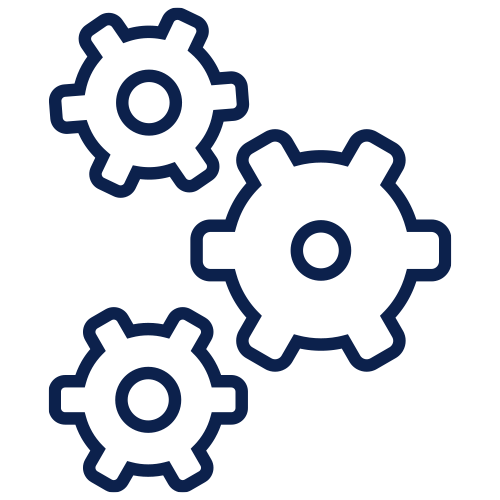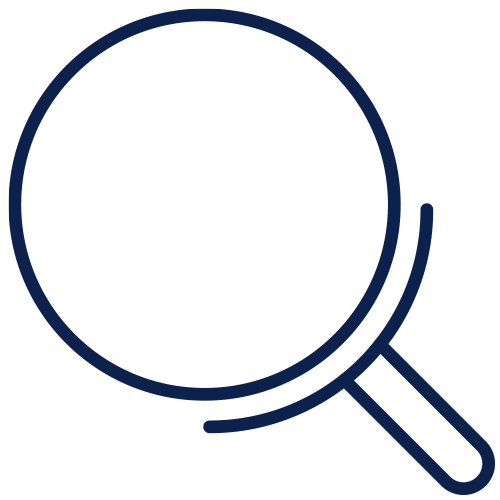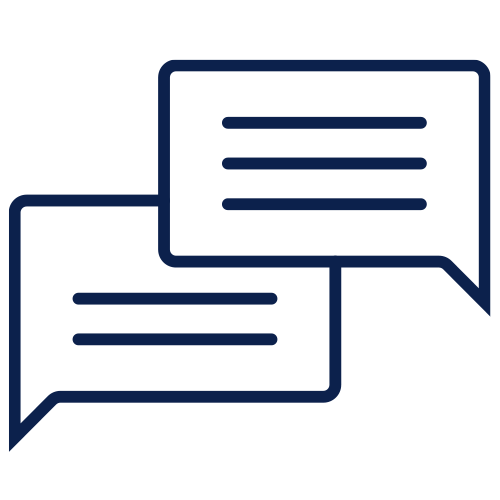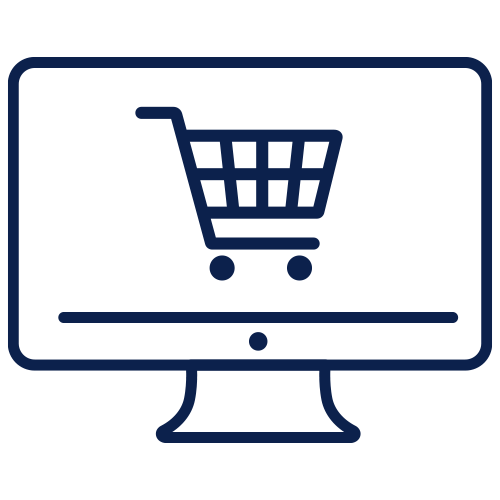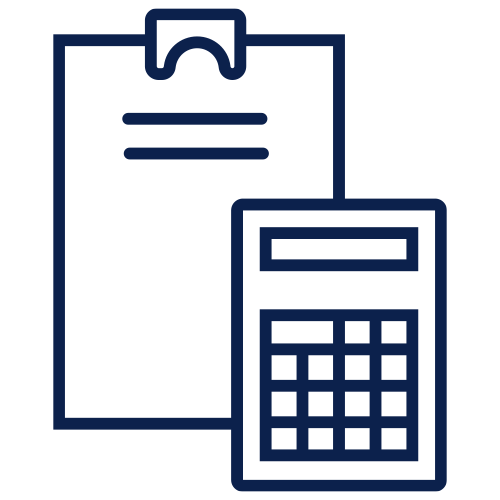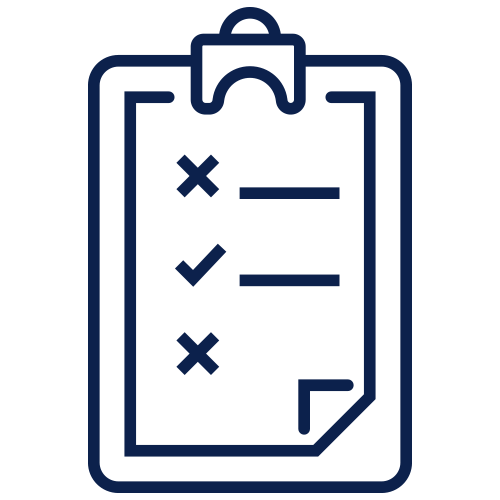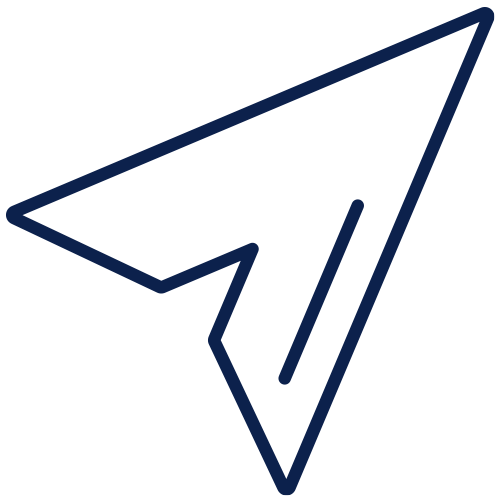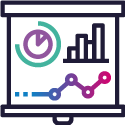SalesRep feature sets
SalesRep is a mobile application designed for tablet. It is a B2B sales app, designed and developed by Experlogix Digital Commerce, to help your field sales team sell smarter. SalesRep runs on high specification Android and Apple tablets.
Designed with a simple interface, it allows your field sales team or in-store assistant access to your product catalog, place orders and manage customer relationships in an efficient and timely way.
Built on top of Digital Commerce Platform, and integrating with your ERP, it comes packed with many feature sets offering you a vast array of functionality. As standard, we support integration with many ERPS. Read Our platform and your ERP for a full list of ERPs that we integrate with.
SalesRep is SaaS product
SalesRep is a SaaS product.
This means that it includes all of the support, regular feature updates, and security monitoring required so that no customer is left behind on older, insecure software and you can concentrate on your core business function.
Of course you can still opt for additional professional services to help you with extensions, migration and roll-out.