SalesRep: Settings
Introduction
Use the options found in Settings to select your price list and currency, sync data with the latest data found in your ERP and log out of the app.
How it fits together
Use the options found in Settings to select your price list and currency, sync data with the latest data found in your ERP and log out of the app.
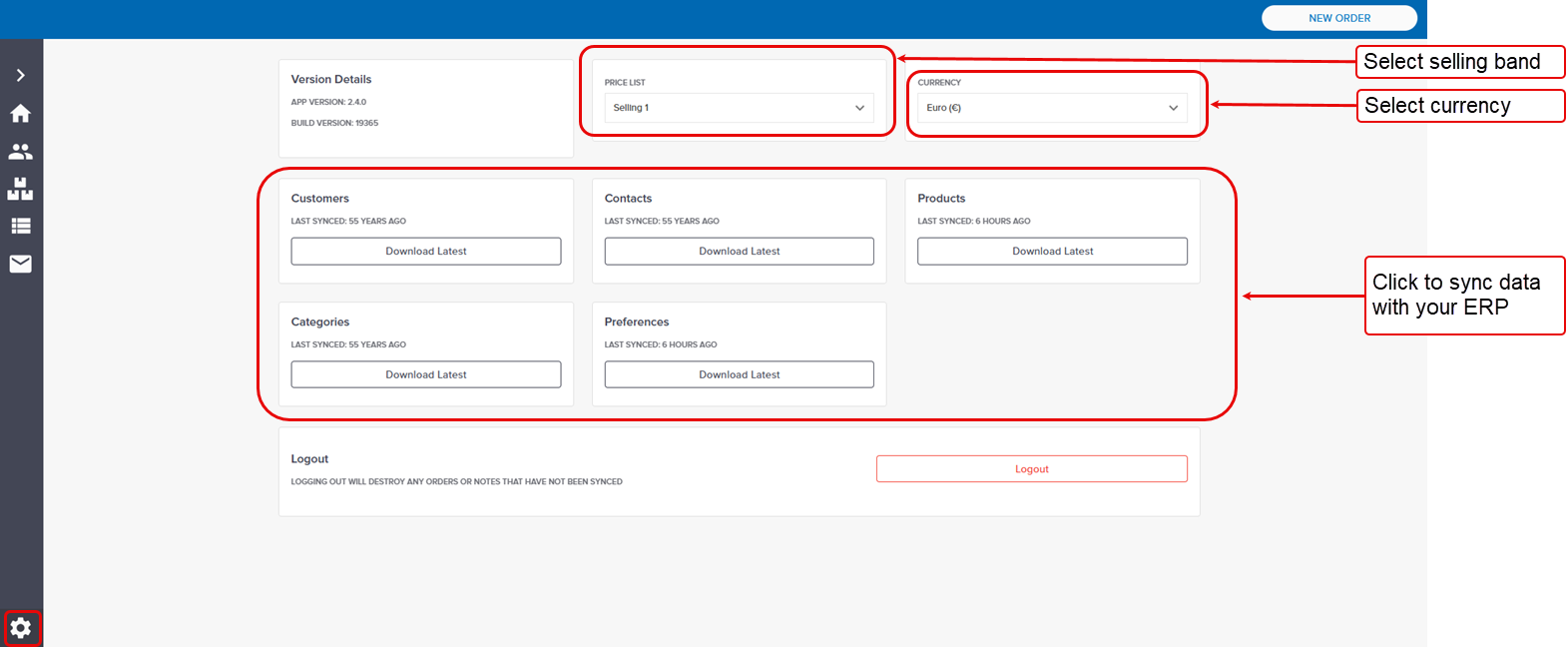
Select pricelist (selling band)
Using selling bands in SalesRep makes it easy to manage the relationship between a specific set of customers and a specific price list. There are nine selling bands (also known as pricing slots or pricelists) for use within SalesRep. One pricelist is set as your default. Prices listed on this selling band are displayed in SalesRep when you log in initially. You can move to another selling band provided you are online when you are using SalesRep. Read our feature guide on Using selling bands in SalesRep for more information.
Select currency
Select the currency you wish to display your prices in.
Sync data
You can sync data with your ERP while SalesRep is online. Click Download Latest to sync customer, product, category, contacts or preference data. Data is retrieved from your ERP, and displayed upon retrieval.
Logout
Click Logout to disconnect from SalesRep.
Recommendation
We recommend that you stay logged in SalesRep.
After you or a team member using SalesRep have finished using it, simply close the app. This keeps you logged in, with the following benefits:
It is quicker for you to place another order the next time you need to - simply open the app and get clicking!
Your list of active orders which you have created but have not yet submitted are available for you to update or submit.
You don't have to spend time downloading the full product catalogue and pricing information each time you open SalesRep. Instead, you can sync the product catalogue by selecting to Download Latest from Products on the Settings screen.
