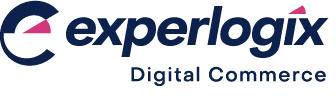Using selling bands (pricelists) in SalesRep
Purpose and scope
As a merchant, you may wish to offer different pricelists to different customers. Using pricelists in SalesRep makes it easy to manage the relationship between a specific set of customers and a specific price list. There are nine pricelists (also known as pricing slots or selling bands) for use within SalesRep. One pricelist is set at your default. Prices listed on this selling band are displayed in SalesRep when you log in initially. You can move to another selling band provided you are online when you are using SalesRep.
Selling bands are configured and managed in your ERP. Each one is mapped during app build.
Integration with ERPs
Intact: each pricelist maps to a specific group of customers.
SAP Business One: one pricelist is stored within SalesRep; however, when you are online, other pricelists configured in SAP Business One can be retrieved and displayed on the order screen in SalesRep.
Sage: currently not supported.
The purpose of this feature guide is to demonstrate how and when to use selling bands.
Benefits
Using selling bands:
Makes it easier to organize multiple selling options for either individual customers or groups of customers
Allows you to manage your prices centrally in your ERP and then sync them in SalesRep
Allows you to apply a consistent pricing policy across your business by using minimum pricing for products
Complicated pricing rules, such as customer price lists or calculated discounts, are automatically calculated when products are ordered if SalesRep is online.
Step by step
Assumption
You are logged into SalesRep.
Set up
Selling bands are set up during your SalesRep build. The basic set up is where a default selling band is mapped to a specific group of customers which have a specific price list in your ERP.