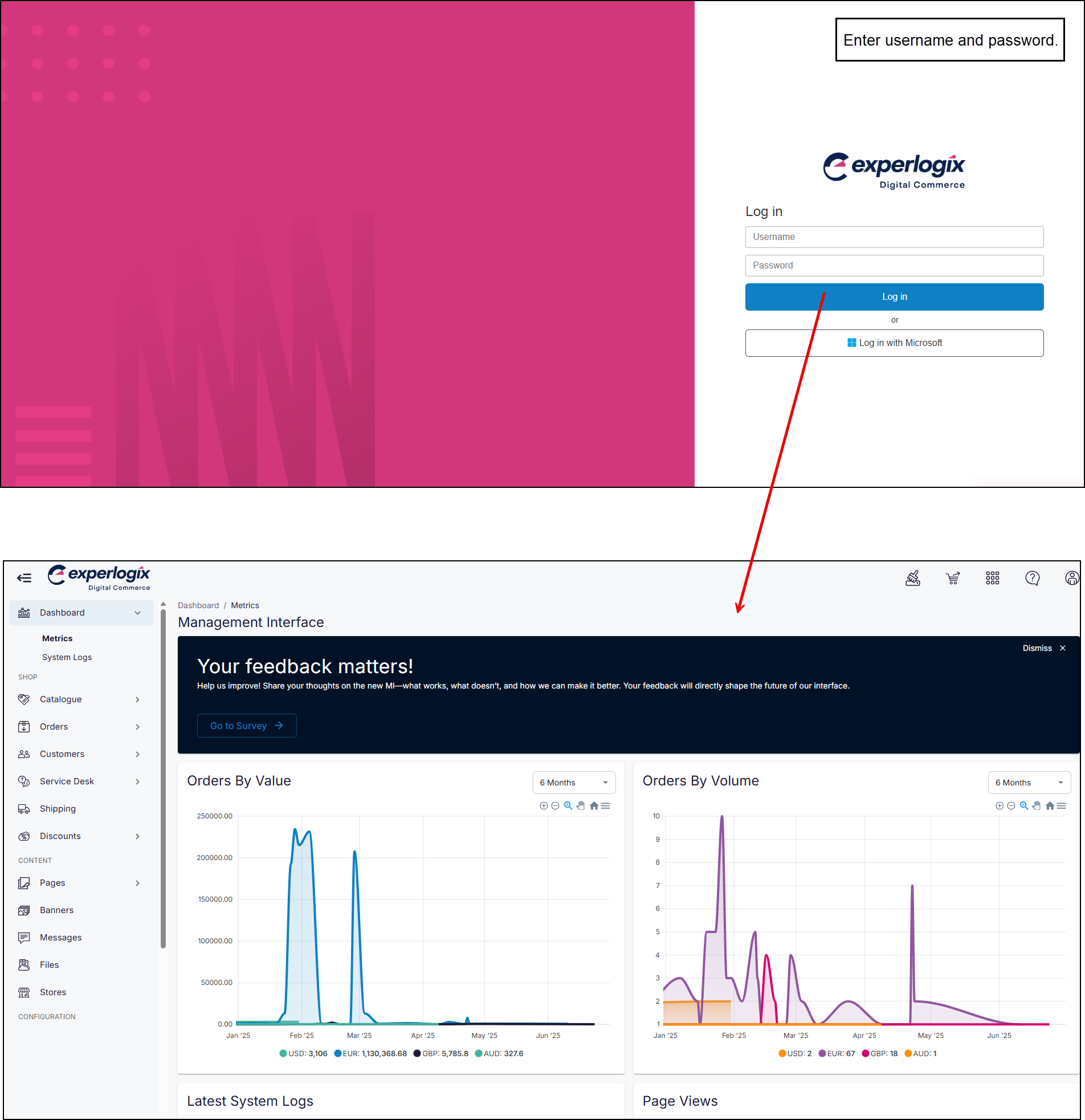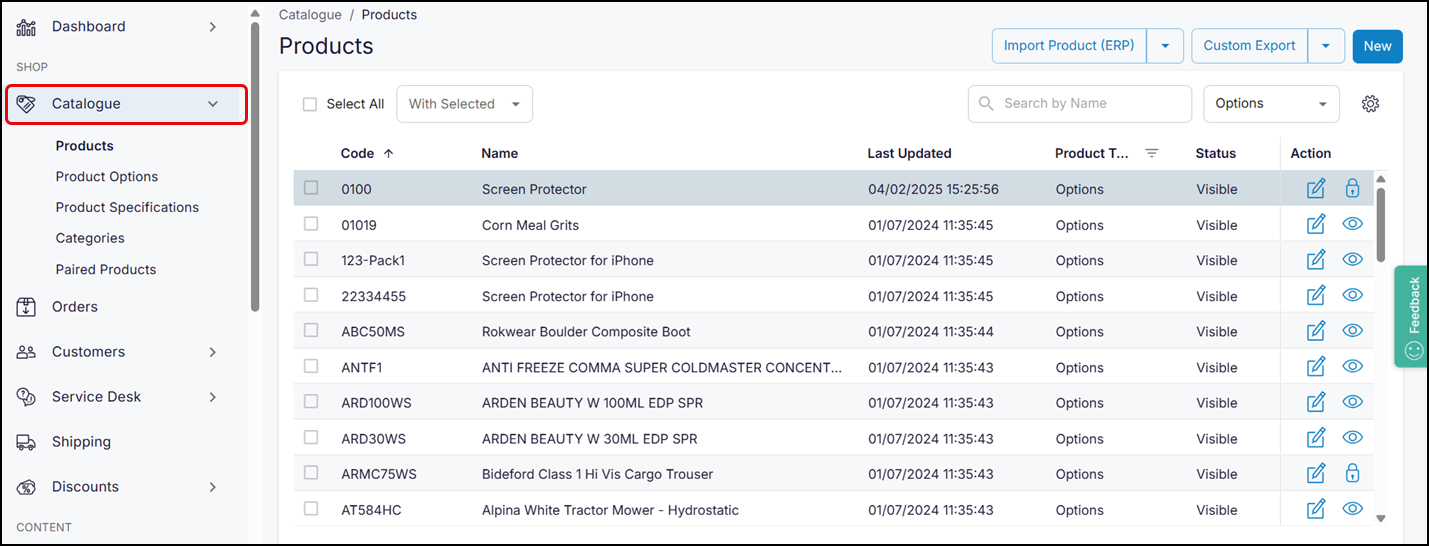Importing product information and images
Purpose and scope
The Product Administration section within Management Interface aids in maintaining product catalog quality by providing features that allow you to create, update and maintain your product data.
This article outlines how to import and export product data and images to your catalog.
The relevant product feature guide documents more details on each product feature and the spreadsheet format and data to include.
How it fits together
The Product Listing screen in Management Interface provides access to our product import/export spreadsheet feature. The feature consists of two drop-down menus located at the top right of the screen.
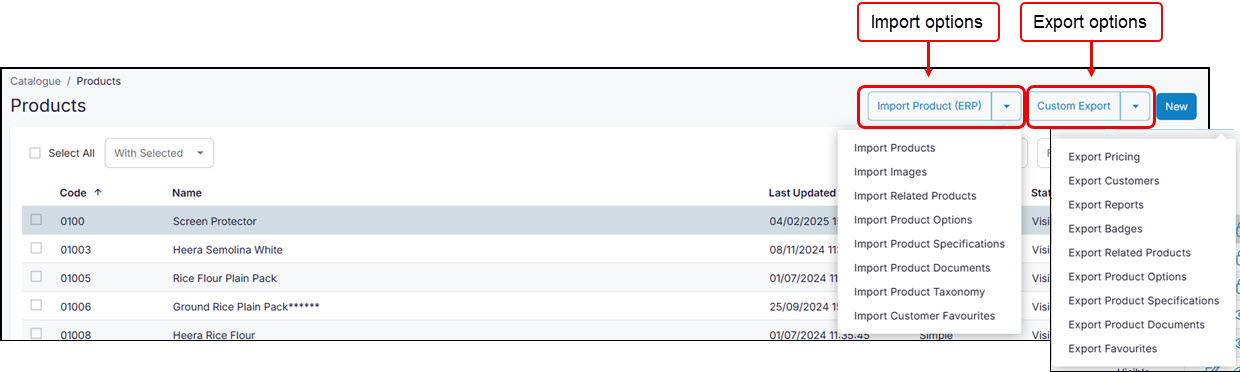
Use these drop-down menus to quickly import changes to your product catalog. Select which product data you wish to export as a spreadsheet, update the downloaded spreadsheet and then import your changes to Digital Commerce platform. Once the spreadsheet has been uploaded, changes are made to the product catalog as necessary. Alternatively, if you know the spreadsheet format of the product data, you would like to import, create and populate the spreadsheet manually, then upload or import it to make changes to your product catalog.