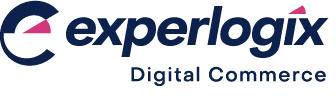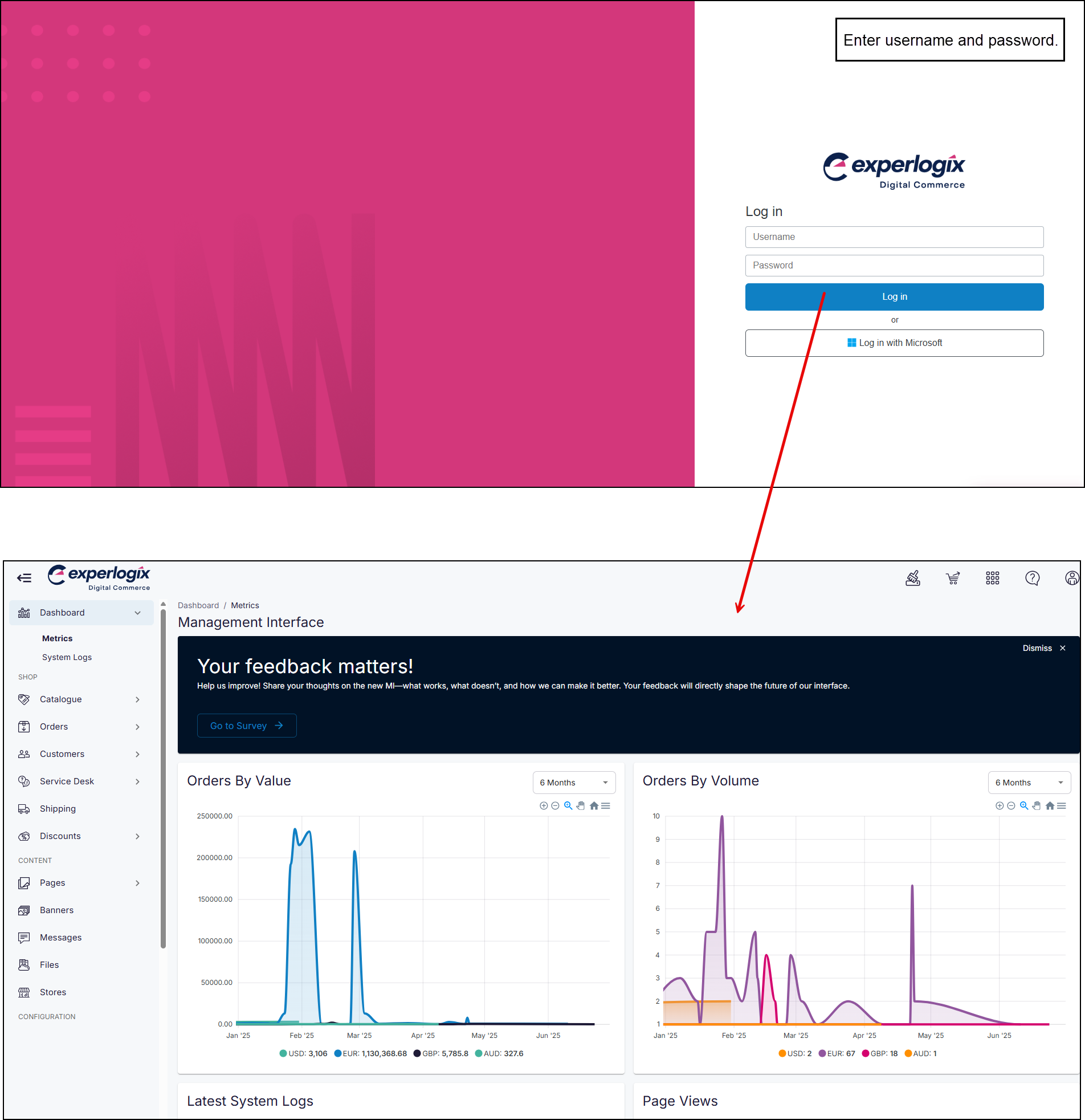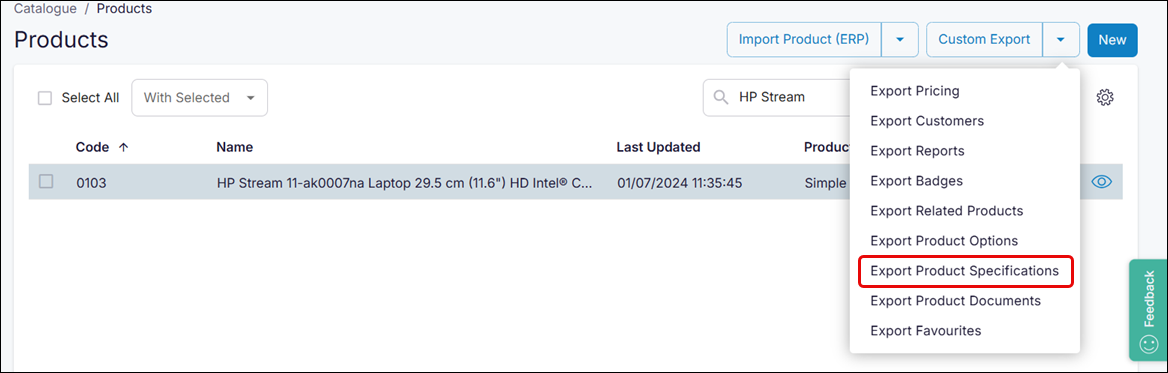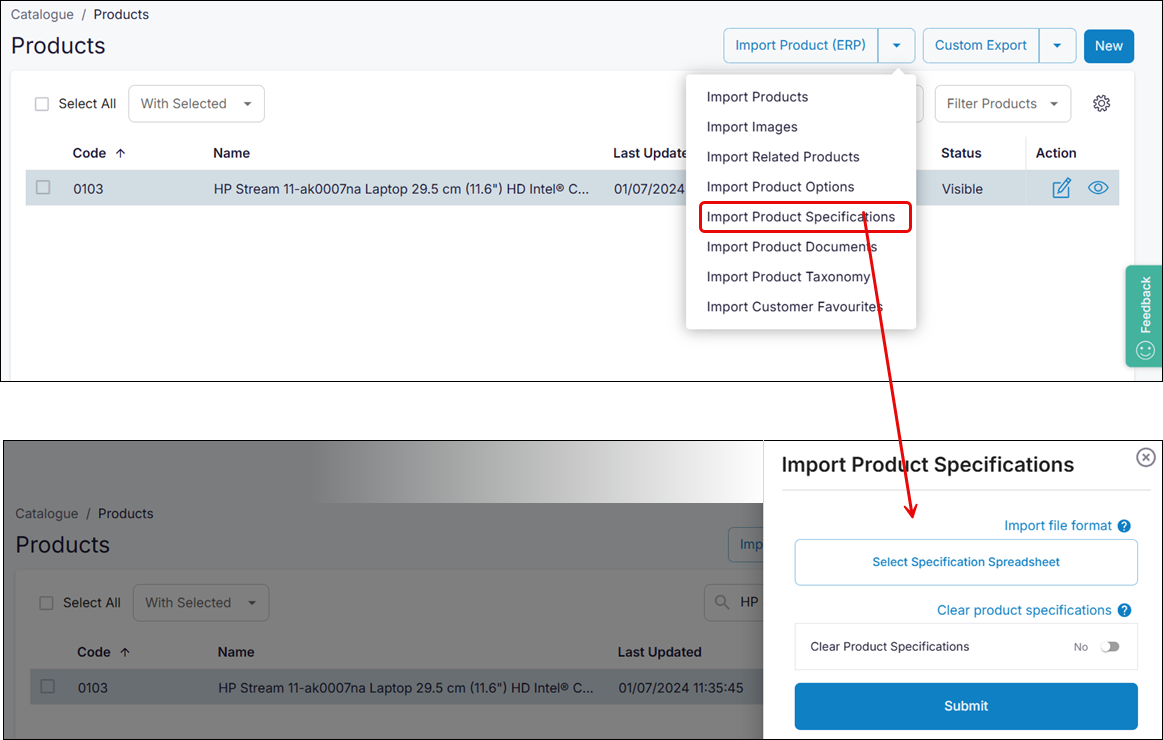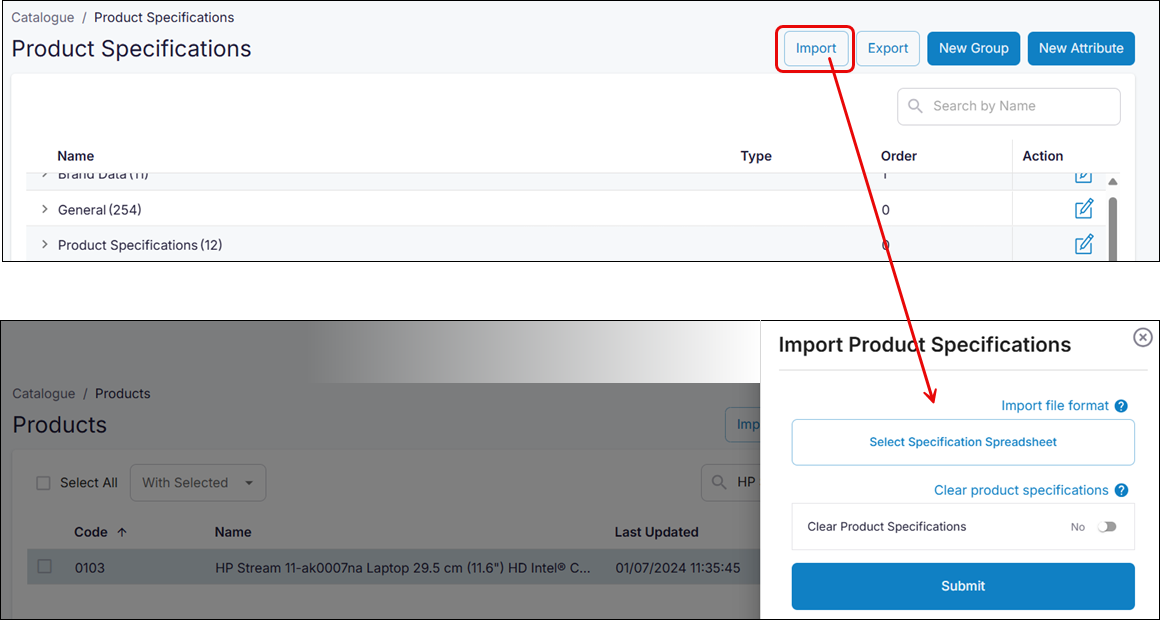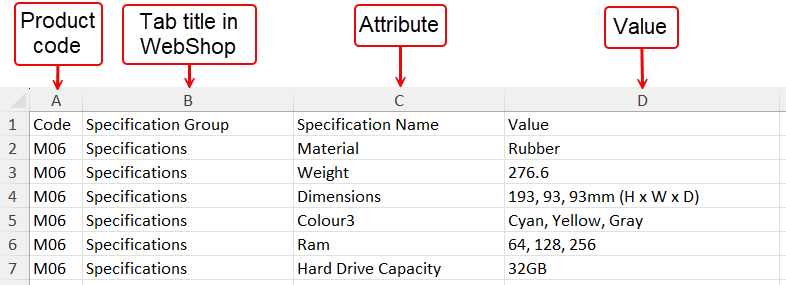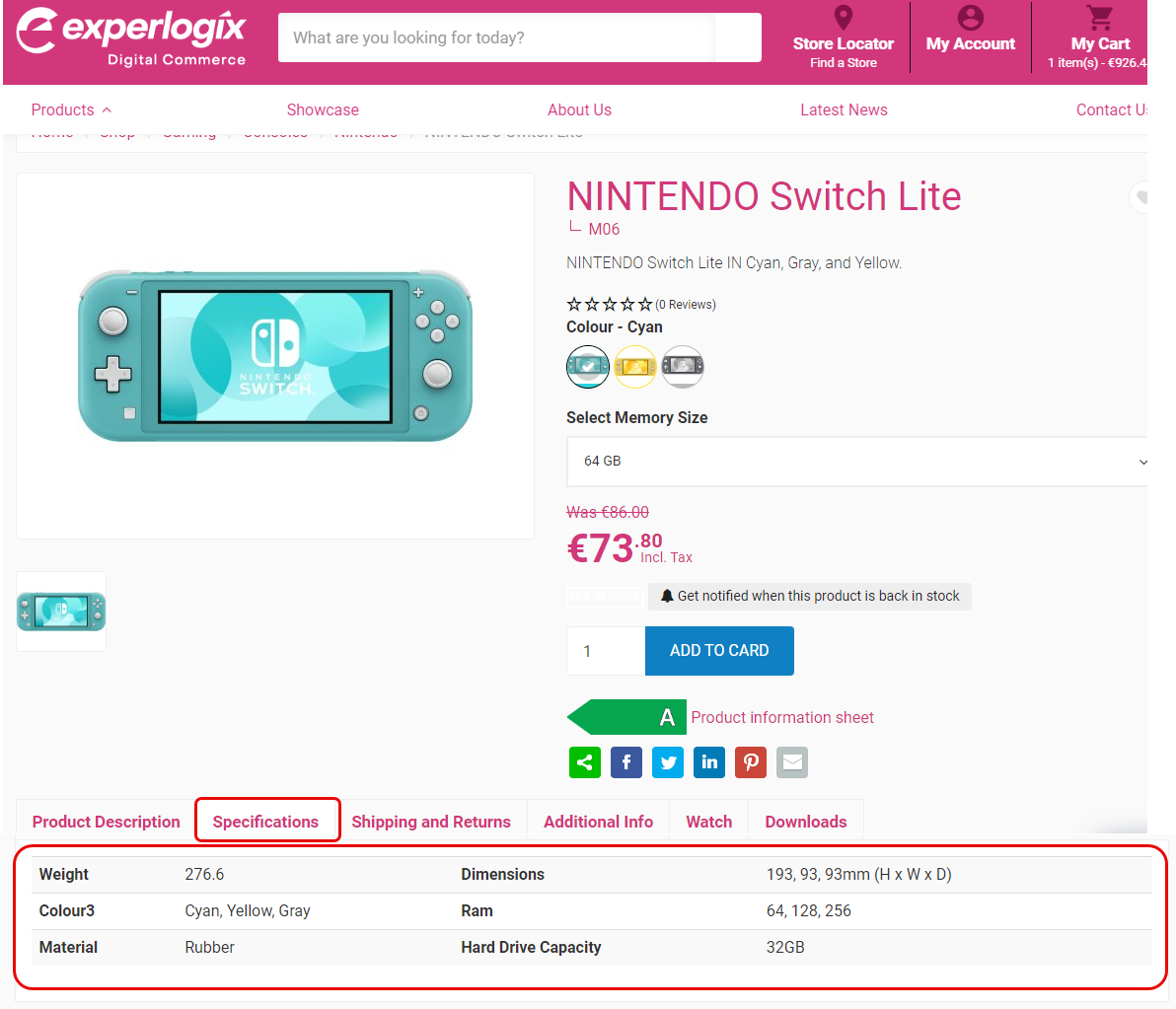How do I import and export product specifications?
Purpose and scope
Do you have products in your catalogue that have detailed specifications that you’d like to share? A product specification contains the technical information (such as colour, size, weight, dimensions) of a product. Our product specifications feature allows you use our import / export spreadsheet feature to upload technical information when is then displayed n table format on the detailed product screen.
This feature guide provides a step by step guide on how to use our import / export spreadsheet functionality to import and export product specifications into your product catalogue.
We recommend that you read Understanding product administration in WebShop to understand how the import / export spreadsheet feature operates and Understanding product specifications for more information on this feature before following the steps outlined in this guide.