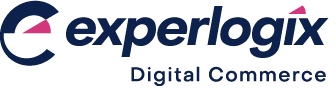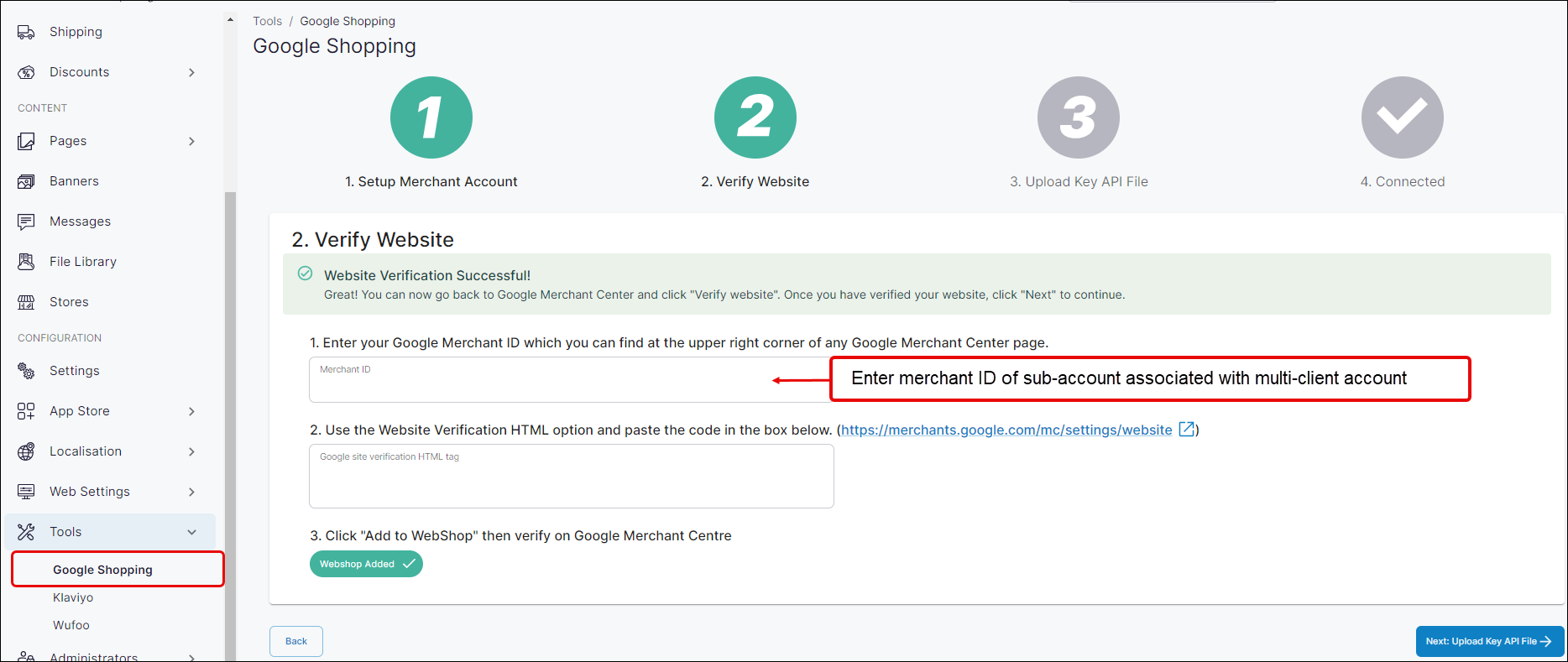Why is the connection between WebShop and Google Shopping merchant account not established correctly?
Purpose
To outline some possible reasons why the connection between your WebShop and Google Shopping merchant account is not established correctly, and to provide some possible solutions to fixing the connection.
Introducing terms and concepts used in this article
Term | Definition |
|---|---|
Google Merchant Center | a service offered by Google which allows you to add your product information into Google. Once this information is uploaded to Google, the service makes it available to your customers when they search for your products using Google. |
More information
WebShop's integration with Google Shopping expand the number of channels where your products are displayed by syncing your product catalogue with Google Merchant Center. Once the connection between WebShop and your Google Merchant Center has been established, your products can be included in Google’s free listings and promoted using Smart Shopping campaigns. Read our feature guide on Integrating Google Shopping with WebShop for more information.
A built-in configuration tool is available in Management Interface that guides you through creating an account in Google Merchant Center, verifying your WebShop and creating a product feed from Digital Commerce Platform to your account in Google Merchant Center. Read our step by step guide here.
You may encounter a situation where the connection is not established correctly between the two systems.
Checks to make
Key points
WebShop's integration with Google Shopping expand the number of channels where your products are displayed by syncing your product catalogue with Google Merchant Center.
A built-in configuration tool is available in Management Interface that guides you through creating an account in Google Merchant Center, verifying your WebShop and creating a product feed from Digital Commerce Platform to your account in Google Merchant Center.
Things to check if you are having trouble establishing the connection between our platform and Google Merchant Center:
Have I set up the correct type of Google Merchant Center account? Always set up a multi-client account when you wish to integrate Google Shopping with Digital Commerce.
Am I using the correct Google merchant account merchant ID? Always use the merchant ID associated with the sub-account of your multi-client account.
Am I using the correct HTML verification tag? The HTML tag can be found at the bottom of the account set up screen in Google Merchant Center. It consists of two key field: value pairs.
Related content
References
1 External site: Advanced Account Setup - Google Merchant Center Help
2 External site: (Shopping Automation) Create sub-accounts for merchants - Google Ads Help