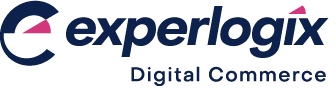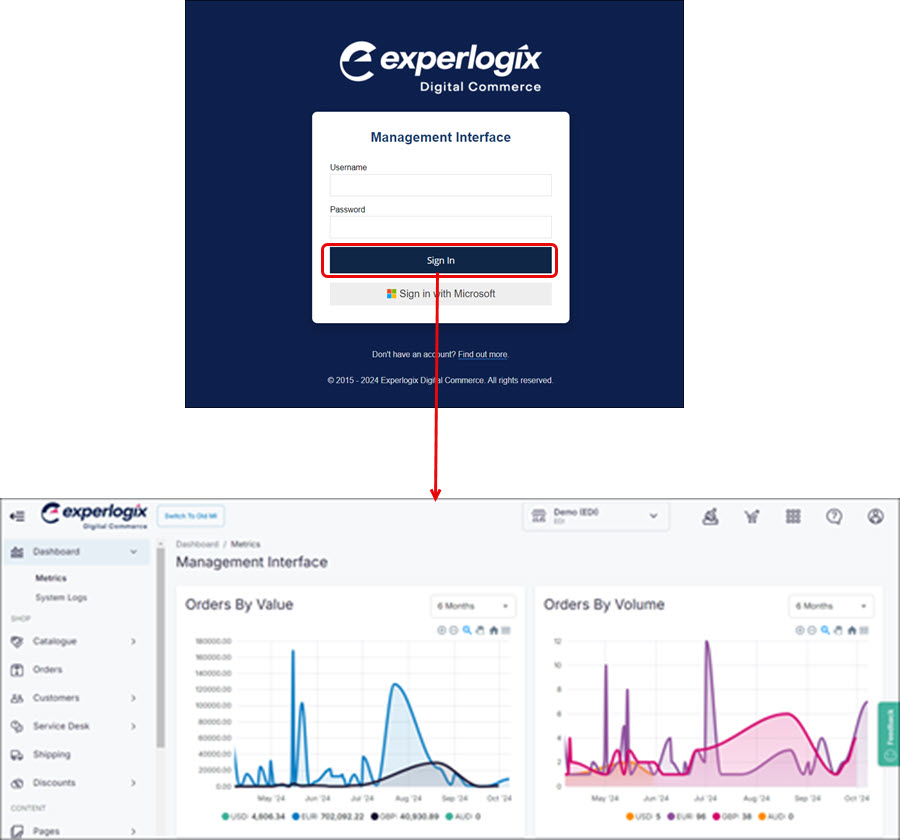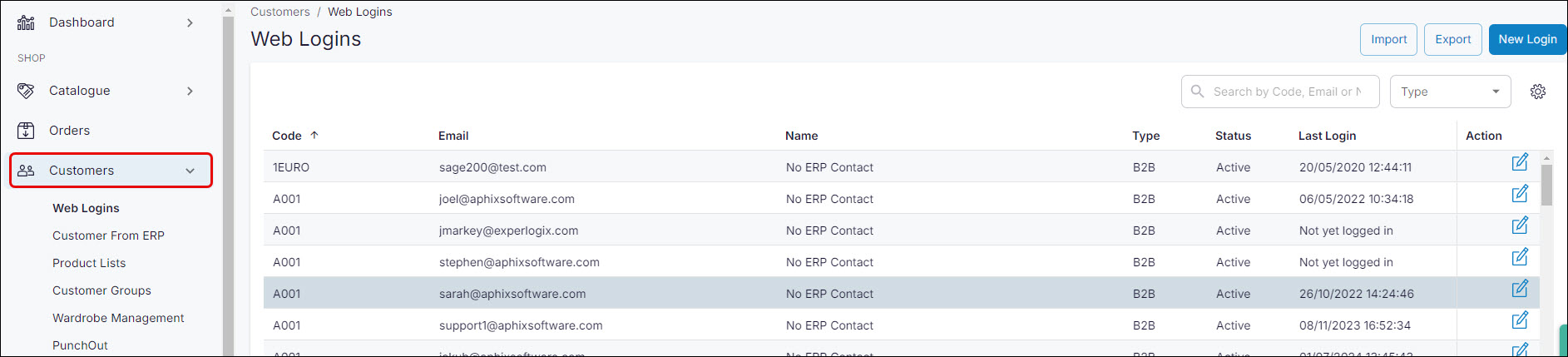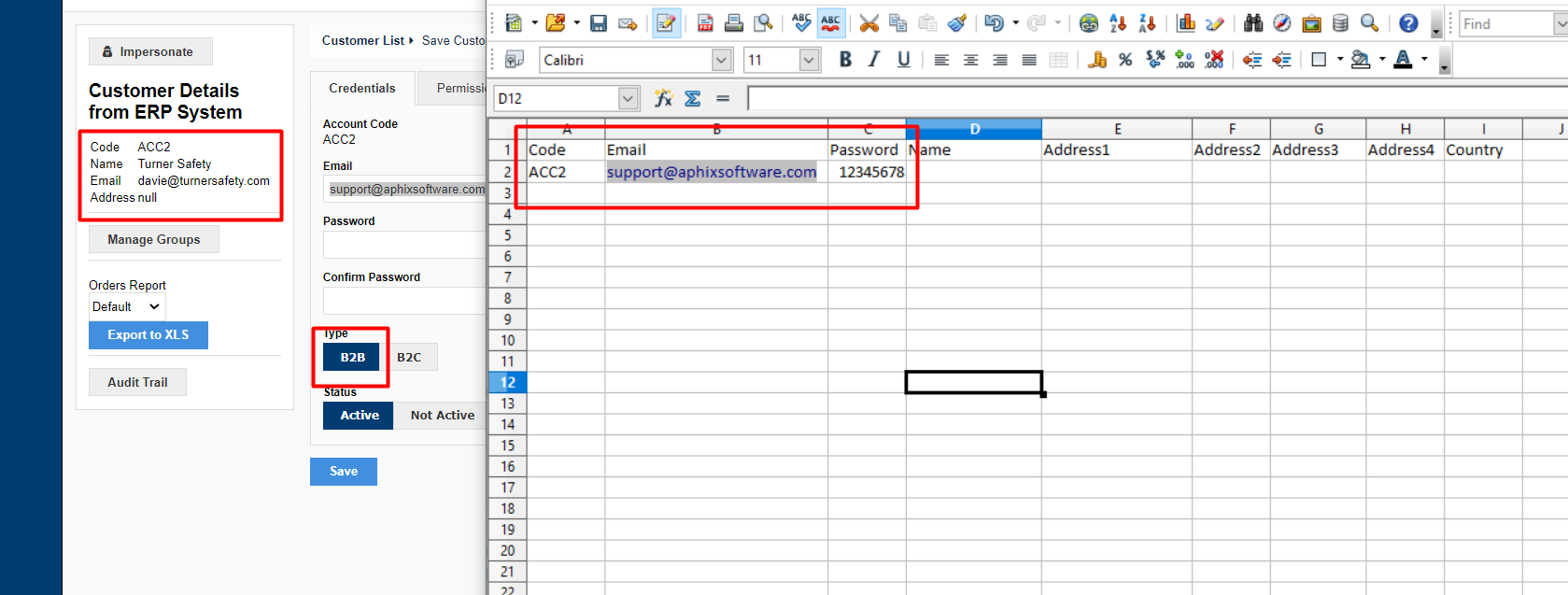How can I create a B2B or B2C customer accounts?
Purpose
To explain how to create web accounts for customers using the spreadsheet upload tool.
The purpose of this article is to demonstrate how a merchant who is logged into Management Interface may create a customer(s) account using a spreadsheet upload tool.
Introducing terms and concepts used in this article
Term | Definition |
|---|---|
Customer | a client of the merchant. |
Enterprise Resource Platform (ERP) | (ERP), a collection of your critical business operating systems, such as product, stock levels, financial, customers, suppliers and so on that run on the same platform. |
Web account | a WebShop account that provides you with WebShop functionality, such as viewing online order history, saving carts for future use or save delivery and billing addresses, which is not synchronized with your ERP. |
WebShop Instant Account | a WebShop account that is automatically created if it is possible to validate your customer's email address against their details in your ERP. |
More information
Step 1: Log into Management Interface
Step 2: Open Web Customers
Action 1: Import B2B customer details
Action 2: Import B2C customer details
Key points
You can create B2B or B2C customers using the spreadsheet upload tool quickly and efficiently.
Remember to specify the customer type correctly before you upload the spreadsheet. Failing to do this means that customer specific pricing may not be honoured correctly.
By default, all B2B customers have administrative privileges. This means that your customers can view account limits, order history and so on.
There are other ways of creating B2B customer accounts, which are detailed here.