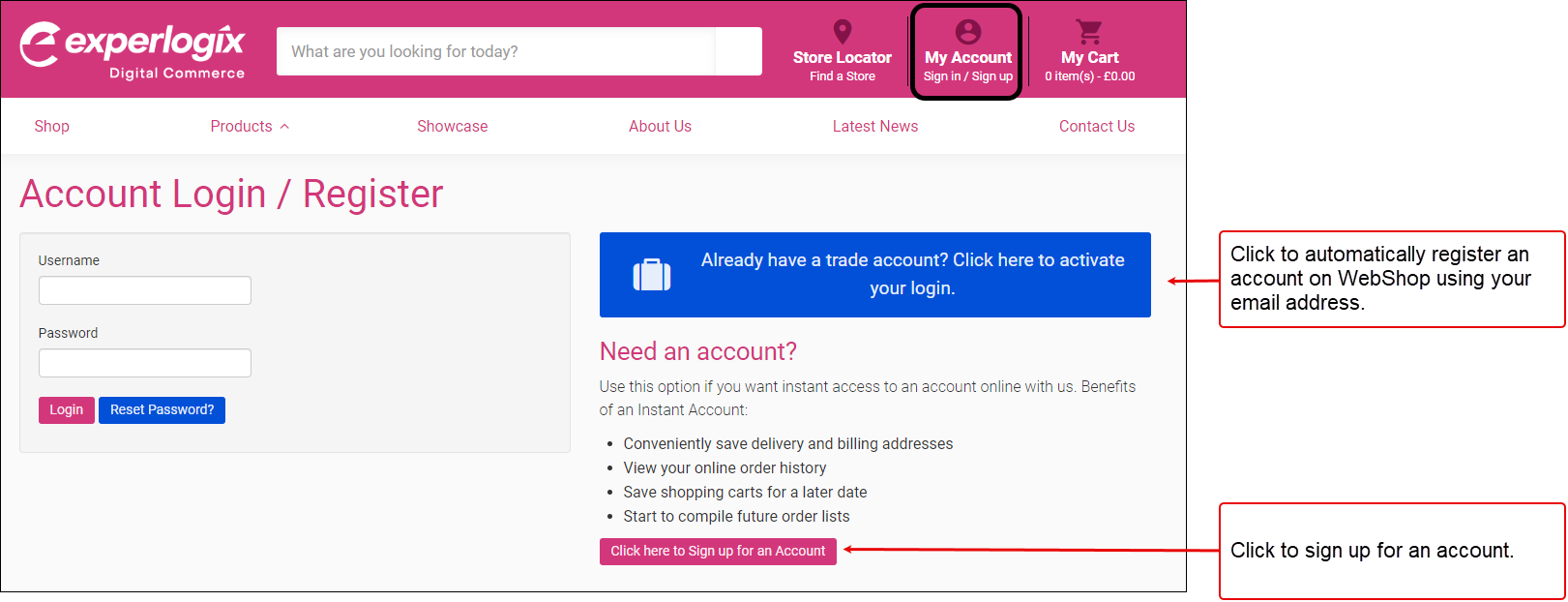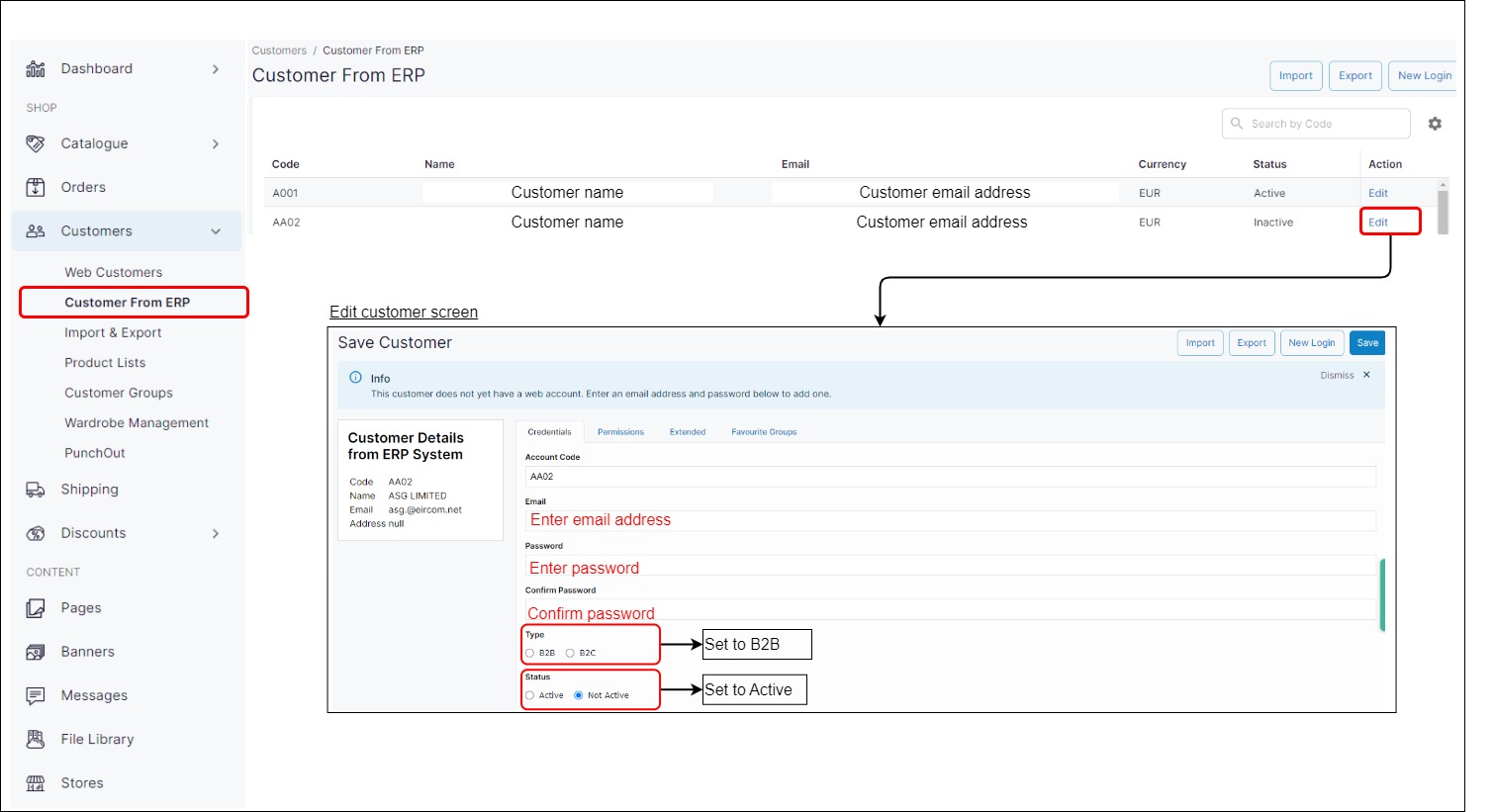How do I or my B2B customers auto-register a WebShop Instant Account?
Purpose and scope
Current support
We are constantly extending integration between Experlogix Digital Commerce and its suite of products and your ERP.
We integrate with Intact V/X-Line, Intact iQ and SAP Business One to:
automatically create accounts for your customers in WebShop
We currently do not integrate our B2B automatic account creation feature with Sage 200.
A WebShop Instant Account is an account that can be automatically registered or created if you can validate your customer’s email address against their email address held in your ERP. We provide two ways of creating or registering accounts for B2B / trade customers who have valid email addresses in your ERP.
Your customers can register or create an account following an account registration process on WebShop,
Manually create it for them in Management Interface.
This article provides a step by step guide for both account registration / creation options.
Key points
In order to protect your customer information, a WebShop Instant Account can never be automatically created using your B2C cash account.
Further exclude other customers from automatically creating a WebShop Instant Account by adding a comma-separated list of customer account codes to your configuration. Contact us for more information.
Introducing terms and concepts used in this article
Term | Definition |
|---|---|
Enterprise Resource Platform | (ERP), a collection of your critical business operating systems, such as product, stock levels, financial, customers, suppliers and so on that run on the same platform. |
B2B customer | a credit customer who has an account on your ERP system. |
B2C customer | a cash customer who signs up for a web account on WebShop who has access to some customer self-service options, such as viewing their order history, maintaining a list of favourite products and saving delivery details. |
Web service | service that allows two disparate systems communicate with each other via a standard messaging system. |
WebShop Instant Account | a WebShop account that is automatically created if it is possible to validate your customer's email address against their details in your ERP. |
Account set up
As a customer
As a merchant (you)
Login
Your customer's account is verified against the ERP contact each time they log in to verify its accuracy.
Re-verifying their account
If your customer attempts to log in after three months of inactive use (the customer has not logged in or used WebShop in over three months), they are required to re-verify their account.
To re-verify their account, an email is sent to their email address containing a link that they must click to verify account ownership.
Key points
An email verification is only triggered once the customer attempts to log in after three months. It is not an automatic time-based process.
Your customers password does not need to be reset.
Your customer's account status remains as "Expired" until they have re-verified their account.
Multiple accounts on a single login
In certain cases, you may have a single email address but multiple contacts against multiple accounts in your ERP. Each contact can create an individual WebShop Instant Account. Each account has its own login and is contained within the Experlogix Digital Commerce Platform by its own session. This means that each login can have a different active cart and different Favourites (products).
However, you may wish to assign one or more of these customers as Admin of WebShop. Provided these WebShop admins are in the same customer group, they can:
switch between accounts using a drop-down box of logins that they have permission to access
view order history, statements and credit limits
Storing and retrieving data
Key points
Your customer's contact details are retrieved from your ERP to validate and create their WebShop account.