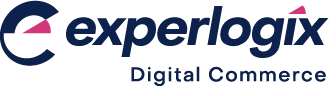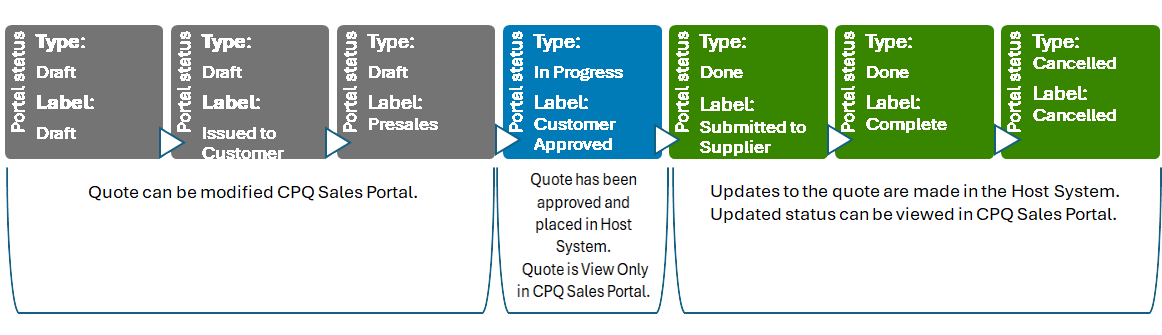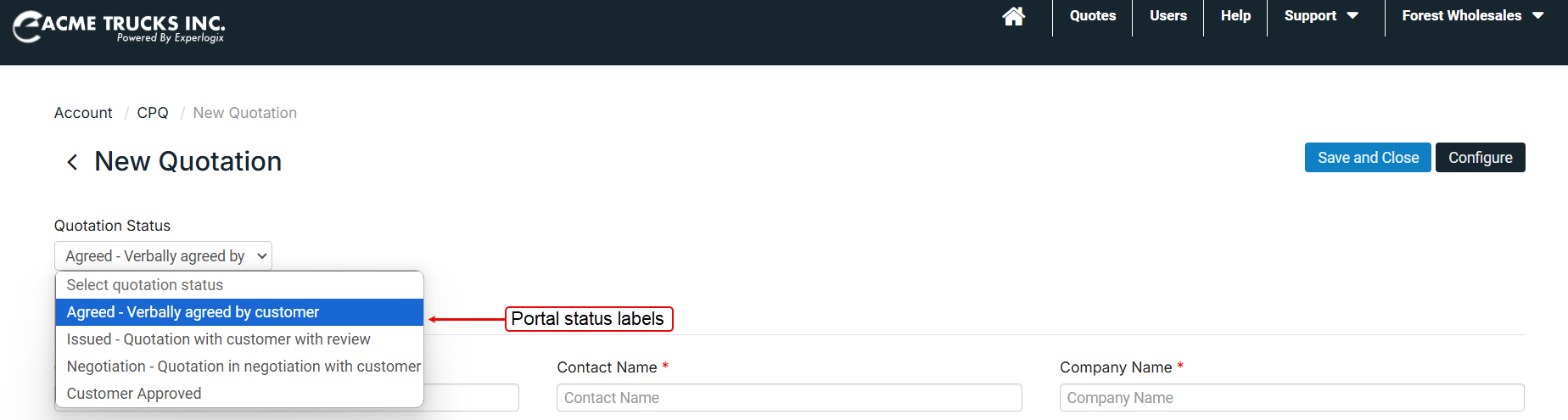What is CPQ Dealer Portal?
Purpose and scope
The Experlogix CPQ (Configure, Price, Quote) platform is designed to handle all configuration and quoting needs, regardless of complexity, while seamlessly integrating with your customer relationship management (CRM) and enterprise resource planning (ERP) systems. The Experlogix CPQ Portal enhances the functionality of Experlogix CPQ by providing standard access to quotation generation for external and/or remote sales teams through a secure, cloud-based platform.
Current support
CPQ Dealer Portal integrates with the following ERPs:
Microsoft Dynamics 365 Customer Engagement. This ERP is also referred to as CRM or Dynamics 365 Sales.
Microsoft Dynamics 365 Business Central.
The purpose of this article is to describe what the CPQ Dealer Portal is and its architecture.
Introducing terms and concepts used in this article
Term | Definition |
|---|---|
Cloud Connect | a set of cloud-based integration APIs that handle the integrations with all the Experlogix platforms |
Customer relationship management | (CRM), a system that stores customer contacts and provides functionality to manage relationships with current and future customers. |
CPQ web configurator | a web-based tool that allows sales users to create custom products. Custom products are built based on a model designed in and published from Experlogix Design Center. Read more about CPQ Configurator and CPQ Design Center here1. |
Dealer or reseller | an account of the OEM/manufacturer whose employees generate quotes using the CPQ Dealer Portal. |
Enterprise resource planning | (ERP), a collection of your critical business operating systems, such as product, stock levels, financial, customers, suppliers and so on that run on the same platform. |
Host (or Host System) | the business software application that Experlogix CPQ uses as the primary source and storage of quotations, customers, orders, inventory, and related information. |
OEM/manufacturer | the primary licensee of Experlogix CPQ. |
Sales user | the sales representatives at the Dealer organization who use the CPQ Dealer Portal. |
System administrator | the sales staff at the OEM/manufacturer. |
User administrator | the sales manager at the Dealer organization who is responsible for Sales user and Dealer administration. |
Benefits
The key benefits of the CPQ Dealer Portal are:
Extend Experlogix CPQ to provide external and/or remote sales teams with access to quote management.
Integrated with your Host System, which means you have one version of the data.
Complex workflows can be configured as standard.
How it fits together
Consider the business case: you are an OEM or manufacturer with an extensive dealer network. You would like staff members in your dealer network to have the capability to create, manage, and place quotes on behalf of their customers without compromising the security of and access to your internal data or business systems.
CPQ Dealer Portal provides a solution to this business use case. Built on Experlogix Digital Commerce Platform, CPQ Dealer Portal offers appropriate access to your dealer network to perform quote management tasks in line with your existing quote stages while maintaining proper security control on your assets. Data is transferred bi-directionally using Experlogix Cloud Connect to your Host System. Different levels of access is provided depending on user type.
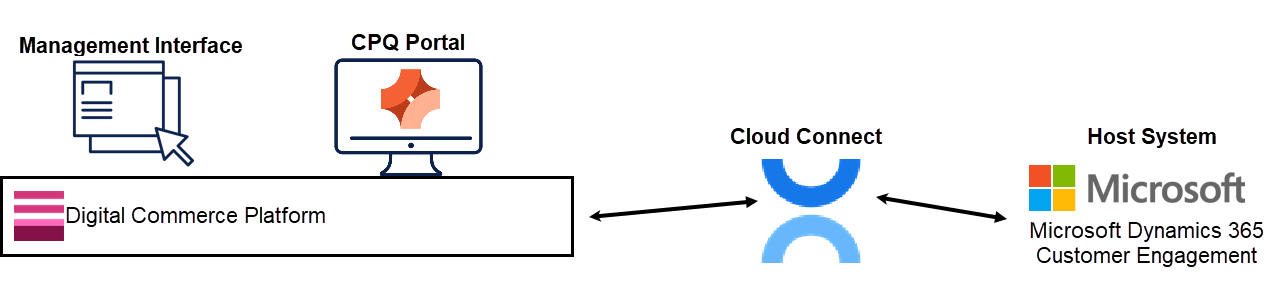
Architecture where the CPQ Dealer Portal integrates with Microsoft Dynamics 365 Customer Engagement
Typically, the CPQ Dealer Portal is used by User Administrators and Sales Users. Both user types are responsible for quote management. See Access levels and user types for more information.
The lifecycle stages of a quote are managed by a status, referred to as the Portal Status, which you set up in the Management Interface. Map the different stages of a quote’s lifecycle according to your current business process. Determine which stages can be controlled by your dealers and which by your OEM/manufacturer. Once the quote is complete to the dealer and their customer’s satisfaction, the quote is transferred to the OEM/manufacturer for completion. The quote is then view-only in the CPQ Dealer Portal, and any status changes made by the OEM/manufacturer are displayed on the CPQ Dealer Portal. See Managing the lifecycle stages of a quote for more information.
Access levels and user types
Management Interface
Defined user type is:
System Administrator, who has access to the Management Interface and is responsible for the CPQ Dealer Portal system, user management, and dealer profile management.
Read on for more information.
CPQ Dealer Portal
Defined user types are:
User Administrator, who has access to the CPQ Dealer Portal and is responsible for maintaining their own dealer profile, Sales User management, and quote management.
Sales Users, who have access to the CPQ Dealer Portal, are responsible for quote management.
Read on for more details on each user type.
Managing the lifestyle stages of a quote
CPQ Dealer Portal supports the lifecycle stanges of a quote, regardless of its complexity.
Each quote’s lifecycle is managed using two key statuses:
a status, which is defined and controlled from the Host System by the System Administrator
a Portal status, which is defined and controlled from the Management Interface by the System Administrator
The status is mandatory, set in the Host System, and is the default status. Typically, it has two possible states: Draft and Active.
Status | Description |
|---|---|
Draft | A quote can be edited, deleted, or submitted to the Host System in the CPQ Dealer Portal by the User Administrator or Sales User. |
Active | A quote has been submitted to the Host System. No changes can be made by the User Administrator or Sales User. |
The Portal status is configured in the Management Interface by the System Administrator. At least one status must be defined and mapped. However, multiple statuses can be created and mapped. Each Portal status consists of a combination of a type and a label. The type is selected from one of four options and controls the flow of a quote through its lifecycle. The label is a user-defined string visible in the CPQ Dealer Portal.
Both the system-defined status and the Portal status are listed on the CPQ → Settings screen in the Management Interface. Read Screen layout: CPQ for more information.
Data transfer
Data is transferred between the CPQ Dealer Portal and the Host System using Cloud Connect. Different data elements are transferred depending on the quote's location in the workflow.
Integrating with Microsoft Dynamics 365 Customer Engagement? Read this article for full details of the data mappings between the two systems.
Integrating with Microsoft Dynamics 365 Business Central? Read this article for full details of the data mappings between the two systems.
Four key data transfer points are included below:
Related content
References
1 Experlogix CPQ Knowledge Base. This is a gated knowledge base. To request access, please fill out the form here, and your request will be reviewed.