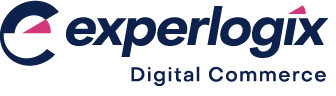Integration between CPQ Dealer Portal and Microsoft Dynamics 365 Customer Engagement
Introduction
Experlogix CPQ Dealer Portal integrates seamlessly with Microsoft Dynamics 365 Customer Engagement, allowing you to use and extend your business data online without compromising its quality and integrity.
Data is requested and sent through Experlogix Cloud Connect1, which consists of cloud-based integration APIs that handle the integrations with CPQ Dealer Portal (and all other Experlogix platforms).
Pre-requisites
A Full User Access License for Microsoft Dynamics 365 Customer Engagement is required to avail of the features in CPQ Dealer Portal.
Before installation, a connection between your Microsoft Dynamics 365 Customer Engagement and Cloud Connect must be established.
This article defines the standard mappings available when integrating CPQ Dealer Portal with Microsoft Dynamics 365 Customer Engagement.
Remember, our platform is a Software-as-a-Service (SaaS) platform.
This means that it includes all the support, regular feature updates, and security monitoring required, so that no customer is left behind on older, insecure software, and you can concentrate on your core business functions.
Of course, you can still opt for additional professional services to help you with extensions, migration, and roll-out.
Introducing terms and concepts used in this article
Term | Definition |
|---|---|
Customer relationship management | (CRM), a system that stores customer contacts and provides functionality to manage relationships with current and future customers. |
Enterprise resource platform | (ERP), a collection of your critical business operating systems, such as product, stock levels, financial, customers, suppliers and so on that run on the same platform. |
Host (or Host System) | the business software application that Experlogix CPQ uses as the primary source and storage of quotations, customers, orders, inventory, and related information. |
Web service | service that allows two disparate systems communicate with each other via a standard messaging system. |
Technical specification
See CPQ Dealer Portal feature sets for a full list of features.
Quote management
The quotation header and associated objects are used by the system when creating, viewing, and updating a quotation. Different data elements are transferred depending on the quote’s location in the workflow, which are listed in “What is CPQ Dealer Portal?” A number of custom fields must be created in the Host System - these are identified in the table. All custom fields begin with the prefix “ax_”. Some fields are optional, although we strongly recommend that you create and use them.
Data element | Field mapping | Extra notes |
|---|---|---|
Host ID | Used to identify and update the host system record of a specific quote.
| |
Quote Number | Host system assigned quotation reference.
| |
Status | Set in the Host System and is the default status.
| |
Status Reason | Can be displayed in List Quotations view.
| |
Customer Ref | Name3 | Customer reference entered by the Dealer. Stored as “<Customer Ref> - <Customer Name>“ in Host System. |
Portal Status | ax_Portal_Status | Workflow status to facilitate dealer-customer quote management, host system automation, and allow OEM-dealer status updates.
|
Portal Status Id | ax_Portal_Status_Id | Workflow status to facilitate dealer-customer quote management, host system automation, and allow OEM-dealer status updates.
|
Customer Name | Name3 | Customer reference entered by the Dealer. Stored as “<Customer Ref> - <Customer Name>“ in Host System. |
Notes to the OEM | Additional information to describe the quote, such as the products or services offered, or details about the customer's product preferences. | |
Price | Shows the total amount due, calculated as the sum of the products, discounts, freight, and taxes for the quote.
| |
Tax Amount | Specifies the total tax amounts on all products included in the quote, included in the Total Amount due calculation for the quote.
| |
Price excl. Tax | Calculated: (TotalAmount - TotalTax) | Specifies the total amount excluding tax after discounts and charges are applied as shown on the Quotation Summary.
|
ID | ax_Doc_Ref | CPQ Dealer Portal system ID for this record.
|
Sales Contact | ax_ContactName | Sales reps name or reference.
|
Channel Type | ax_Channel_Type | Sets the sales channel to “Portal”
|
Channel Ref | ax_Channel_Ref | Sets the channel reference to <domain name/url>. |
Account management
The Dealer (or reseller) is a customer of the OEM/Manufacturer whose employees generate quotes using the CPQ Dealer Portal.
The dealer profile contains information that provides a link between the Customer Account in the Host System and the dealer Profile in the CPQ Dealer Portal. The fields that are shared with the Host System are listed in the table.
All fields in the dealer profile - Account code, Name, Contact name, Address, Email, Telephone, Website, and Logo - are stored locally in the Management Interface.
Feature | Data element | Field mapping | Extra notes |
|---|---|---|---|
Identify the account in the Host that all quotes are linked to. | Account code | AccountId | Identify the account in the Host that all quotes are linked to. Typically, this is configured as the Dealer parent record in the Management Interface This field can only be read via the CPQ Dealer Portal. |
Name | AccountIdName |
References
1 Experlogix Knowledge Base - Cloud Connect. This is a gated knowledge base. To request access, please fill out the form here, and your request will be reviewed.
2 Experlogix Knowledge Base - Setup of Cloud Connect. This is a gated knowledge base. To request access, please fill out the form here, and your request will be reviewed.
3 Microsoft Learn - Quote table/entity reference. This is external content. Experlogix provides it as a reference and has no control over its content.