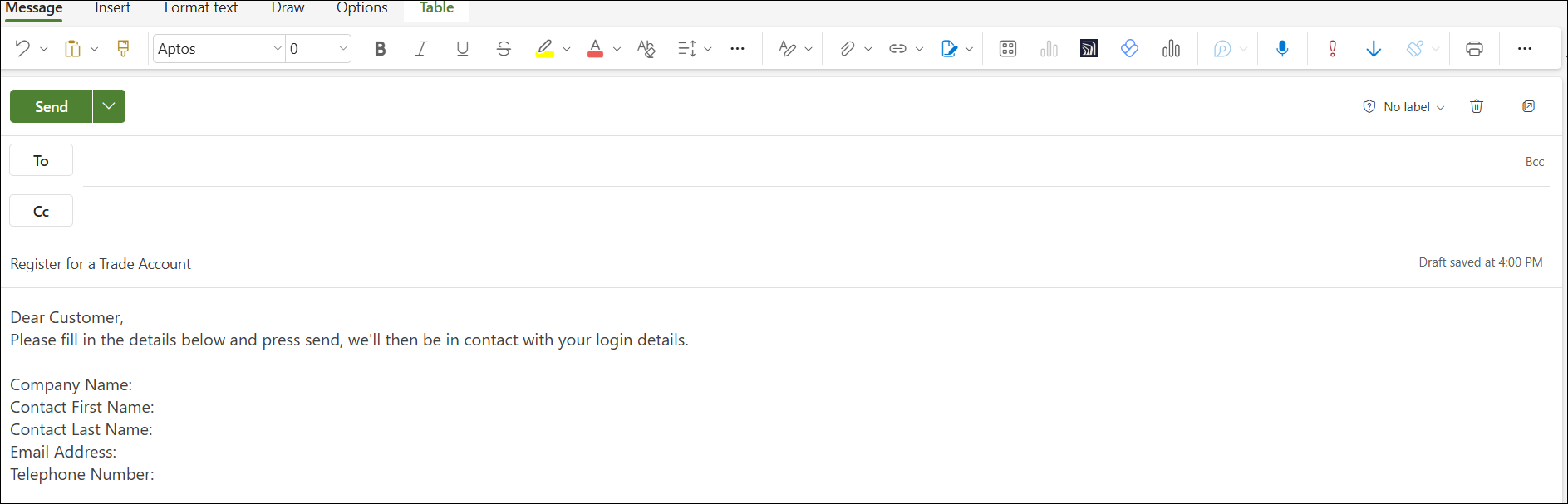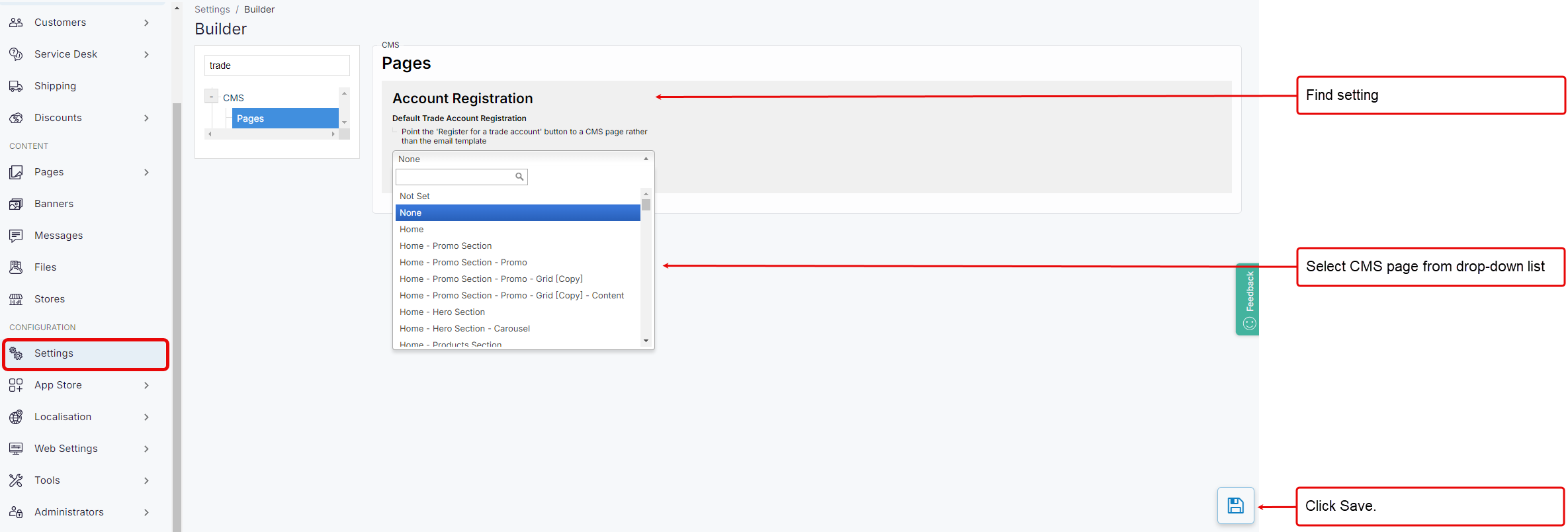How can my customers create a web account?
Purpose and scope
Perhaps you would prefer to provide your customers with the ability to set up their own web account. A web account is a WebShop account that provides your customers with access to their WebShop dashboard and other features, such as viewing online order history, saving orders for future use. A web account is not synchronized with your ERP.
This article explains what your customers must do to manually create a WebShop web account.
Introducing terms and concepts used in this article
Term | Definition |
|---|---|
Web account | a WebShop account that provides you with WebShop functionality, such as viewing online order history, saving carts for future use or save delivery and billing addresses, which is not synchronized with your ERP. |
Step by step
Click My Account, located in WebShop’s header.

This opens the Account Login / Register screen.
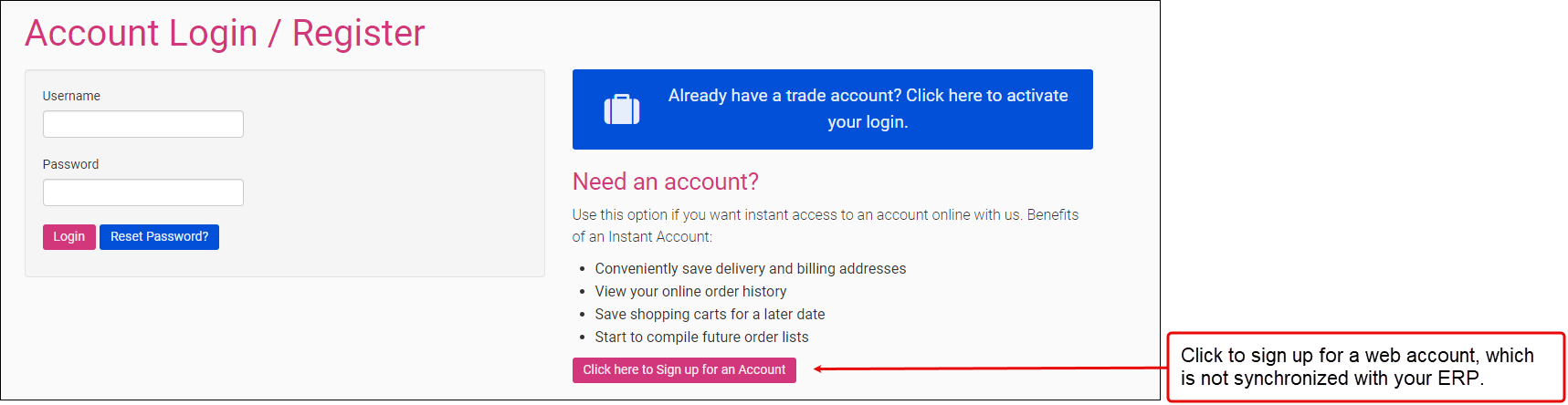
Click “Click here to sign up for an account”. This opens the Account Register screen.
As a merchant, you have three options on this screen.
Option 1: Sign up online
Option 2: Sign up using a pre-configured email template
Option 3: Sign up using a CMS page
As standard, Options 1 and 2 are provided, with the ability to change the button names using Translations. However, with a small amount of effort and configuration, you can have a unique registration form using Pages, our content management system.
Option 1: Sign up online
Option 2: Sign up using a pre-configured email template
Option 3: Sign up using a CMS page