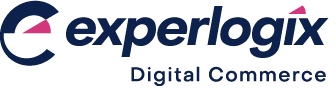How do I include 'special' products in a minimum cart value?
Purpose
To explain how to include products that are labelled as ‘special’ in a minimum cart value.
More information
The minimum order value applies to the overall total of the order. When set, the minimum order value works regardless of which ERP you are integrated with. A product marked as ‘Special’ defines a product that is set to be on special offer. If a product is labelled as ‘special’, a badge is displayed on the product in your WebShop.
Typically, products that are labelled as ‘special’ are not included in the overall total of an order. However, you can now contact support and ask them to enable a feature called “Special Inclusive Totals'. When this feature is enabled, all products, including those marked as ‘special’ are included when calculating the minimum order value. This means that your customers meet the minimum cart value sooner and can place orders as soon as that minimum order has been met.
Step by step
Configure a product as ‘special’. Open the Product Administration Tool for the product you wish to modify, go to the Product Settings tab and click ‘Yes’ under Special.
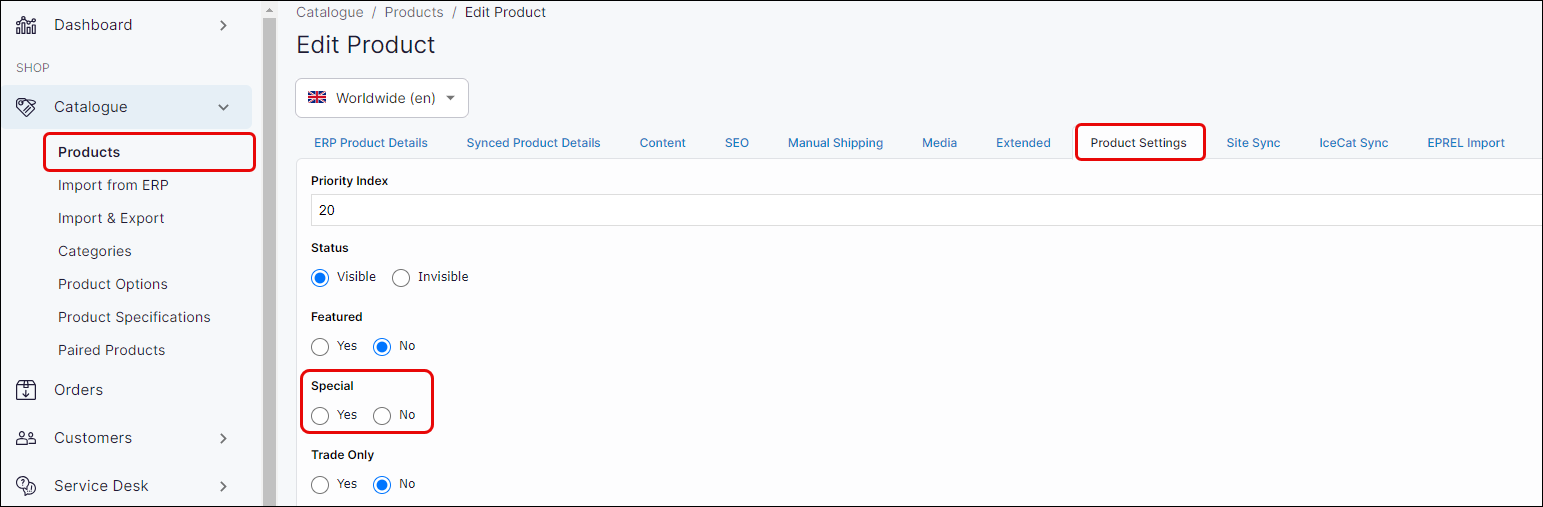
Set a minimum cart value. Read our article on How do I apply a minimum order value on orders? for a step by step guide.
Contact our support team to enable the “Special Inclusive Totals” feature.
Once the “Special Inclusive Totals“ feature is enabled, products (including products labelled as ‘special’) are included when calculating the minimum order value.
Key points
Contact our support team to enable the “Special Inclusive Totals“ feature.
A rule is applied when your customer checks out to validate that the minimum order value has been met. When “Special Inclusive Totals“ feature is enabled, products (including products labelled as ‘special’) are included in this calculation.