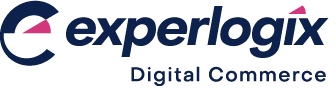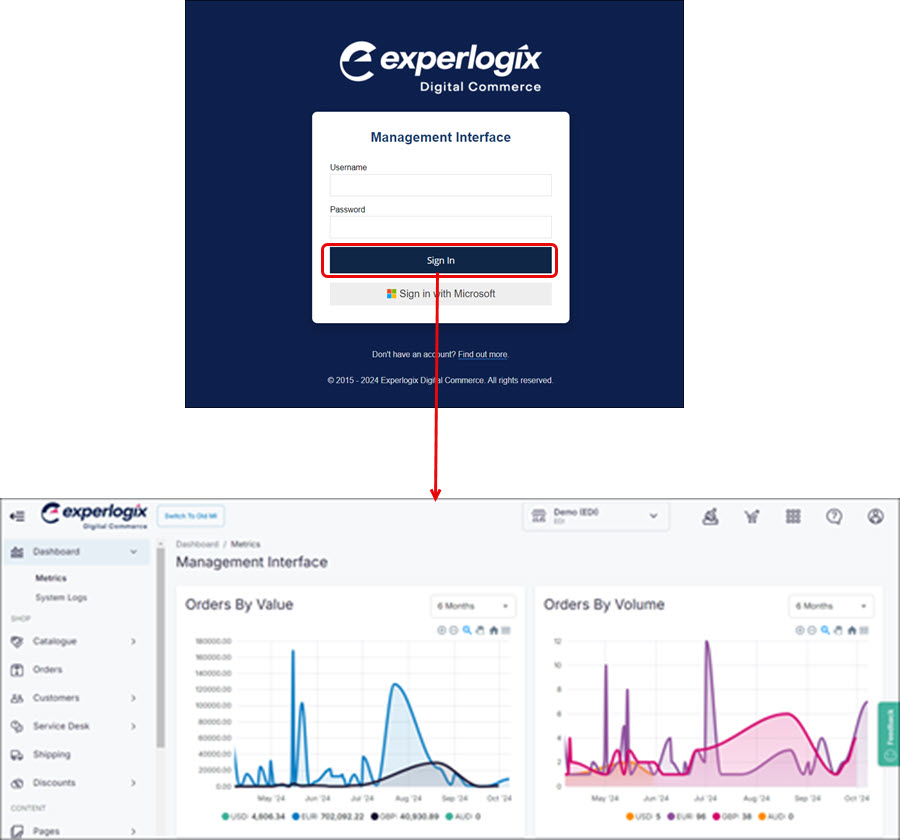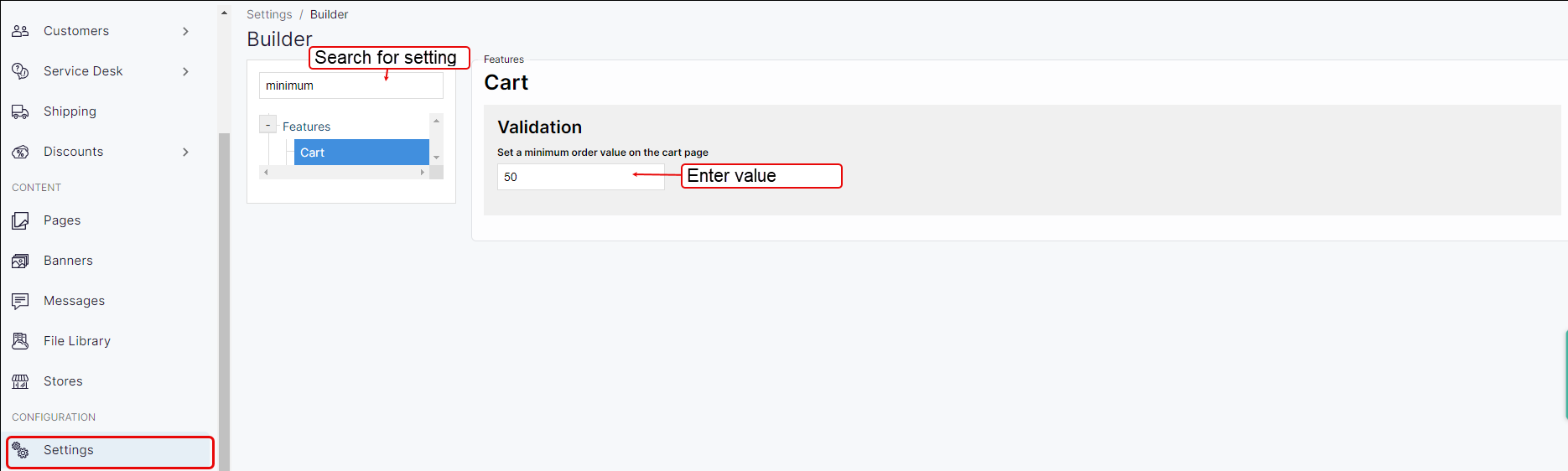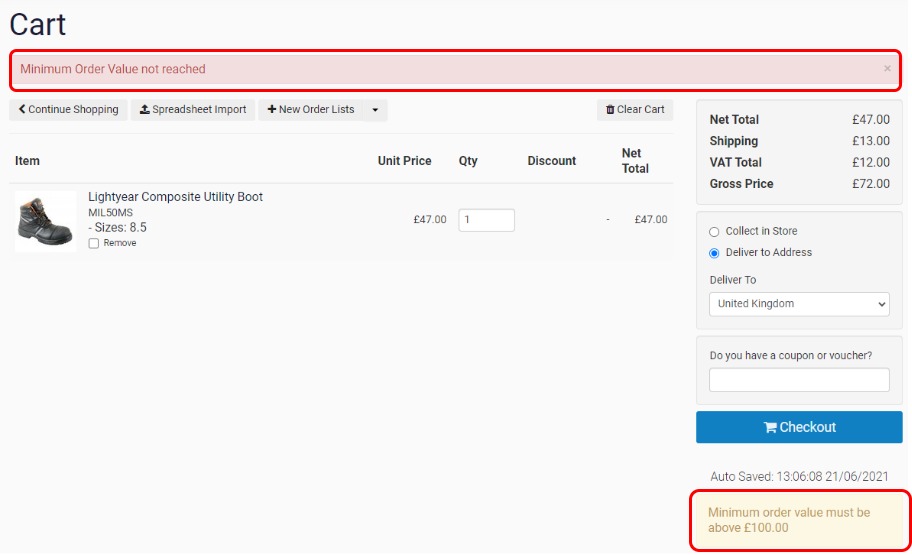How do I apply a minimum order value on my customer's orders?
Purpose
To explain how to apply a minimum order value on my customer's orders.
More information
The minimum order value applies to the overall total of the order. When set, the minimum order value works regardless of which ERP you have integrated with.
How it works
Step 1: Log into Management Interface
Step 2: Open Settings
What does my customer see on WebShop?
Key points
Specify a minimum order value for your customers.
A rule is applied when your customer checks out to validate that the minimum order value has been met.
A message is displayed to let your customer know if the minimum order value has not be met.