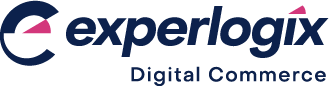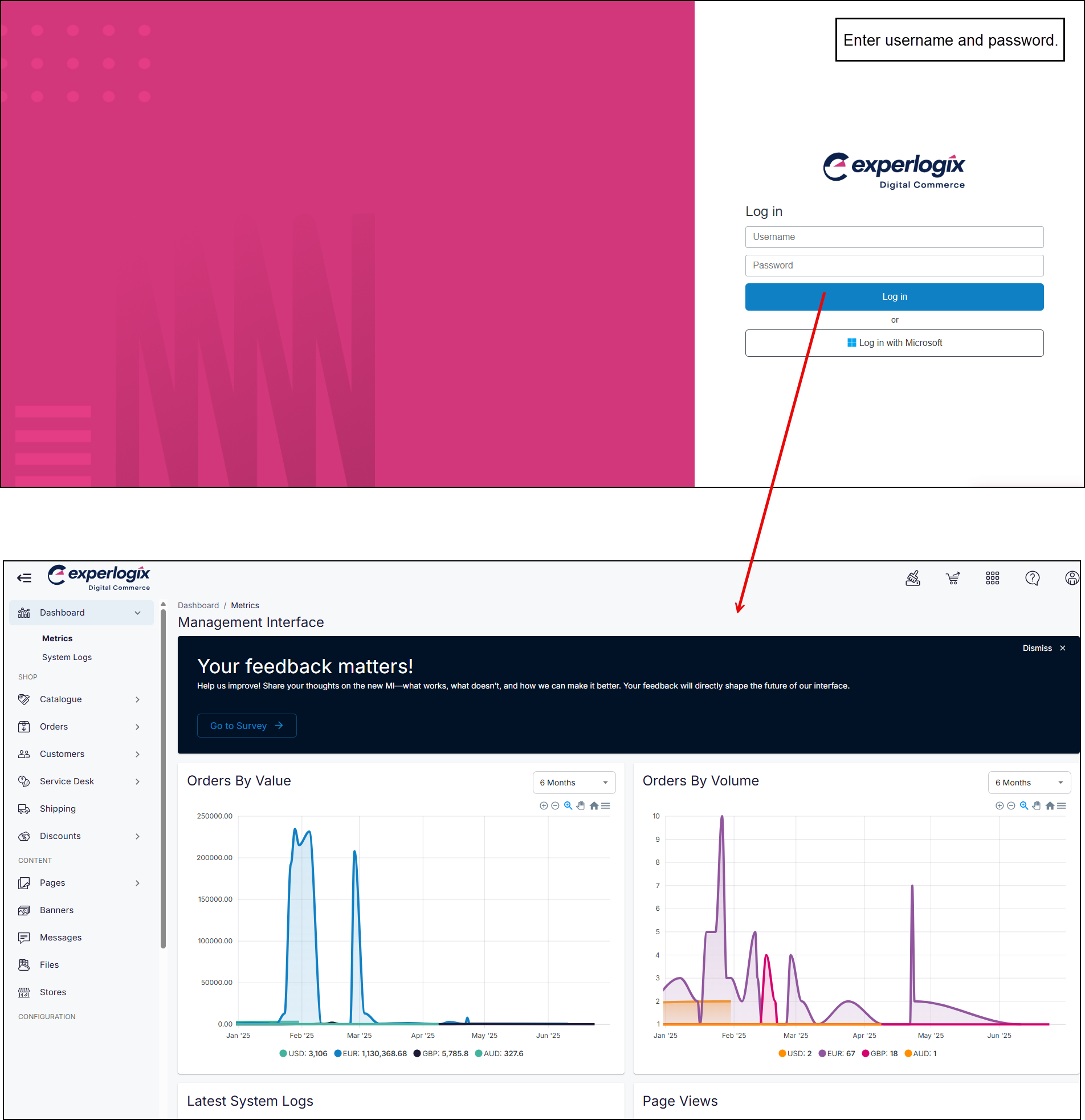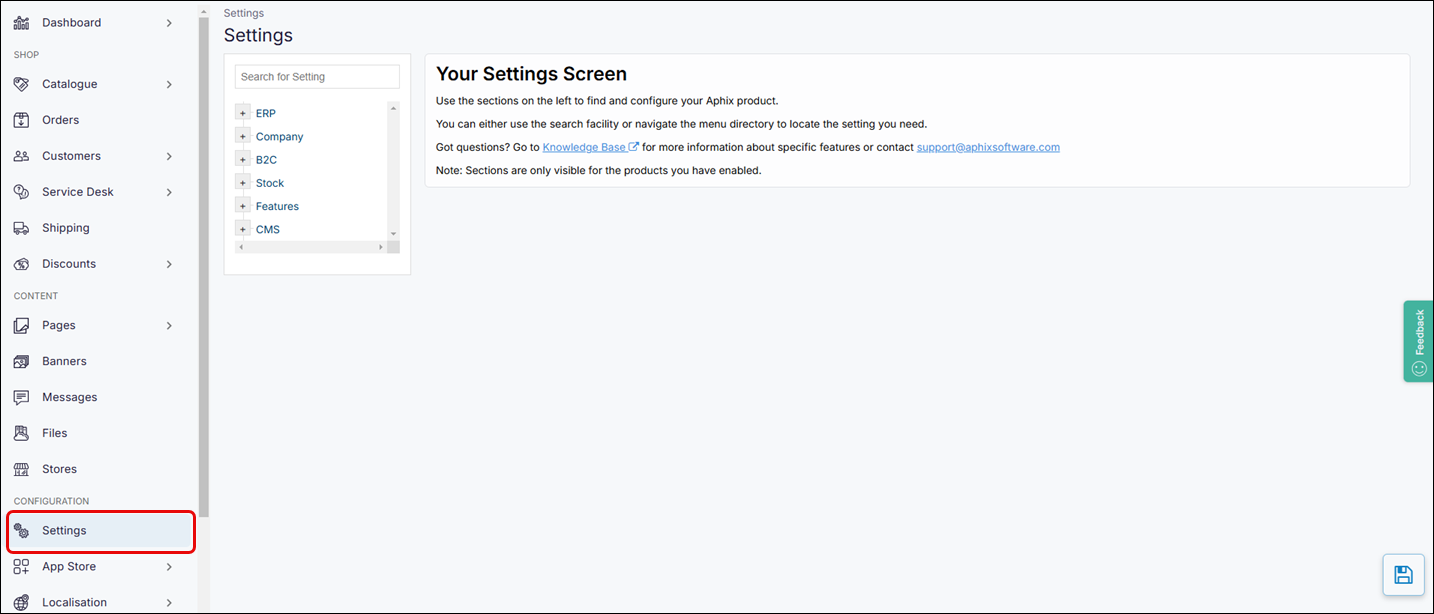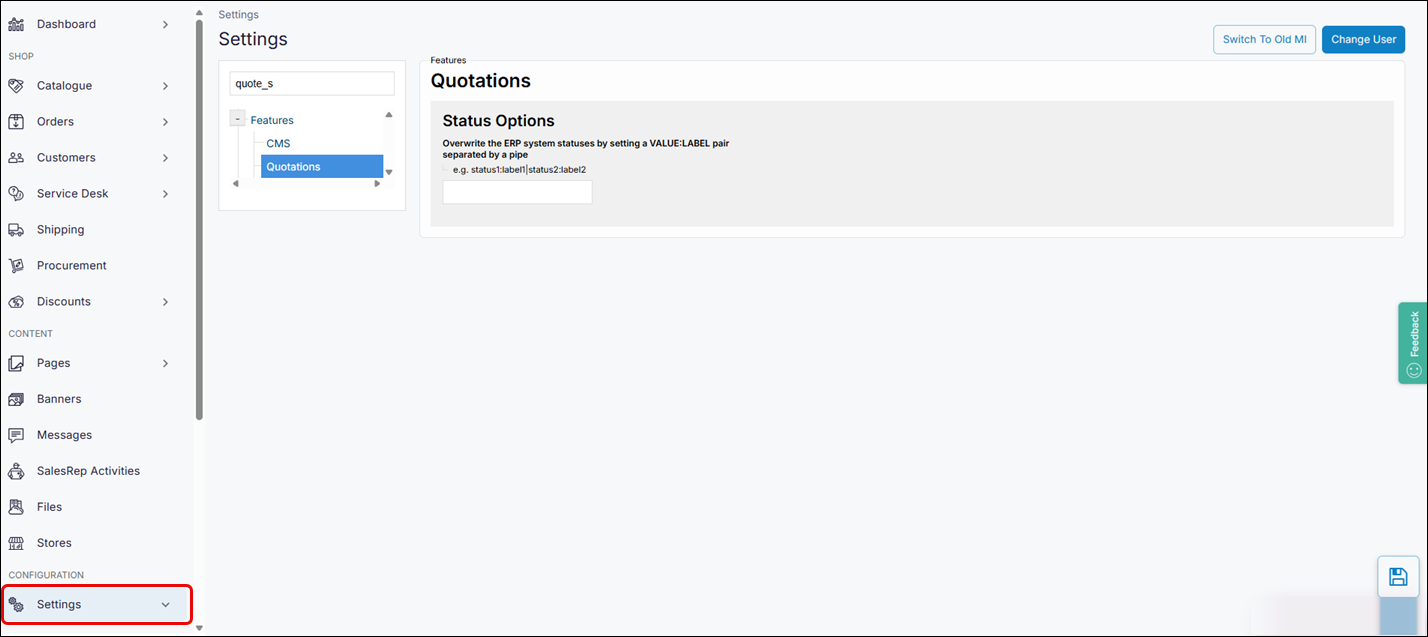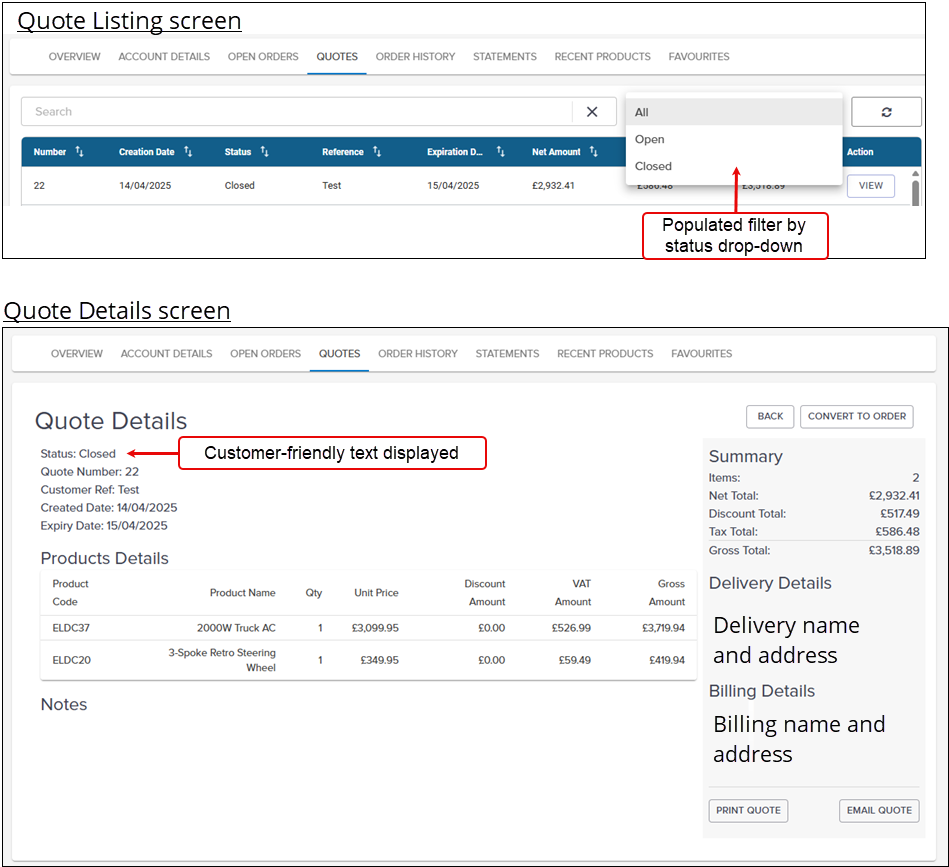Configuring how status messages are displayed on Quote Details screen
Purpose and scope
A status is associated with each quote. The status is retrieved from your ERP when the quote details are retrieved. Typically, these statuses are abbreviated and are not stored using customer-friendly text. For example, in SAP Business One, the status of an open quote is stored as ‘O' in the ERP and retrieved as ‘O’ by Digital Commerce’s web service calls. You may wish to display the ‘O' as 'Open’ on the Quote Details screen to make it easier for your sales rep to understand the status.
Additionally, the filter-by-order-status dropdown menu is not populated until the statuses are mapped.
Both these tasks can be configured using Status Options, found in Settings in the Management Interface. This article explains how to configure them.
Step by step
Step 1: Log into Management Interface
Step 2: Open Settings