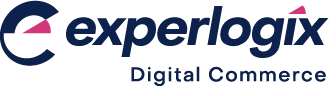Why do I need to set up 2FA?
Purpose
To explain why you need to set up 2FA as a Management Interface Administrator
More information
You have been presented with a screen that asks for your mobile phone number so you can verify your login, and you are wondering why you need to provide this information.
This screen is presented when your Management Interface has enabled two-factor authentication (2FA). 2FA adds an extra layer of security by requiring you to provide two identification methods. The two identification methods necessary when 2FA is enabled are your password and a code sent to you by SMS when you request it. This reduces the risk of unauthorized access to your Management Interface, which contains administrative functions and system configurations.
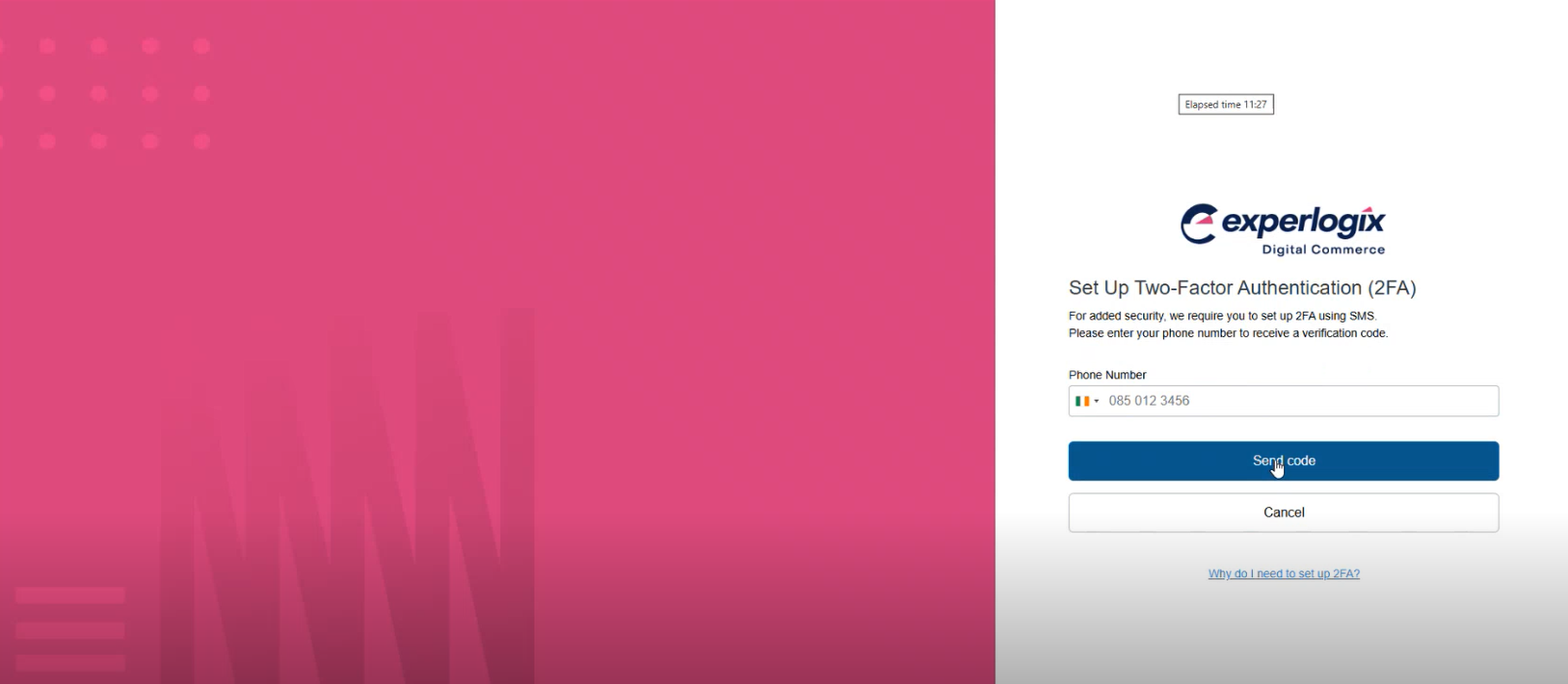
To set up 2FA:
Add your phone number and select Send Code. A code will be sent via SMS to the phone number you entered.
Enter the code you received and select Verify. This logs you into the Management Interface.
Notes
If the code does not arrive within about 30 seconds, select Resend Code to get a new code.
Each code you receive is only valid for a short time (approximately 5 minutes), so use it within that timeframe. If it has expired, select Resend Code to get a new code.
Read Using 2FA in Management Interface for more information about 2FA, its benefits, and how to set it up and use it.
Key points
Two-factor authentication (2FA) adds an extra layer of security by requiring you to provide two identification methods.
The two identification methods necessary when 2FA is enabled are your password and a code sent by SMS when you request it.
Follow the instructions in the Management Interface to register your phone number and obtain codes by SMS so you can log in.