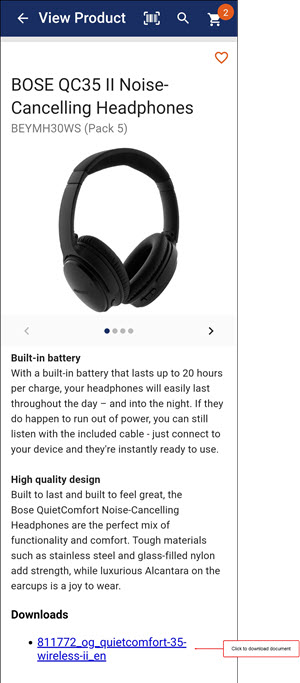Product configuration in PocketShop
Feature list
Displays real-time version of your product catalog so you can
Set up a regular automatic import of your product catalog,
Upload and download products by spreadsheet and / or
Manually add or edit products in Management Interface
Once you’ve saved your changes, they are immediately visible in PocketShop.
Display multiple product images
Include product options
Include additional product attributes
Include product specifications
Display selling units and pack sizes
Display PDF Downloads
Introducing terms and concepts used in this article
Term | Definition |
|---|---|
Additional product attribute | extra product data, retrieved from your ERP, and is specific and important to your business. For example, additional stock information, pack size, minimum selling quantities or outstanding sales orders associated with a product. |
Pack size | the number of units contained in a single product; for example, 100 screws in a box or 10 bars in a box. |
Product | an item for sale in the product catalogue. |
Product option | a variation of a particular product, which the customer can select when they purchase the product; for example, a pair of shoes could have 5 size options and 4 colour options. |
Product specification | contains product technical information, such as colour, size, weight, dimensions and so on, of a product. A typical product specification includes data that would appear on a product data sheet. Typically, it is displayed either as a tab or section on the product details page or screen. |
Product type | defines how a particular product has been configure. It can be
|
Selling unit | an amount that you sell a product in; for example, metres or litres. |
More detail
Display product catalog
Your product catalog in PocketShop has the same category structure as it has in WebShop. It is displayed as nested categories in PocketShop. You can make changes to it in a number of different ways:
Set up a regular automatic import of your product catalog,
Upload and download products by spreadsheet and / or
Manually add or edit products in Management Interface
Once you’ve saved your changes, they are immediately visible in PocketShop.
Display multiple product images
Display up to 4 images per product. If you have product options enabled, one image can be used for each option that a product has. Update images in Management Interface.
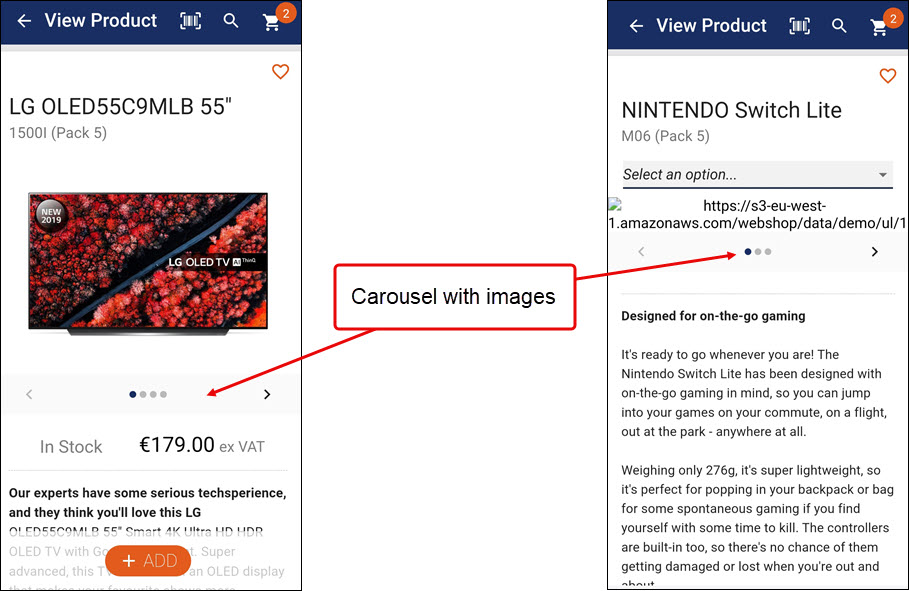
Include product options
Include product options. A product option is a variation of a particular product, which the customer can select when they buy the product. For example, a pair of shoes could have 5 size options and 4 colour options. Set up product options in Management Interface, and they are applied immediately when saved in PocketShop.
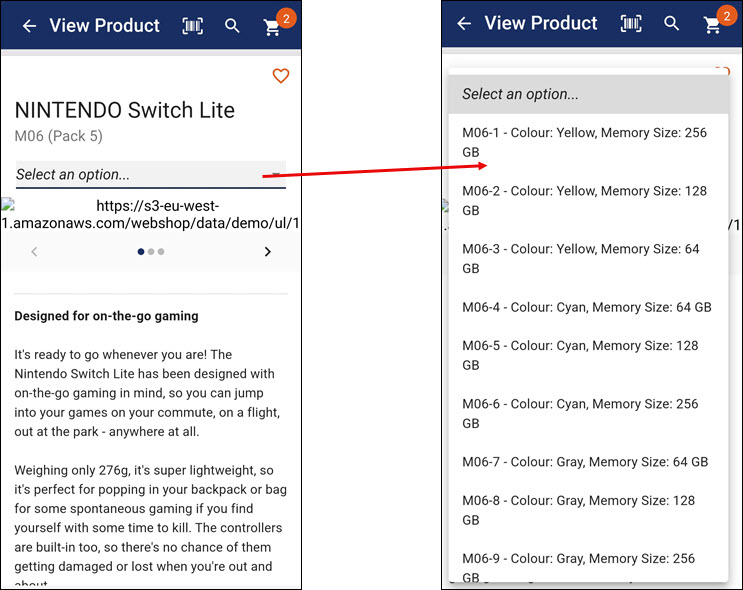
Include additional product attributes
Display additional product attributes. Typically, these attributes are information from your ERP that are specific and important to your business processes. Typically, these attributes are key data items about a product; for example, additional stock information or pack size.
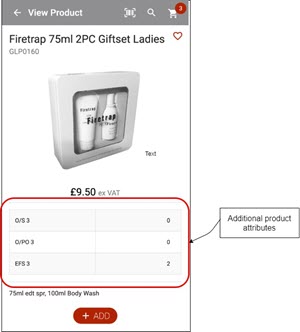
Include product specifications
A product specification contains product technical information, such as colour, size, weight, dimensions and so on, of a product. A typical product specification includes data that would appear on a product data sheet. Typically, it is displayed either as a tab or section on the product details page or screen.
Read our feature guide on product specifications for more information. This feature works in the same way for both WebShop and PocketShop.
Display selling units and pack sizes
Display product pack size and/or selling units if it is imported from your ERP. Importing and displaying selling units and pack sizes works in the same way as it does on WebShop.
Display PDF downloads
Add PDF documents containing additional information to the detailed product screen, which your customers can download onto their device as needed.
When you have products that share the same PDF documents, using the Shared Product Downloads feature allows you to reuse the same documents with different products. By default, there is a 1:1 relationship between product and document, which may lead you to importing the same document multiple times. When enabled, the Shared Document feature allows you to change the relationship to a Many:1 relationship between product and document, so that you can import the document once, and link it to multiple products using the product code as the product identifier.
Read our feature guide on Shared Product Downloads for more information. This feature works in the same way for both WebShop and PocketShop.