Managing product tax codes
Purpose and scope
This screen is visible once you have installed Avalara AvaTax. Read How do I configure and manage Avalara AvaTax?to follow our step by step guide to integrate Avalara with WebShop. Read Integrating AvaTax with WebShop for an overview of what this integration is and how it operates.
Introducing terms and concepts used in this article
Term | Definition |
|---|---|
Product tax code | a classification that the merchant assigns to each product to allow a tax calculation engine calculate the correct sales tax to apply to an order. |
Product code / SKU | (SKU), the unique code for the product. |

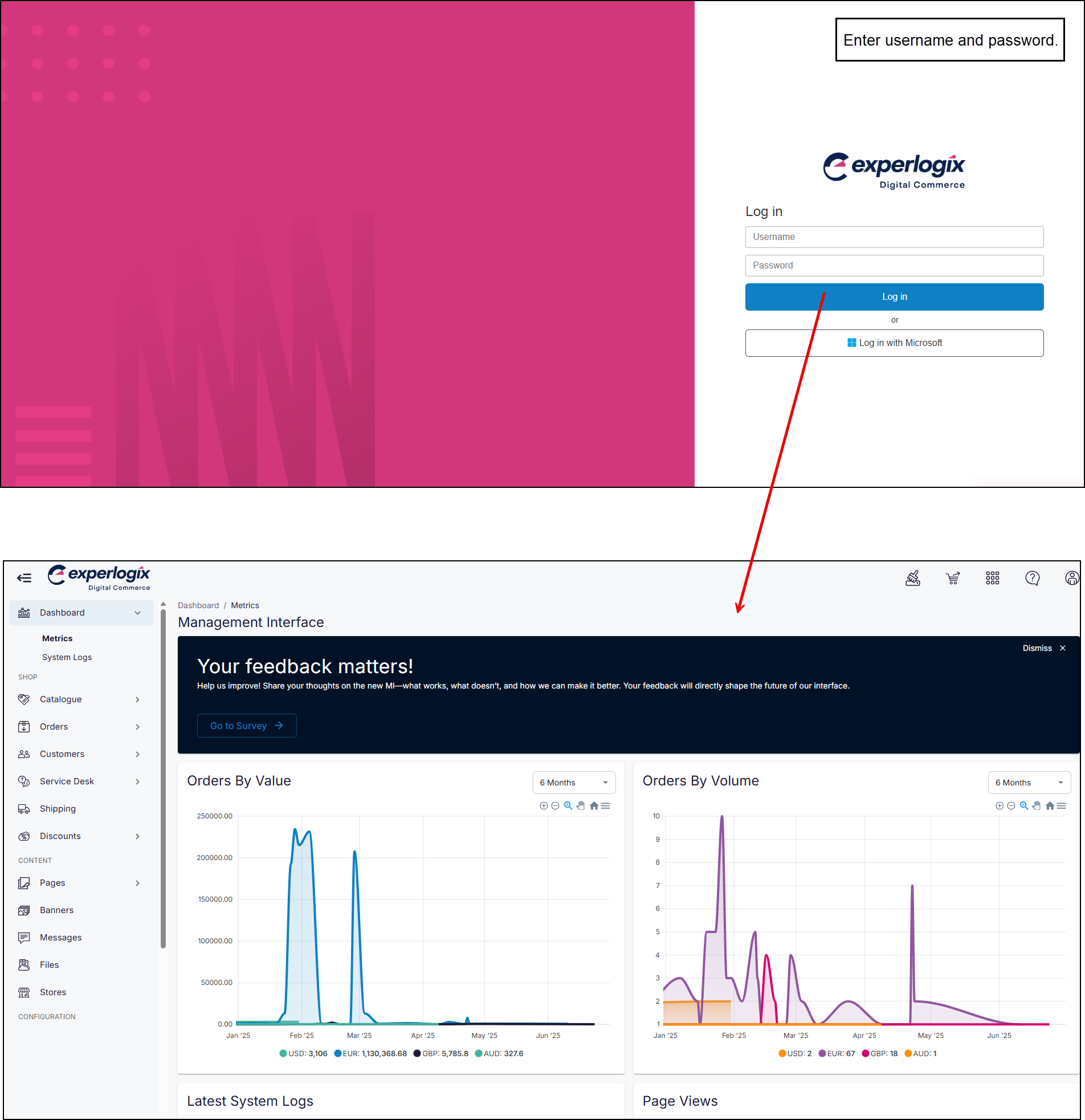
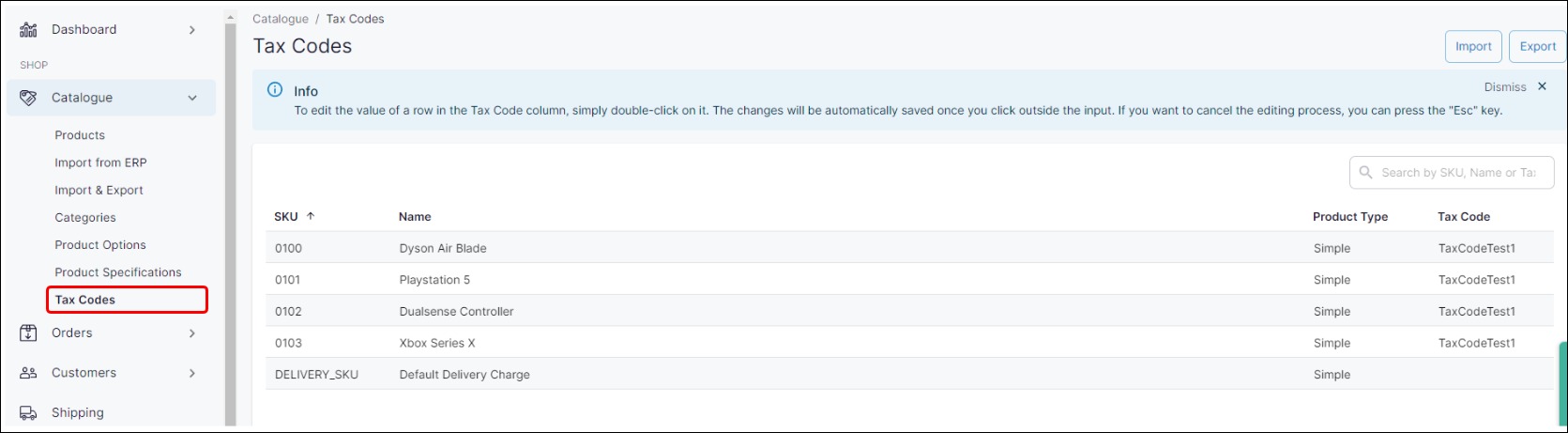
.jpg?inst-v=a77d8585-6c62-4721-a806-60f105d899a3)
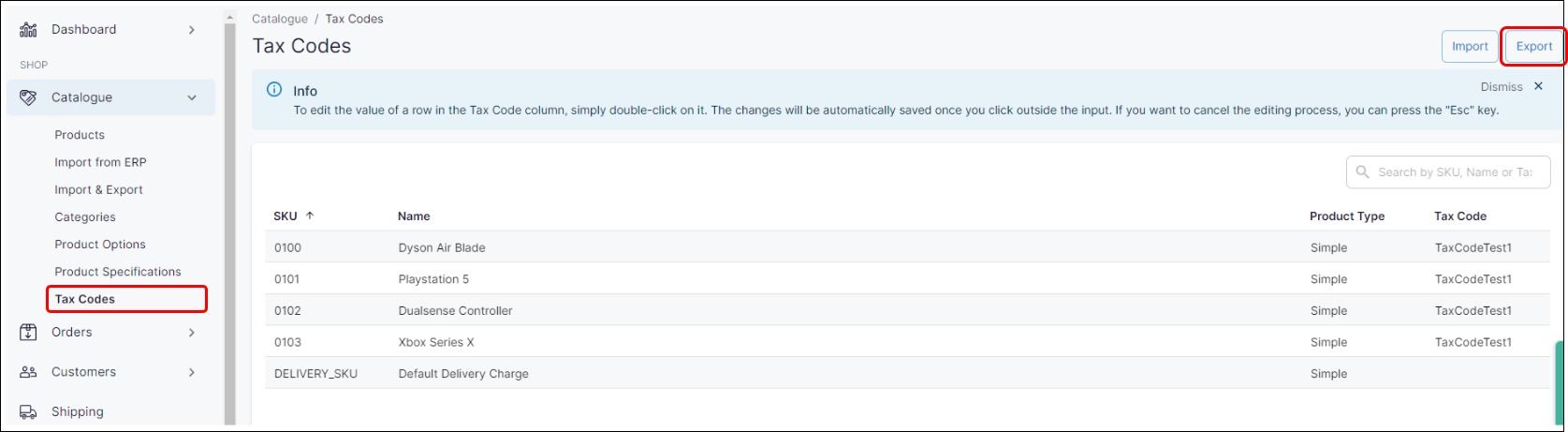
.jpg?inst-v=a77d8585-6c62-4721-a806-60f105d899a3)