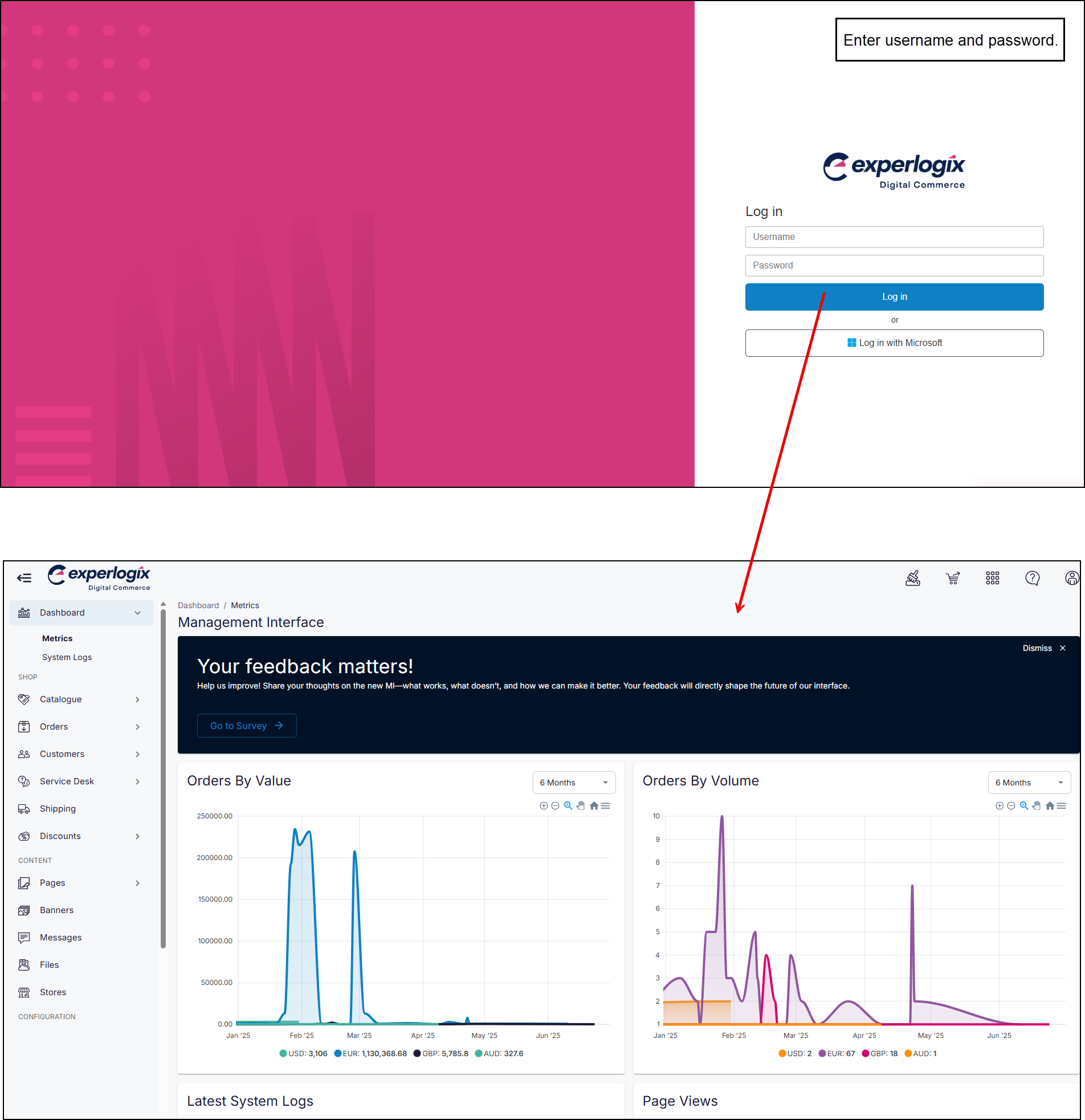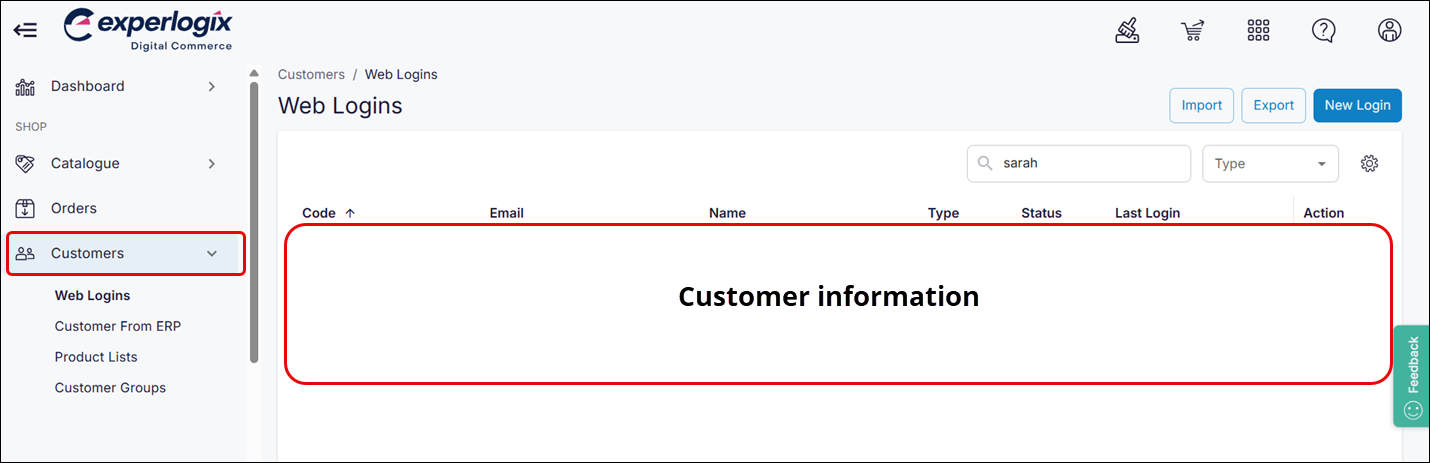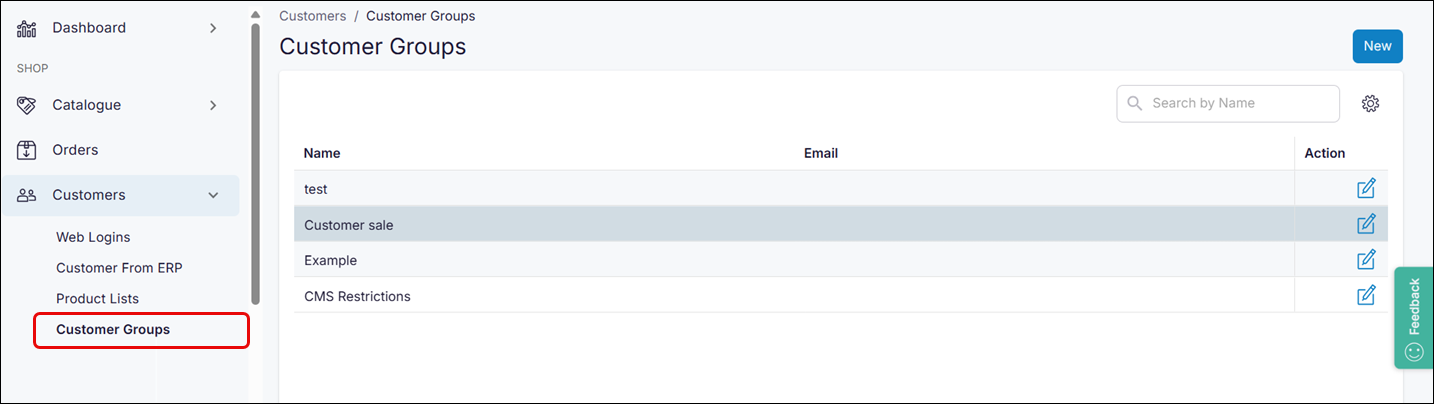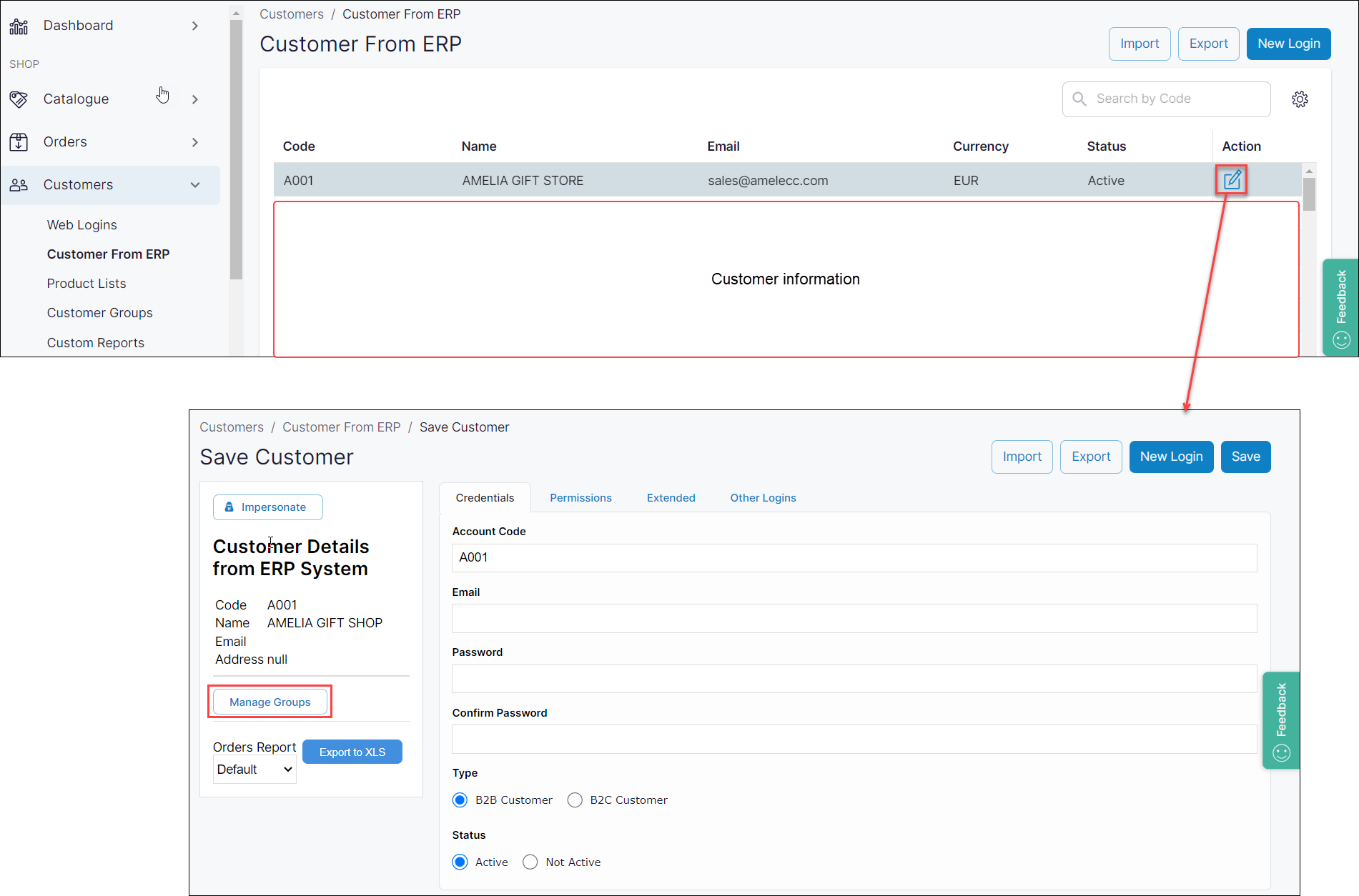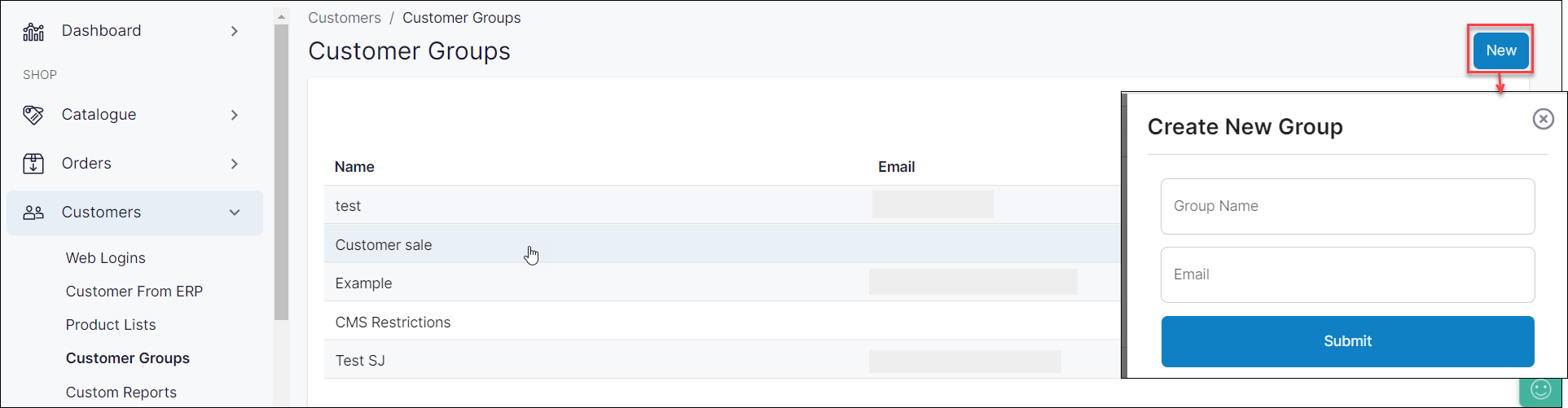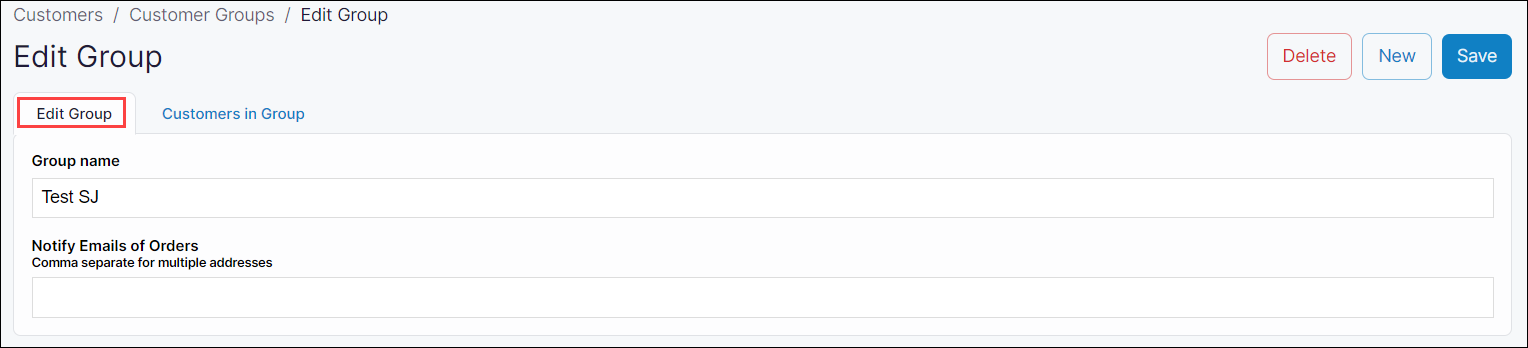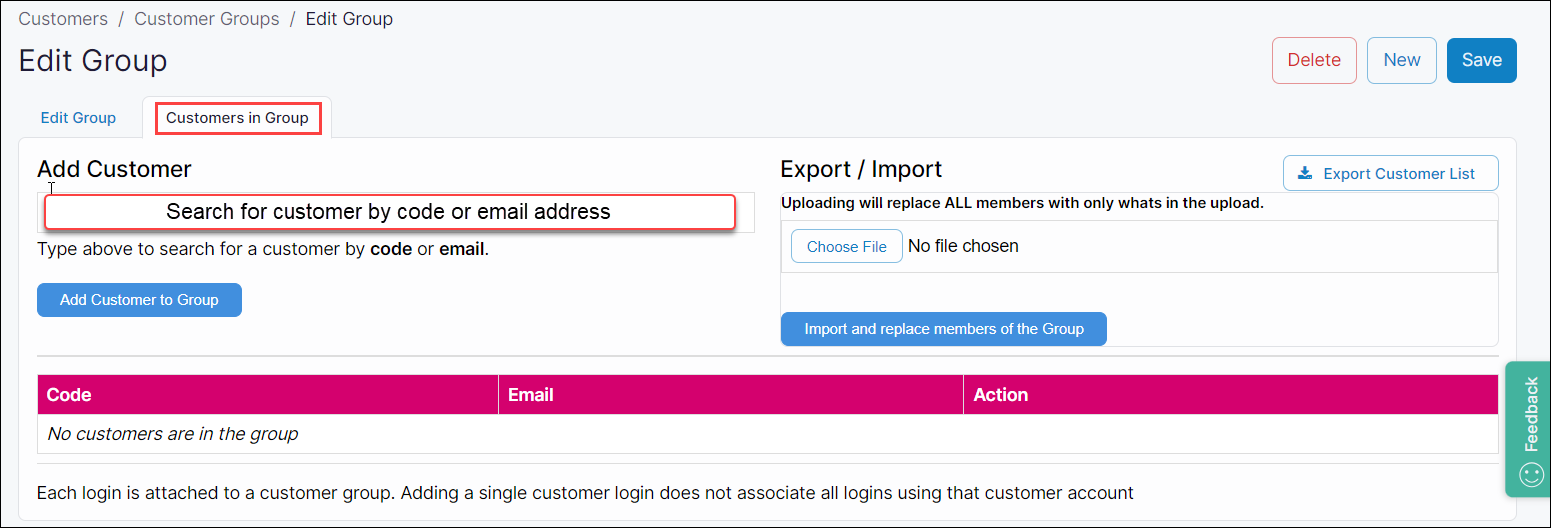Managing customer groups in WebShop
Purpose and scope
A customer group is a list of customers who have a web account on WebShop that are linked via a group name. Within WebShop, you can manage tasks by customer group. Tasks that can be managed using customer group include:
Add customer group(s) to your product lists so that you can manage your product lists more efficiently
Restrict pages in your WebShop so that they can only be viewed by specified customer groups
This article explains how to create and delete customer groups and to add a customer to an existing group.
Introducing terms and concepts used in this article
Term | Definition |
|---|---|
Customer group | a list of customers who have a web account on WebShop that are linked via a group name. |
Web account | a WebShop account that provides you with WebShop functionality, such as viewing online order history, saving carts for future use or save delivery and billing addresses, which is not synchronized with your ERP. |