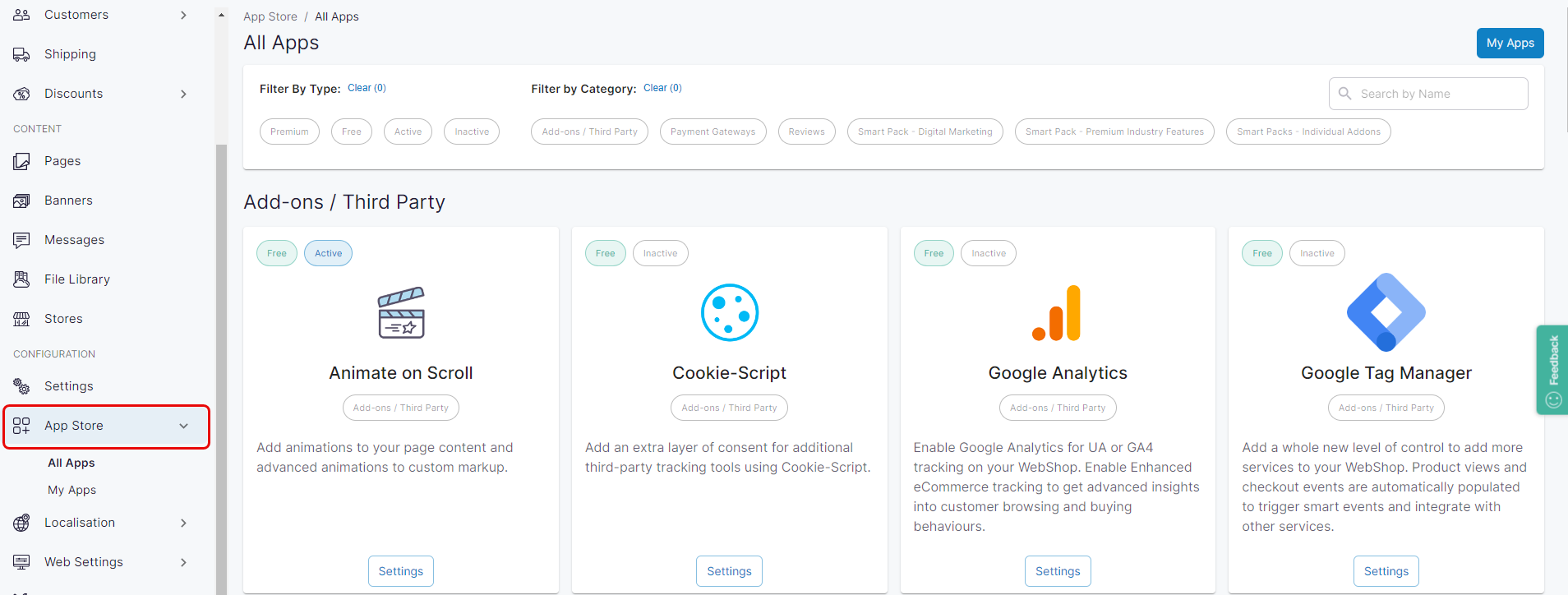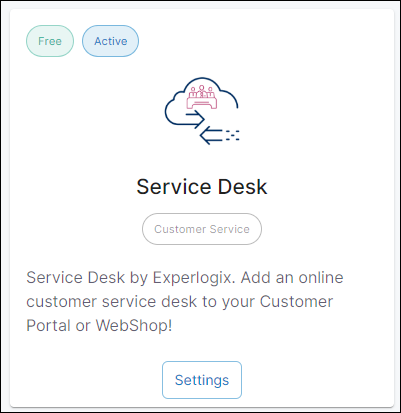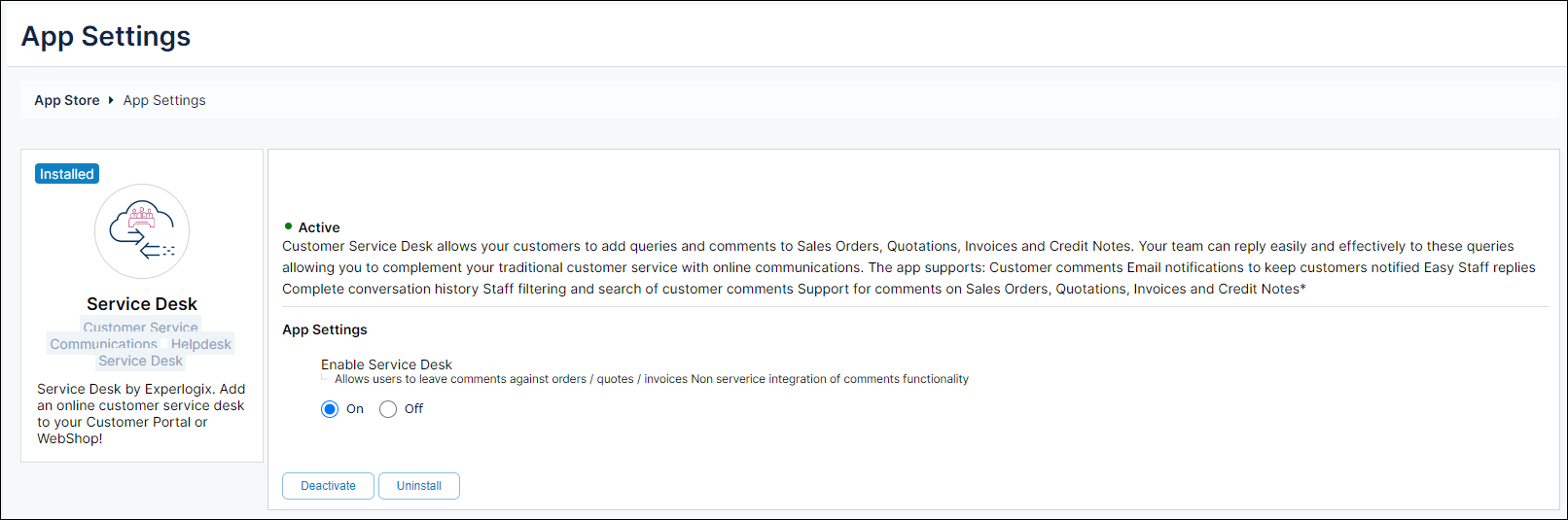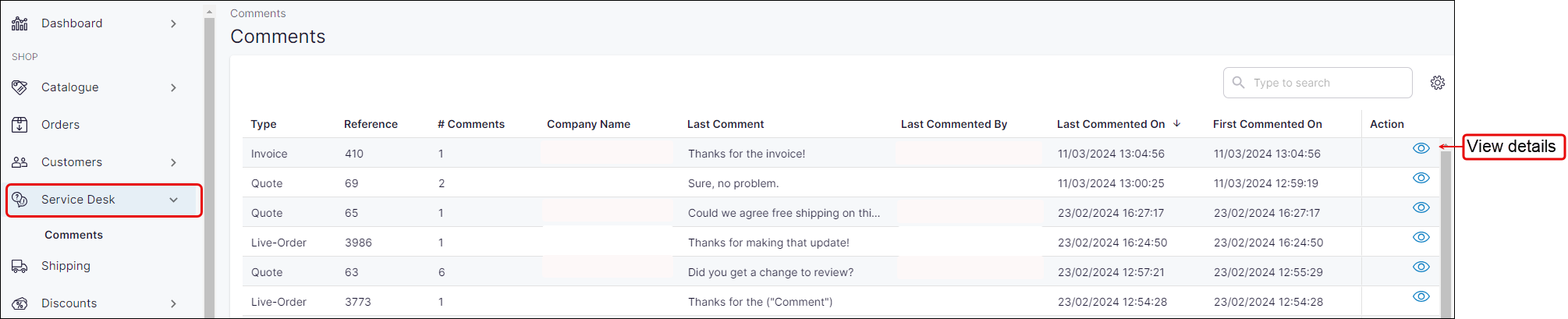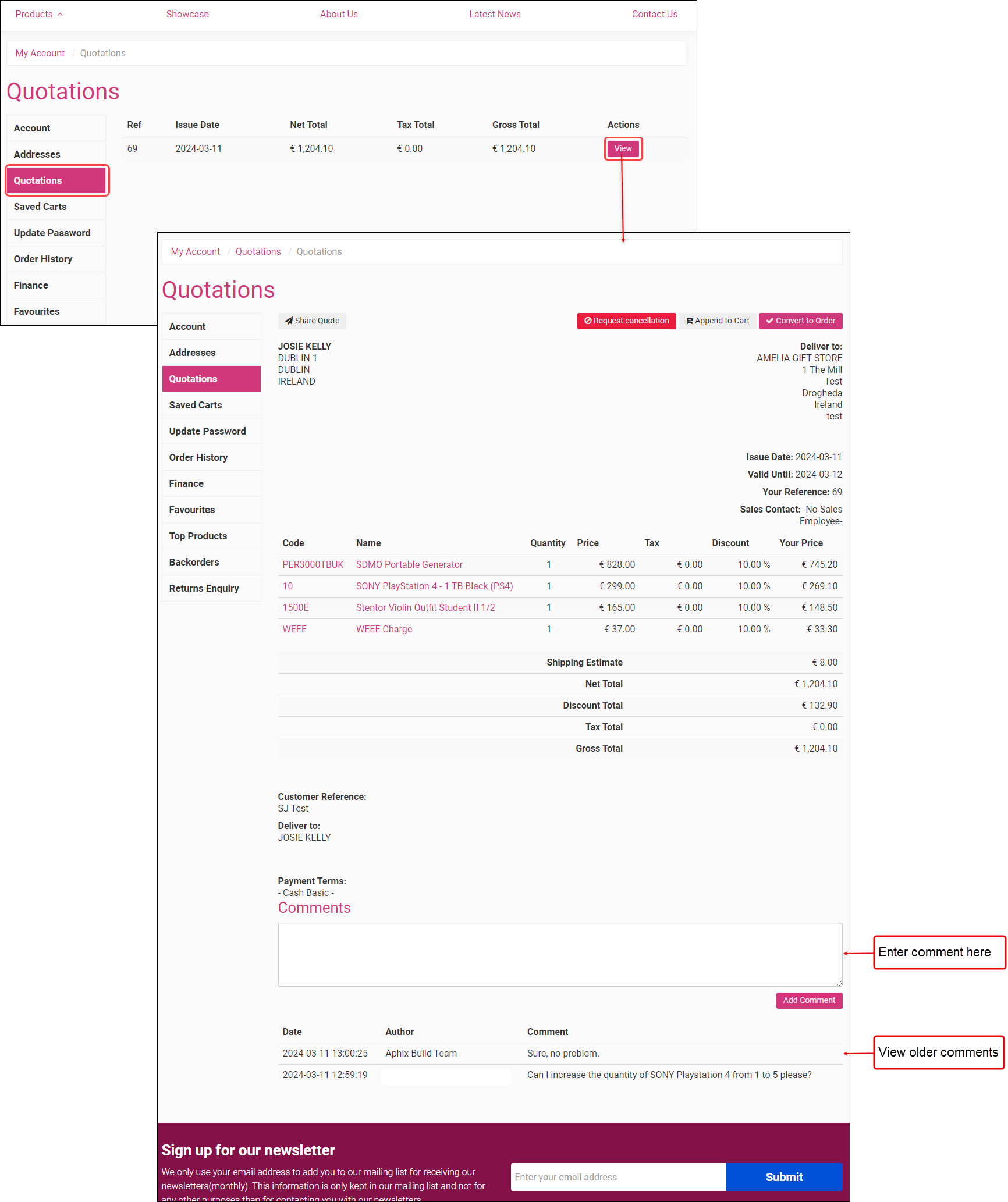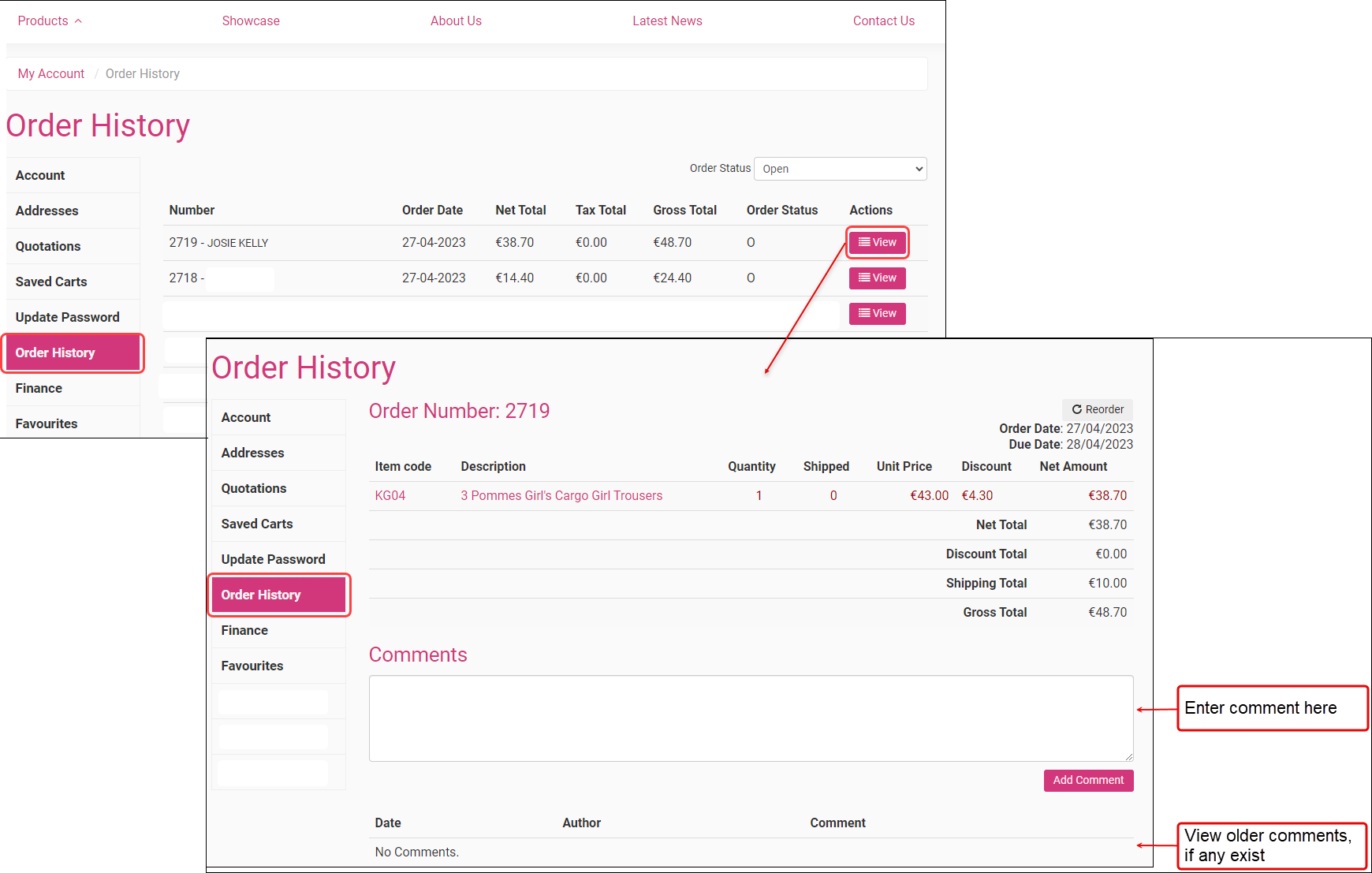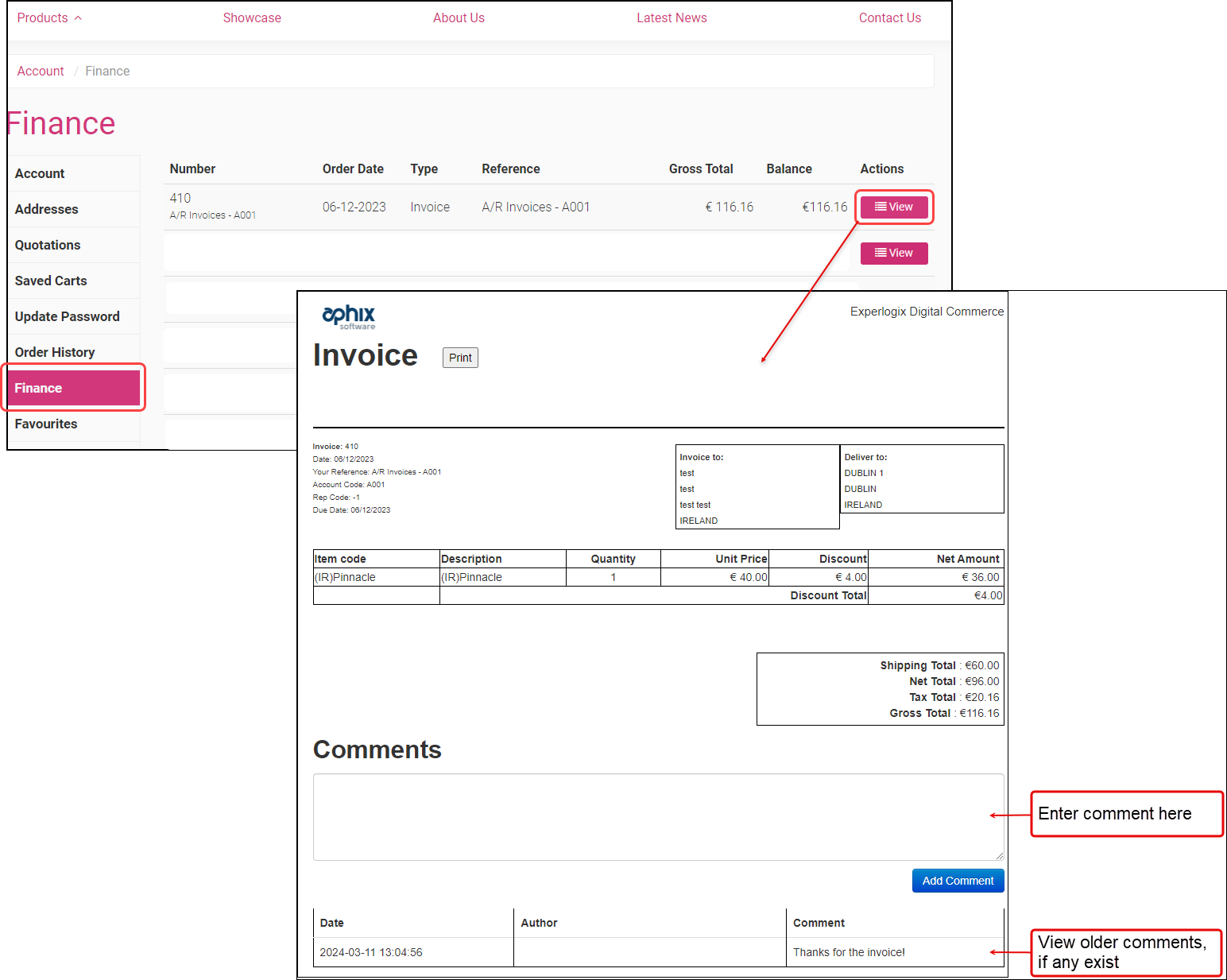How do I configure and manage Service Desk?
Purpose and scope
Customer Service Desk adds an online communications channel to your WebShop. Once installed and activated, your customers can add queries and comments to their sales orders, quotations, invoices and credit notes from within their WebShop dashboard. As the merchant, you can view, sort and respond to customers' messages from within Management Interface.
This article provides a step by step on how to enable Service Desk in Management Interface and WebShop.
Step by step
Assumptions
You are logged into Management Interface.
You have previously installed the app - read How to use the App Store for more information.