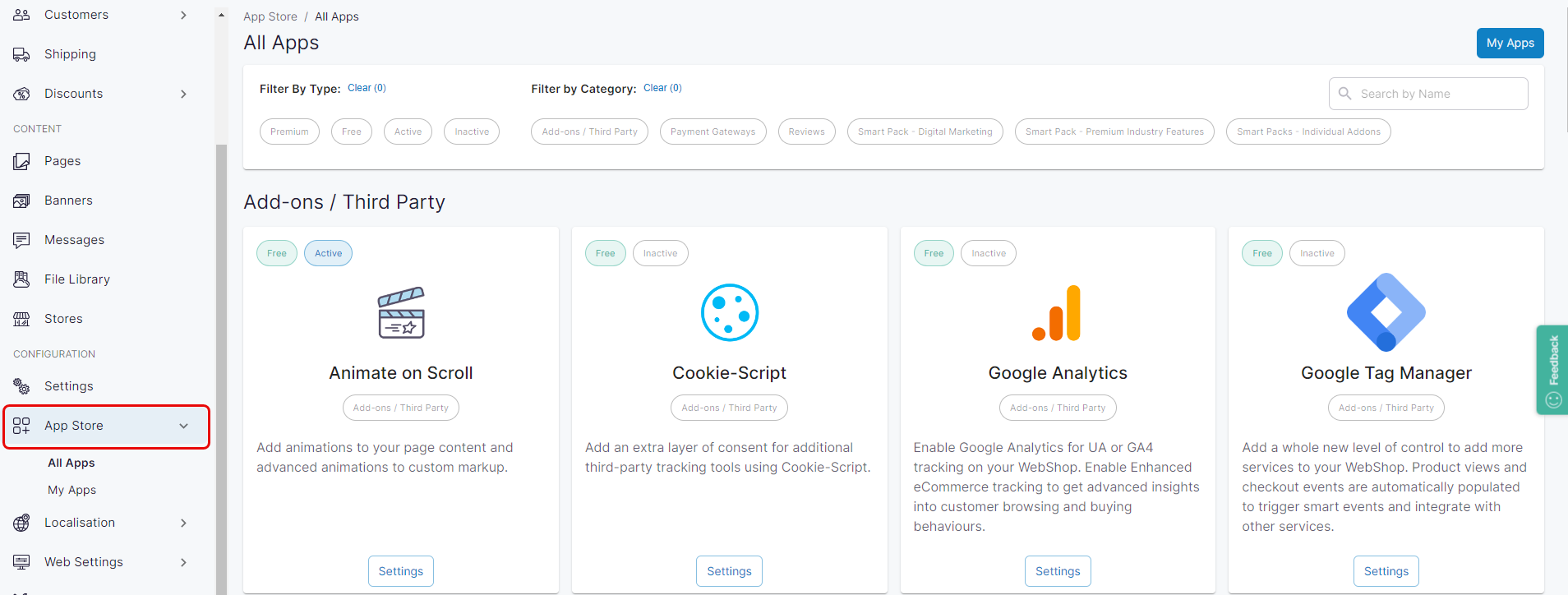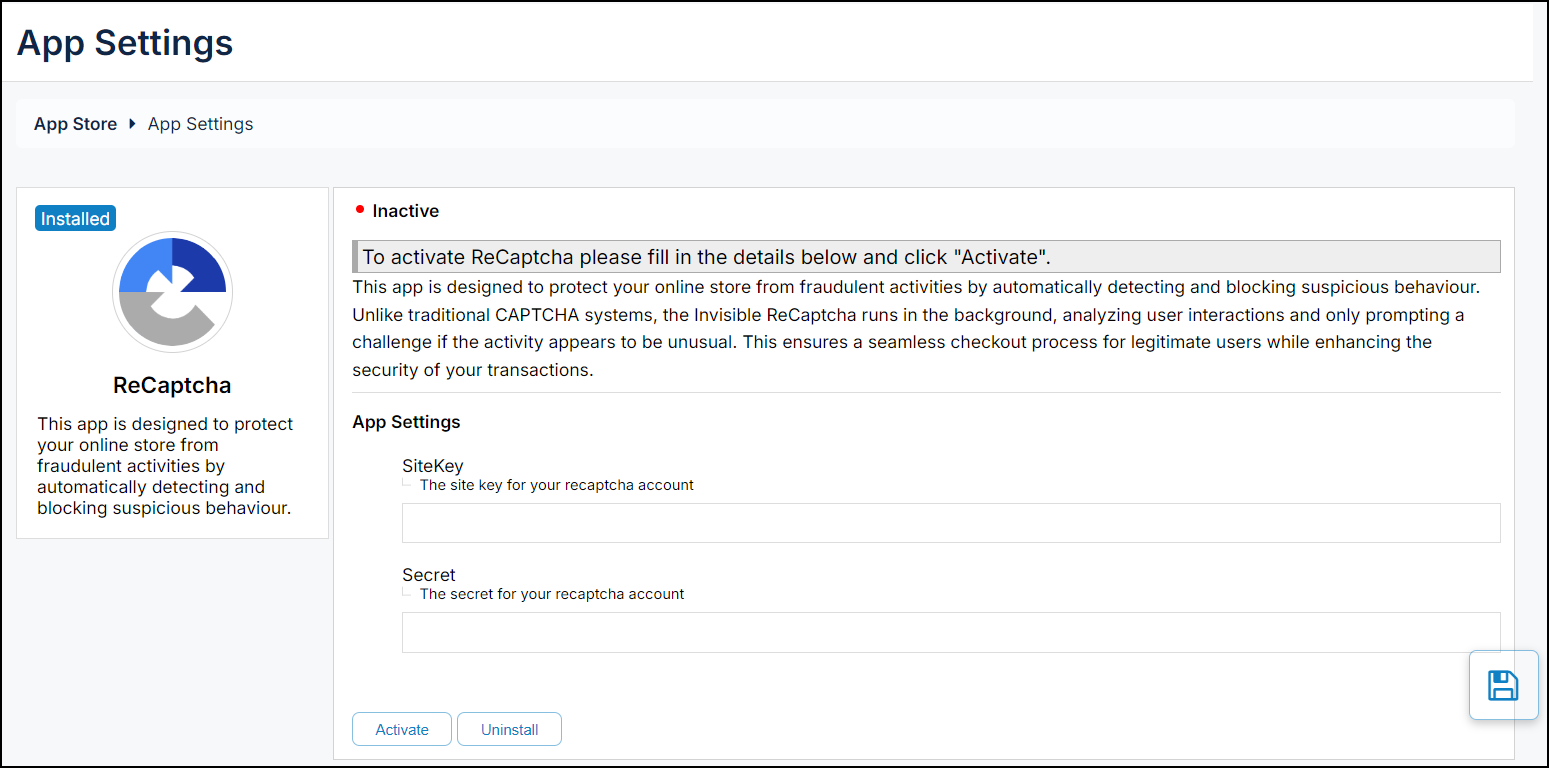How do I configure and manage reCAPTCHA?
Purpose and scope
The App Store provides access to a set of third party integrations and Premium add-ons that you can configure and manage. This article provides a step by step on how to configure and manage the Google reCAPTCHA app, which is listed in the Security category of the App Store.
Assumptions
You are responsible for maintaining an active reCAPTCHA account.
Any costs associated with using third-party software is your responsibility.
Step by step
Assumptions
You are logged into the Management Interface.
You have previously installed the app on WebShop - read How to use the App Store for more information.
You have access to the Google reCAPTCHA dashboard.