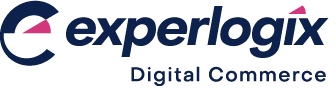What can I do if previously deleted files reappear in File Library following FTP import?
Purpose
To explain what to do if you discover that files you have removed from your File Library reappear following a later FTP import.
More information
Our FTP import allows you to transfer files from your system so that they can be stored in a File Library in Management Interface. The File Library contains two folders, Public and Private. Typically, files stored in the Public folder are files that can be displayed on your WebShop, such as product specifications, product images and so on. Typically, files stored in the Private folder are product and pricing data are imported automatically from your ERP, as part of a regular import which has been set up as part of your WebShop onboarding. Read our feature guide on Managing files in Management Interface for more information.
Use case
You may delete files from File Library you consider obsolete. To delete files, right click the file and select delete.
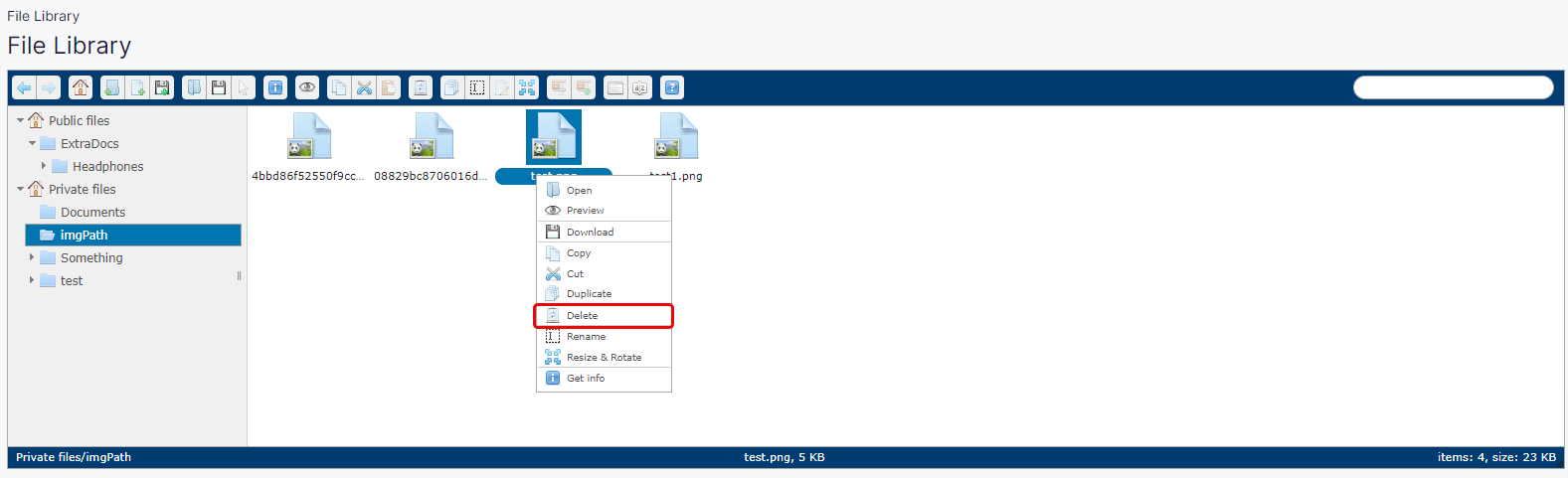
Should you return at a later time, the file you have deleted may suddenly reappear in File Library. This happens when you do not also delete the file from the regular FTP import.
How do I fix this?
Delete the file from your FTP import before you delete it from File Library in Management Interface. This prevents the file from being re-imported the next time your regular, automatic FTP import is executed. To do this, right click the file in your FTP client and select Delete.
For example, if you wish to delete myfile.jpg from FTPZilla (a FTP client), locate the file, right click and select Delete from the menu, as shown:
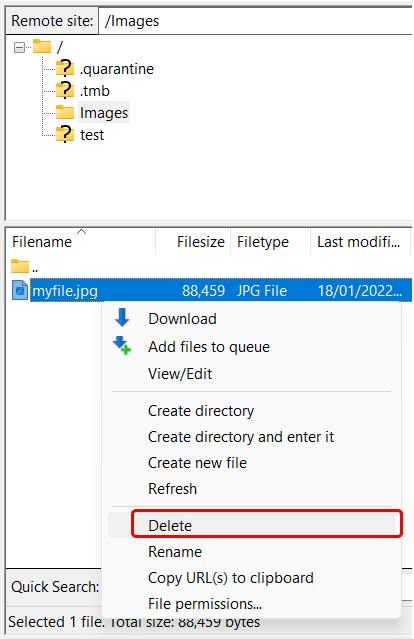
Remember to always remove files from the FTP import file before deleting them in File Library.
Key points
Files that are transferred via FTP import are stored in File Library in Management Interface.
Always remove files from the FTP import file before deleting them in File Library. This prevents them being re-imported if you have previously deleted them.