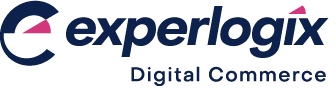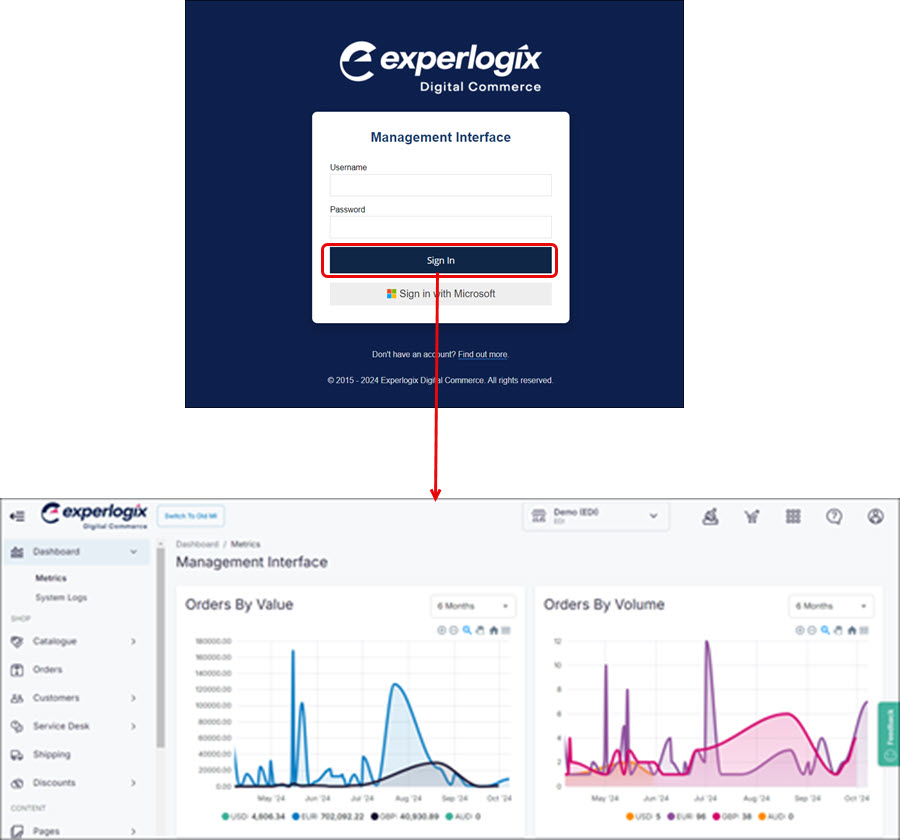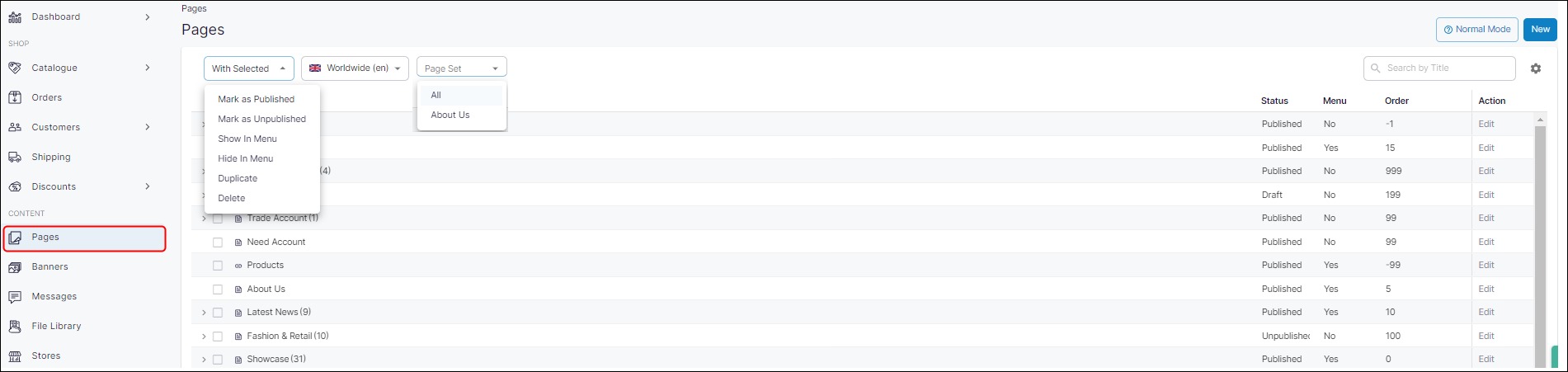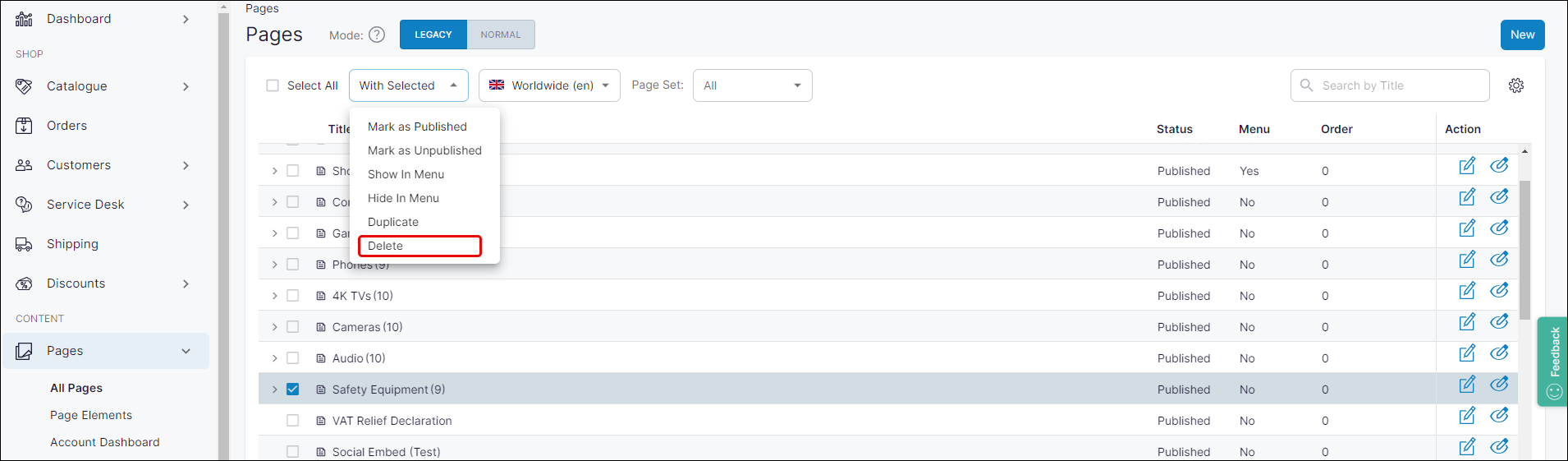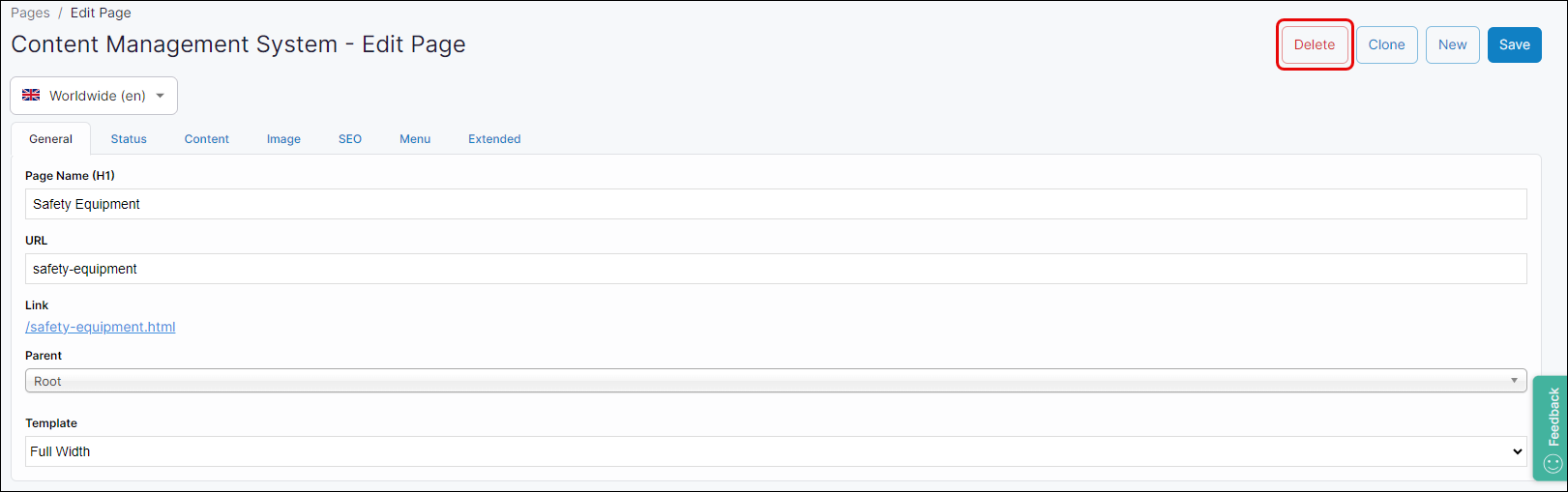How do I delete a page?
Purpose
To describe how to delete a page in Management Interface.
Introducing terms and concepts used in this article
Term | Definition |
|---|---|
Block | one or more elements that are stored under the same branch within the navigational tree. |
Pages | a specific piece of text or particular image stored in the node location of the navigational tree. |
More information
To delete a page or block: