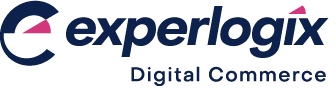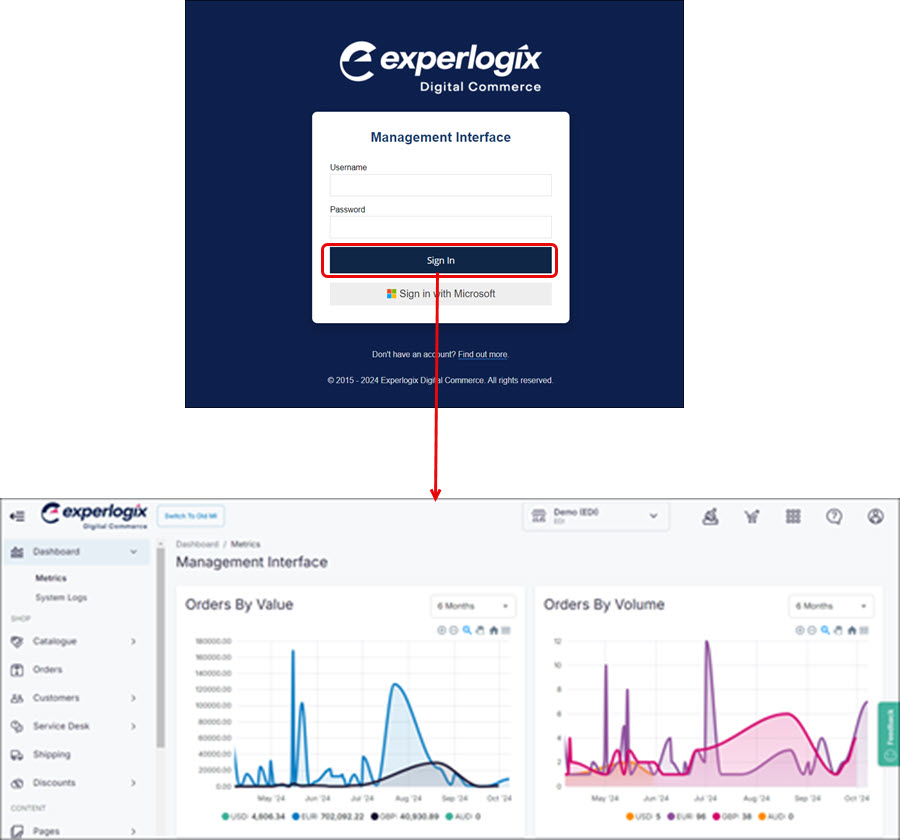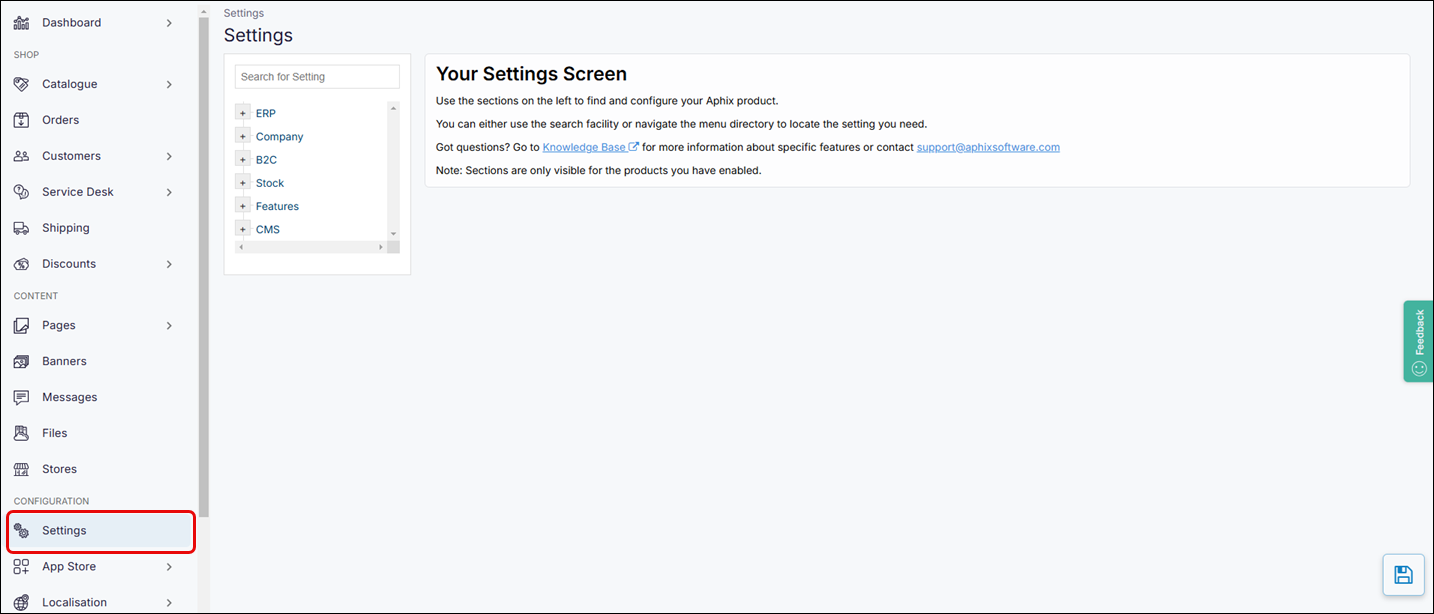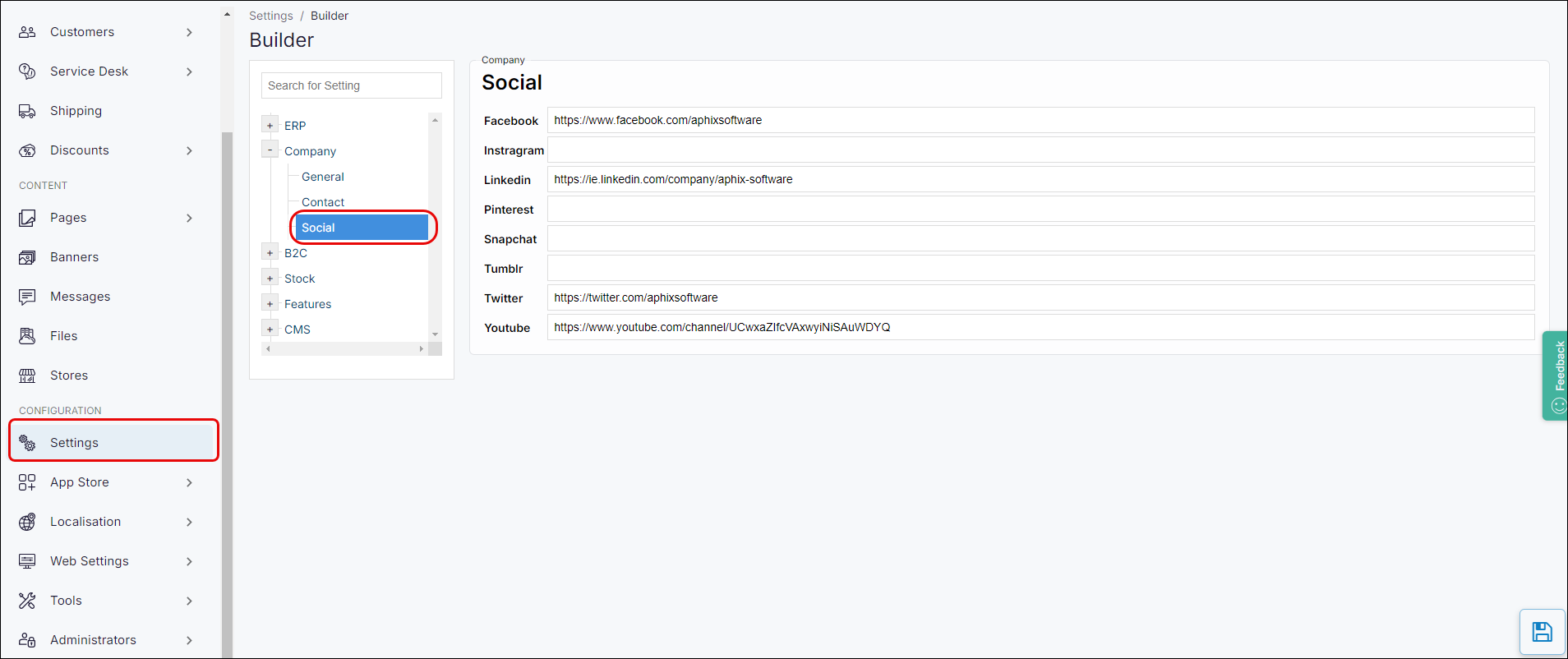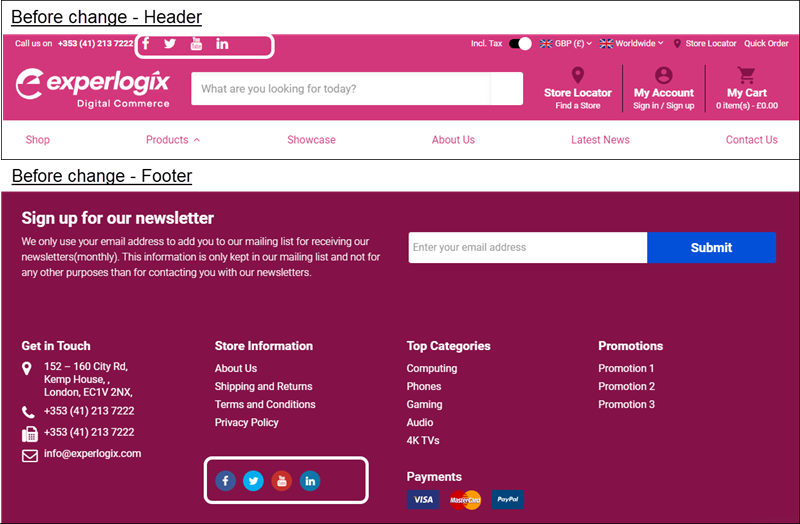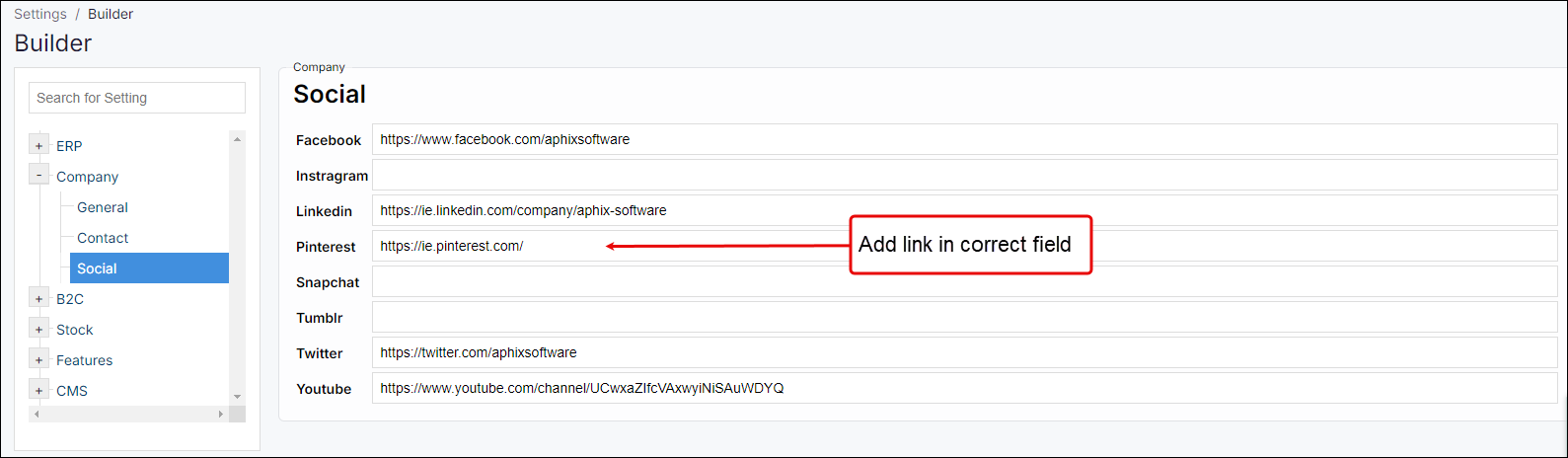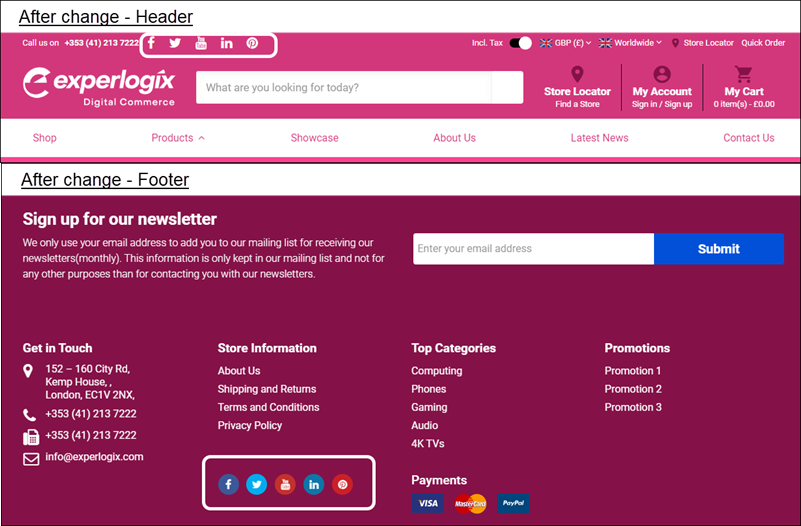How do I add social media links to my WebShop?
Purpose
To provide a step by step guide on how to add social media logos to your WebShop.
Step by step
Step 1: Log into Management Interface
Step 2: Open Settings
Step 3: Find and update setting
Example
Key points
You can add links to your social media platforms quickly and easily in Management Interface.
The links you add are displayed as the social media platform’s logo in WebShop’s Header and Footer.