Order history
Layout
Clicking Order history opens a listing of recent orders. This information is extracted from your ERP, and cannot be edited within PocketShop.
User interface element | Name | Description | |
|---|---|---|---|
1 | Top bar | Order history | Contains the set of options that are available on all PocketShop screens. |
2 | Card | List of orders | Contains a list of recent orders, under the following headings:
|
3 | Button | One order | Contains a link to an order listed on the order history screen. Click on the order to display information associated with it. |
4 | Text | Order number | Contains the order number |
5 | Text | Order date | Contains the date of the order |
6 | Text | Table headings | Headings, under which are a full list of products (code, quantity, unit price, discount and net amount) contained in this order. |
7 | Button | Re-order | Allows you to add to or replace the contents of your shopping cart with the list of products contained in this order. Read how to re-order an existing order. |
8 | Text | Delivery address | Contains the “Ship-To“ address |
9 | Text | Order totals | Contains the order’s net total, VAT amount and gross total |
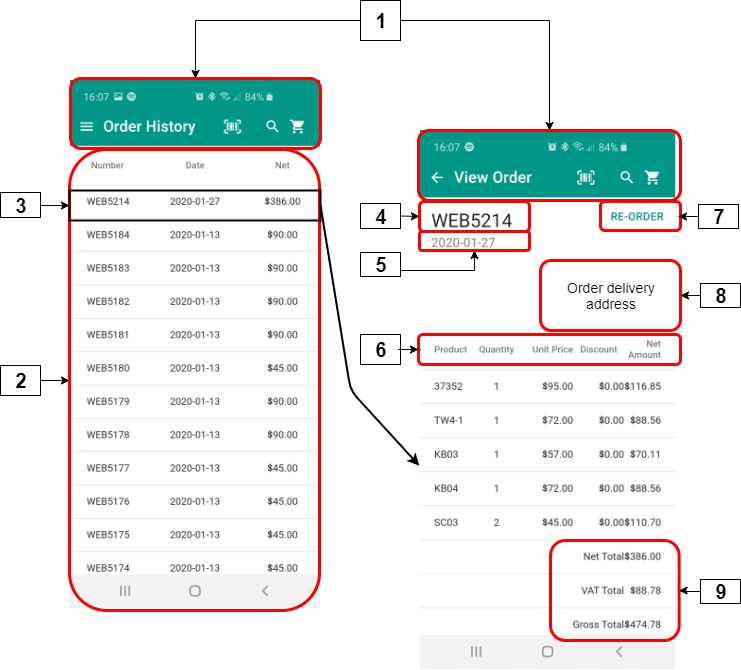
Retrieving and storing data
Key points
Data is retrieved from your ERP when you initially log in. The data is stored locally within the PocketShop application.
Data is retrieved from your ERP each time you select this option. The data is then stored locally within the PocketShop application.
Intact iQ
PocketShop Screen Name | Field Name | Module | List | Column | Database table | Field |
|---|---|---|
| Sales | Sales Order List | Customer reference | T_SALESORDER | C_ALTERNATIVE REFERENCE |
| Sales | Sales Order List | Date | T_SALESORDER | C_DATE |
| Sales | Sales Order List | Net Amount | T_SALESORDER | C_NETAMOUNT |
View order | Delivery address | Sales | Customer List | Customer | T_ADDRESS | <multiple fields> Key points about delivery ("ship to") address
|
View order | Product1 | Sales | Sales order list | Sales order | Product | T_SALESORDER_LINE | C_PRODUCT |
View order | Quantity1 | Sales | Sales order list | Sales order | Quantity | T_SALESORDER_LINE | C_QUANTITY |
View order | Unit price1 | Sales | Sales order list | Sales order | Net Price | T_SALESORDER_LINE | C_NETPRICE |
View order | Discount1 | Sales | Sales order list | Sales order | Discount Amount | T_SALESORDER_LINE | C_DISCOUNTAMOUNT |
View order | Net total2 | Sales | Sales order list | Net Amount | T_SALESORDER | C_NETAMOUNT |
View order | VAT Total2 | Sales | Sales order list | Sales order | Product | T_SALESORDER | C_TAXAMOUNT |
View order | Gross Total2 | Sales | Sales order list | Sales order | Product | T_SALESORDER | C_GROSSAMOUNT |
