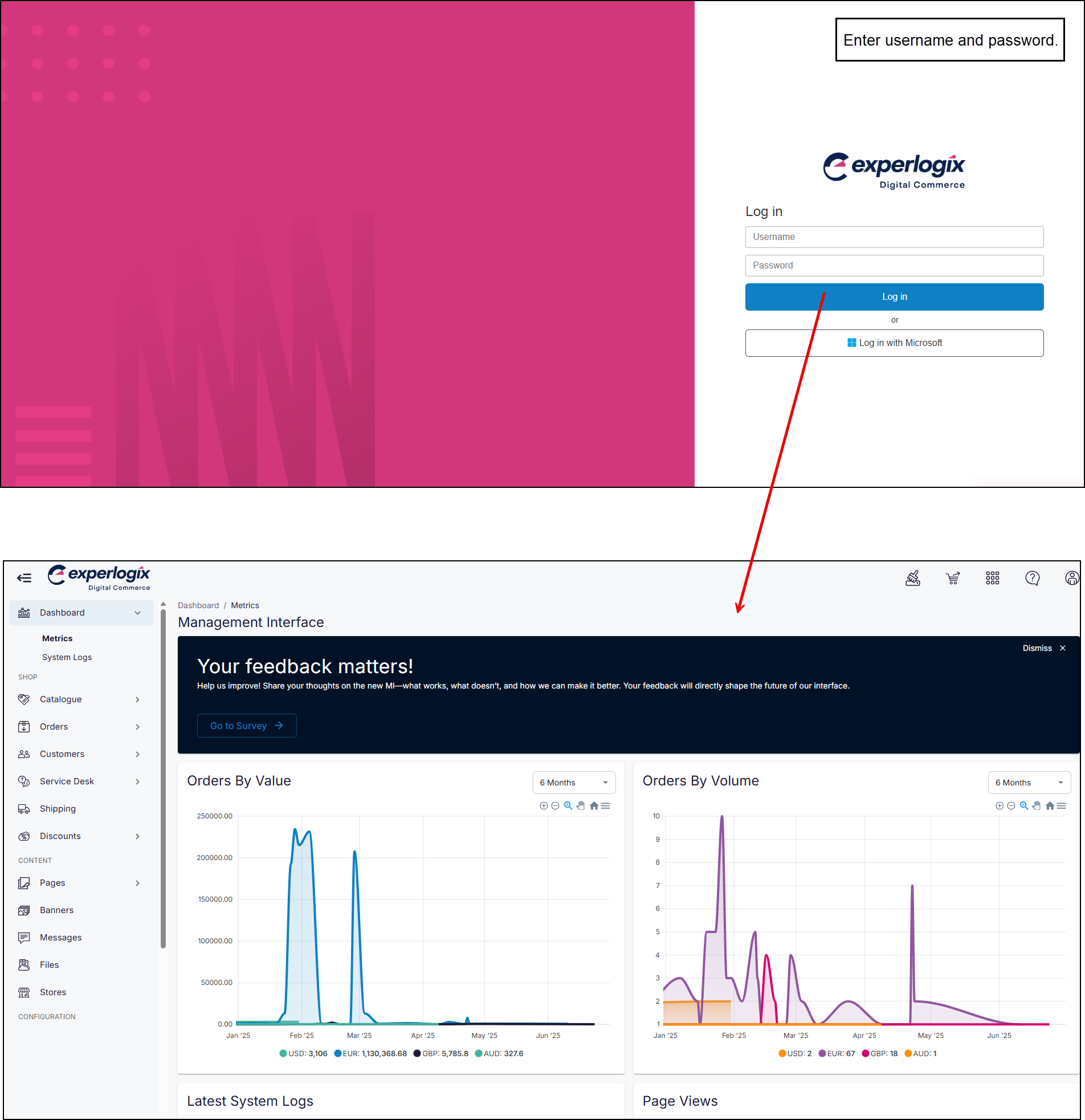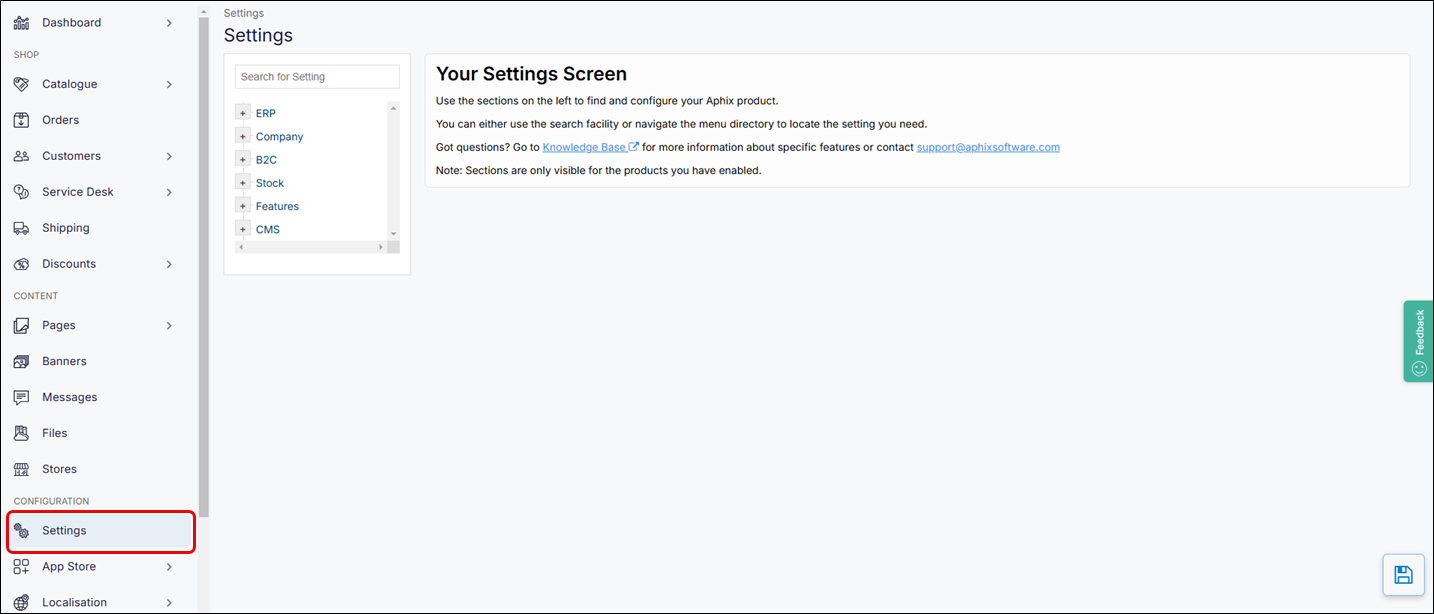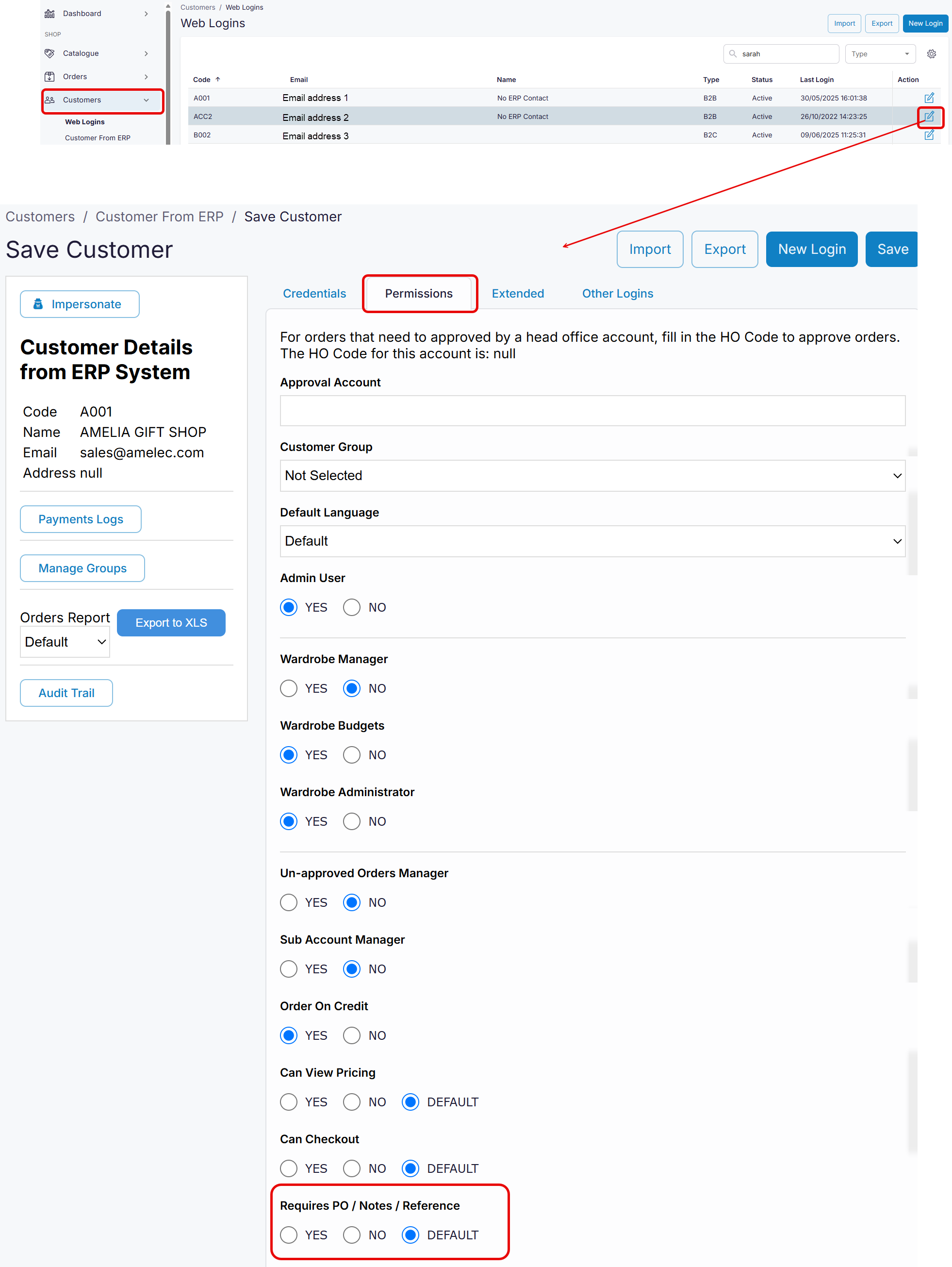How can I make the purchase order number (PO number) field mandatory for specific customers?
Purpose
To explain how to make the purchase order number (PO number) field mandatory for specific customers.
More information
Customers create their orders over time by placing products they wish to purchase in their Carts. Then, customers follow the checkout process. You can make specific fields mandatory during checkout, such as entering a PO number for the order. These settings can be switched on or off in Settings under Features → Checkout or by searching for PO using the search function in Settings.

Options available to you are:
Force PO number: Set to On if you require all your customers (both B2C and B2B) to enter a PO number.
Check PO ERP: Set to On if you wish to check if the PO already exists in your ERP before placing the order.
Force PO B2B: Set to On if you require only your B2B customers to enter a PO number.
Step by step
Step 1: Log into Management Interface
Step 2: Open Settings
Step 3.a: Make entering PO number during Checkout mandatory for all B2B customers
Step 3.b: Make entering PO number during Checkout mandatory for a specific set of customers
Key points
You can set the PO number field in Checkout as mandatory for all customers, only B2B customers, or specific customers.
In particular, you can set the PO number field to be mandatory for specific customers by switching it on in Settings and modifying the customer’s permissions in their profile.