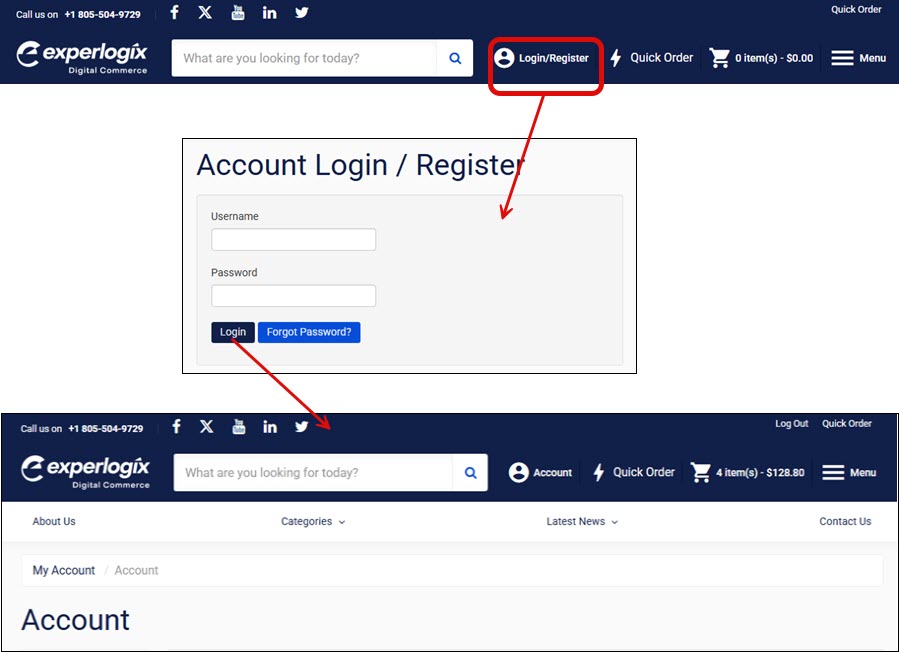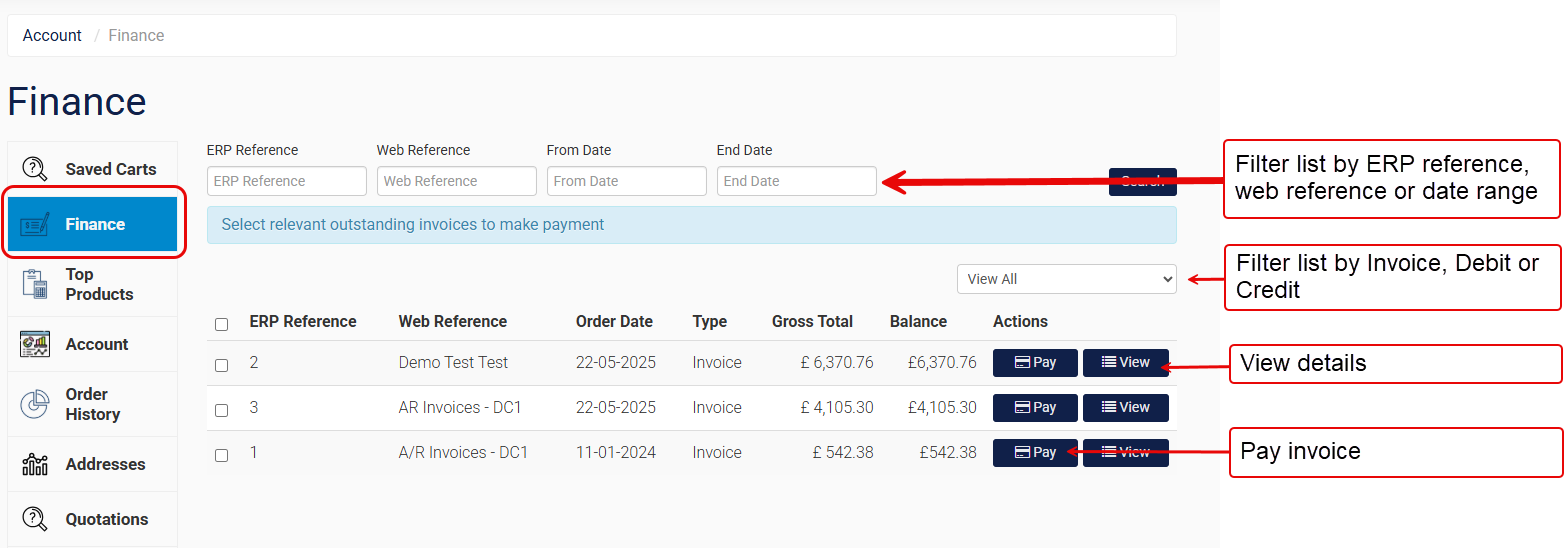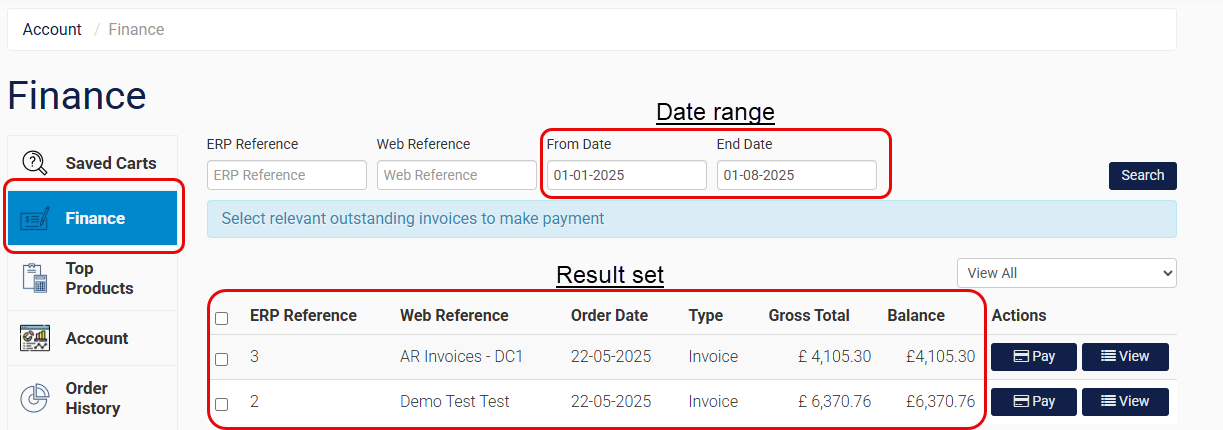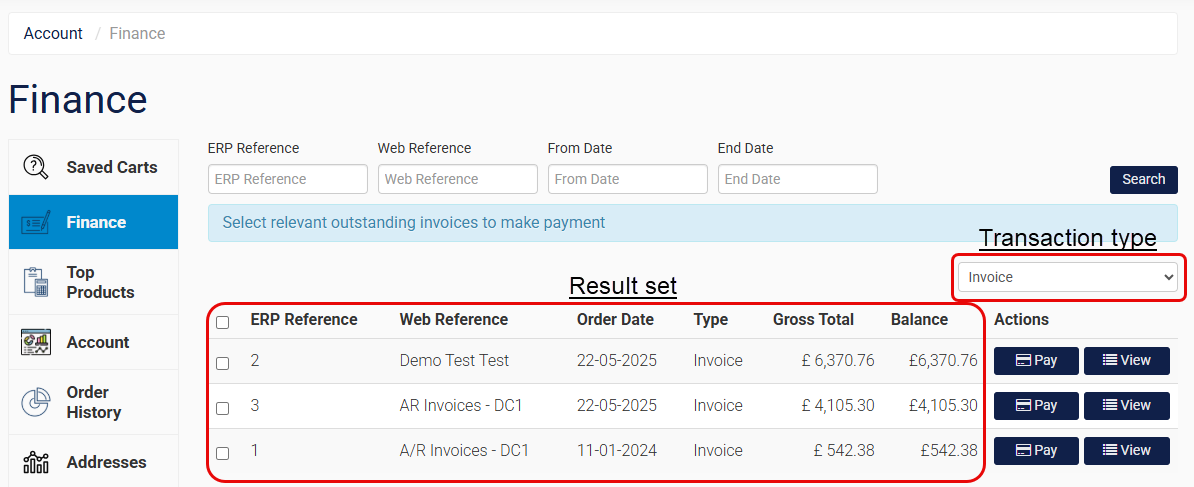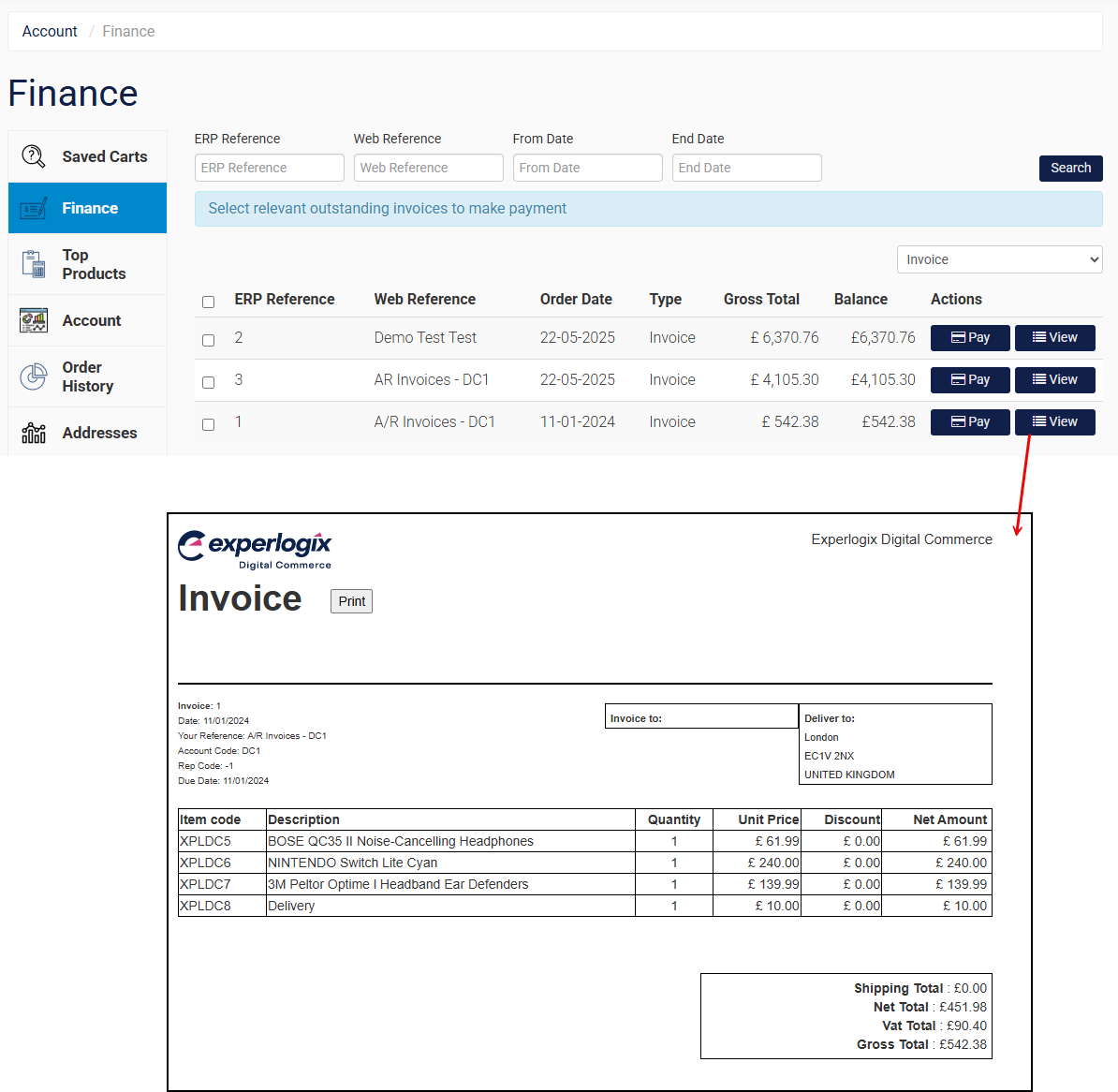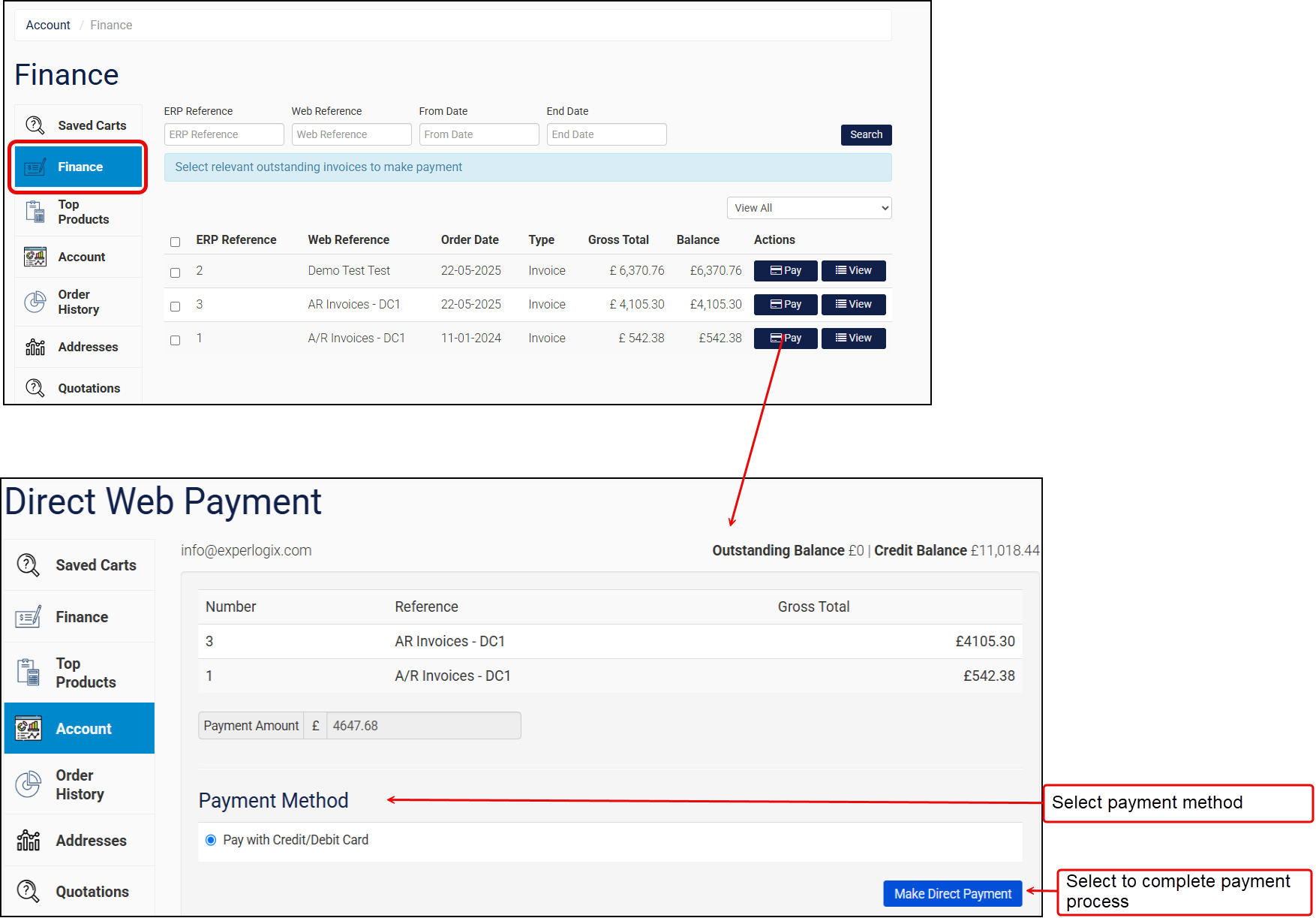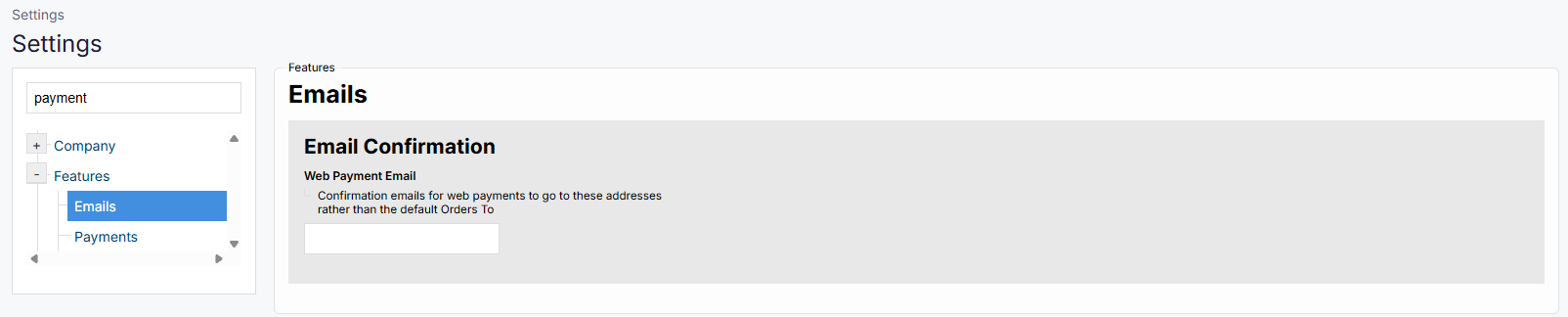Using the Finance screen in WebShop
Purpose and scope
Your customers may wish to view or print invoices or credit notes from their WebShop account or pay a specific invoice balance.
This article provides a step-by-step guide on how to carry out these actions from their WebShop account.