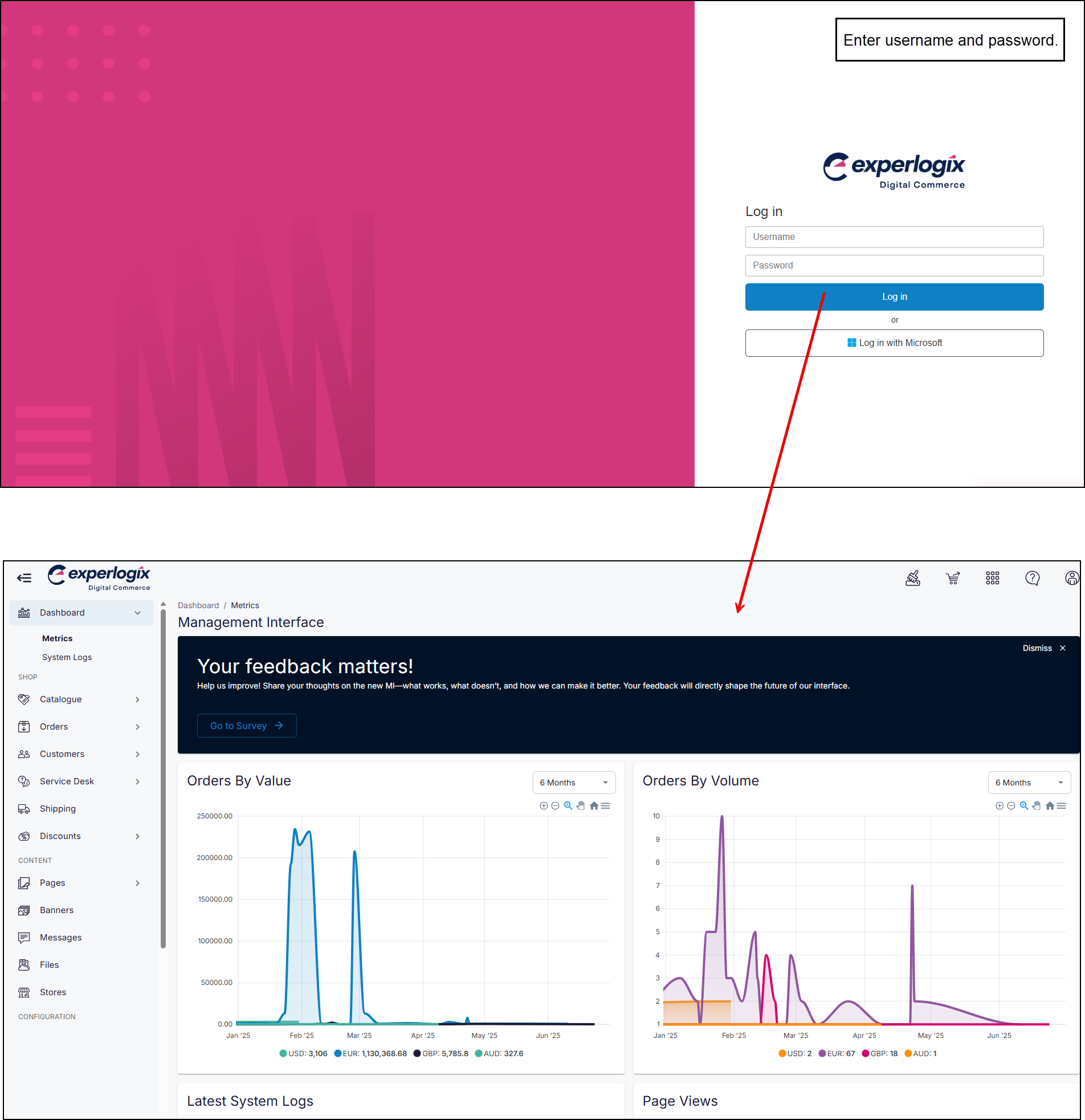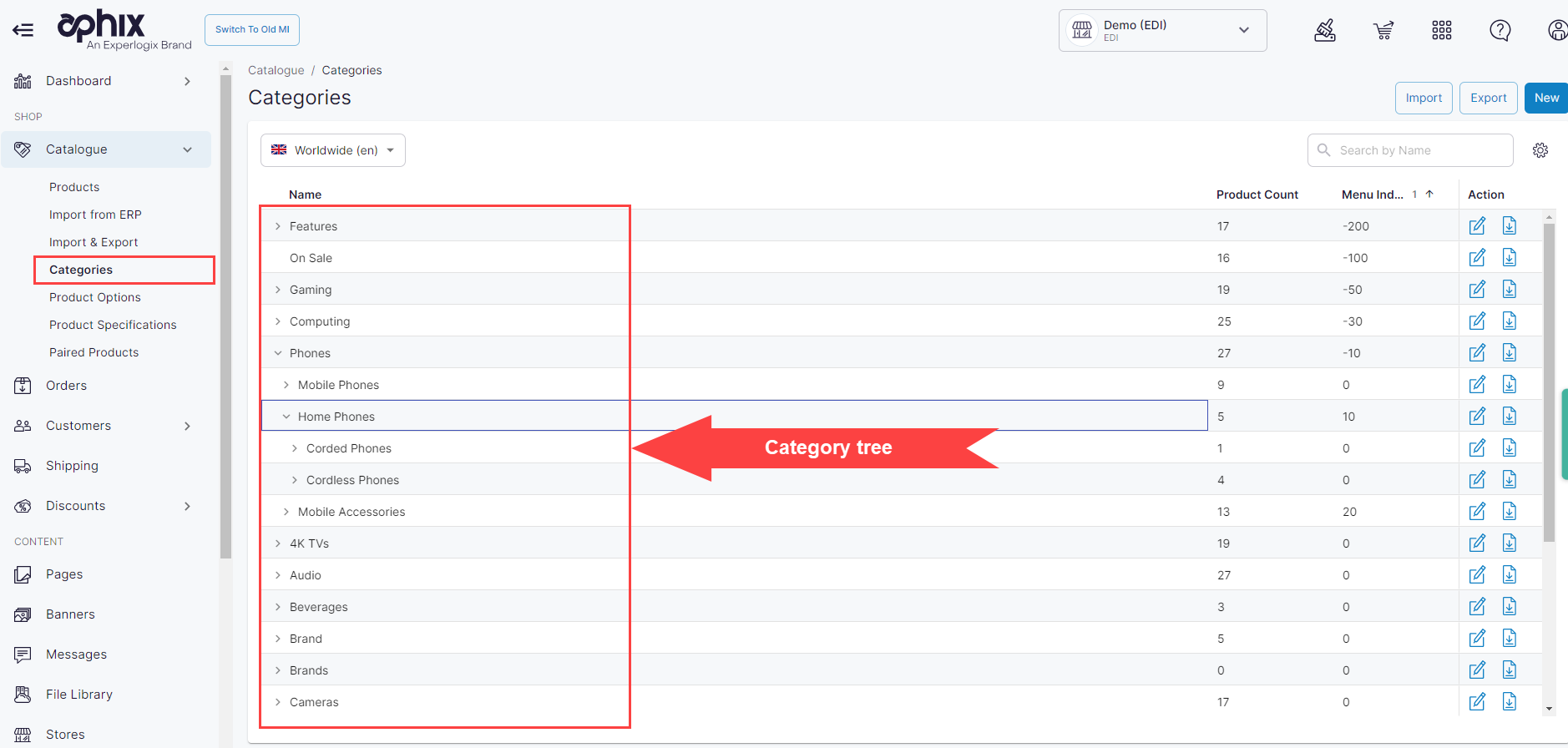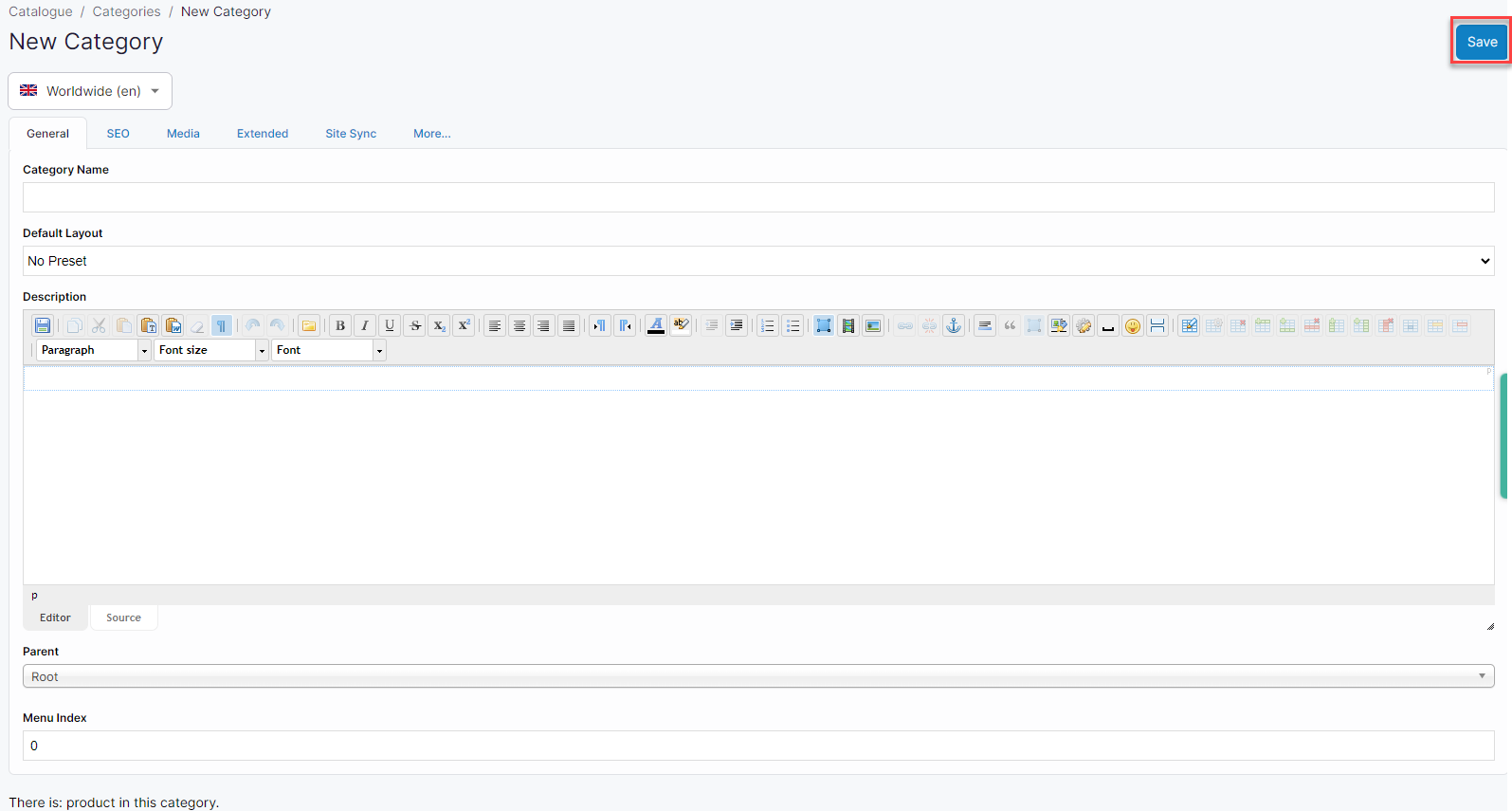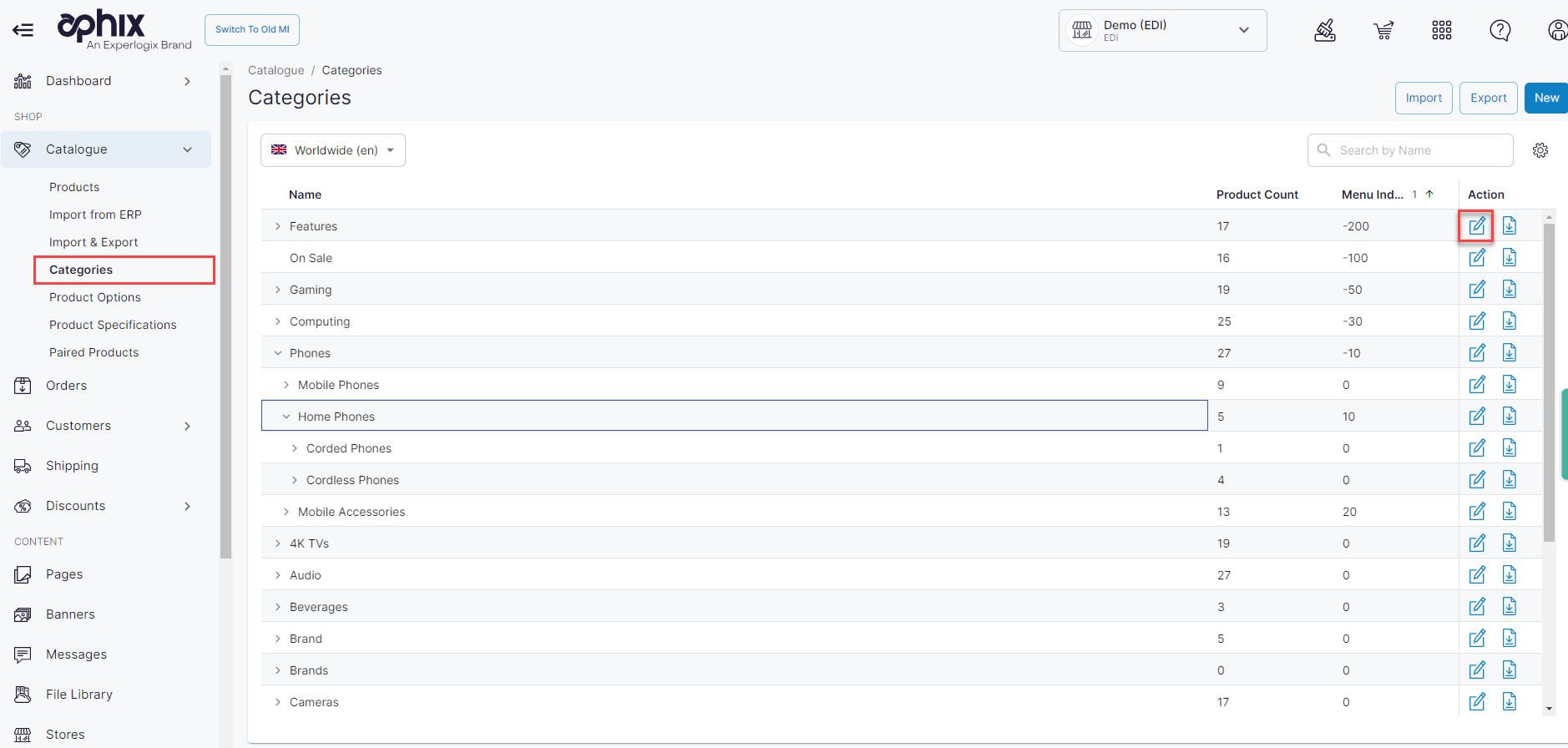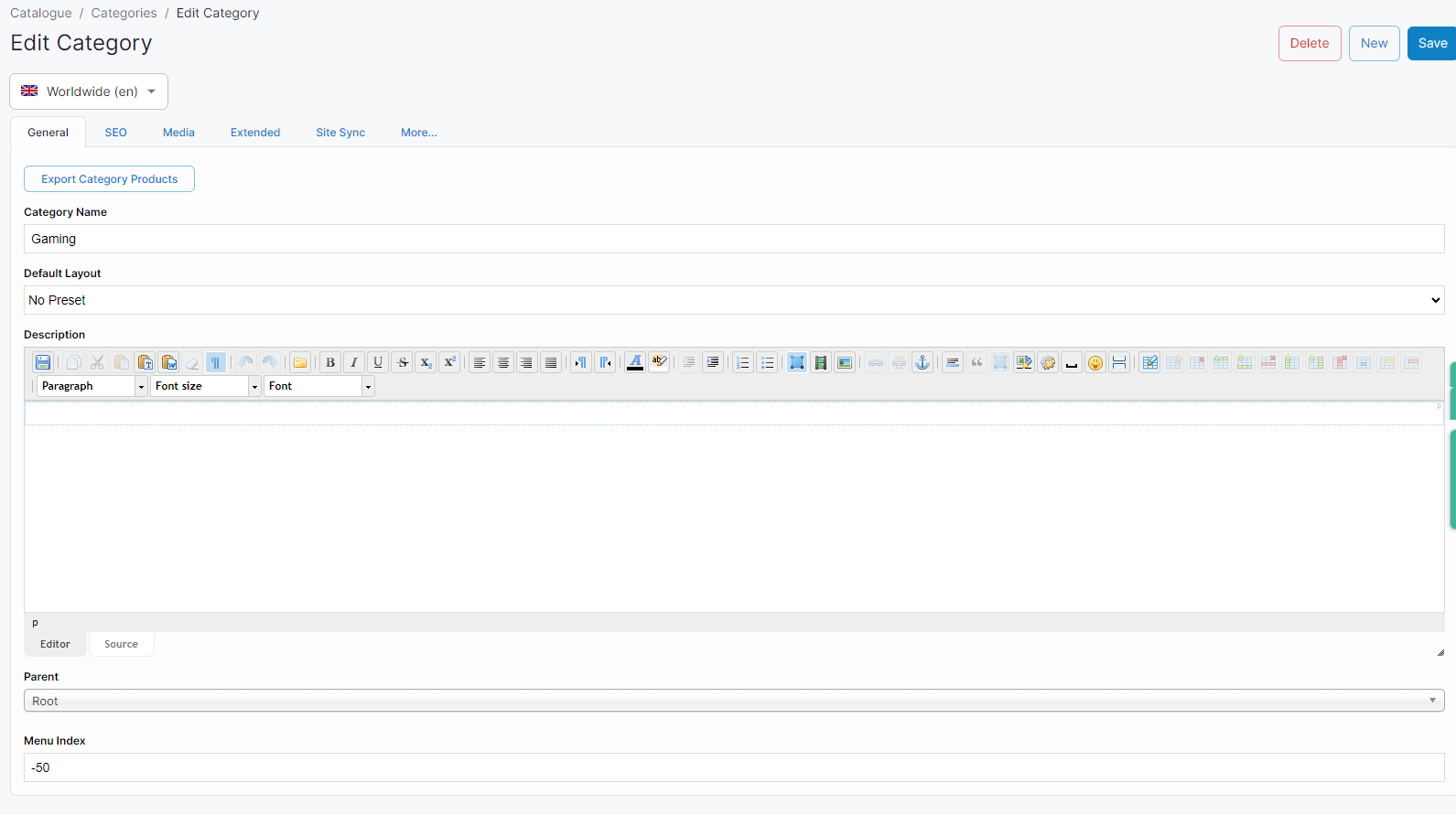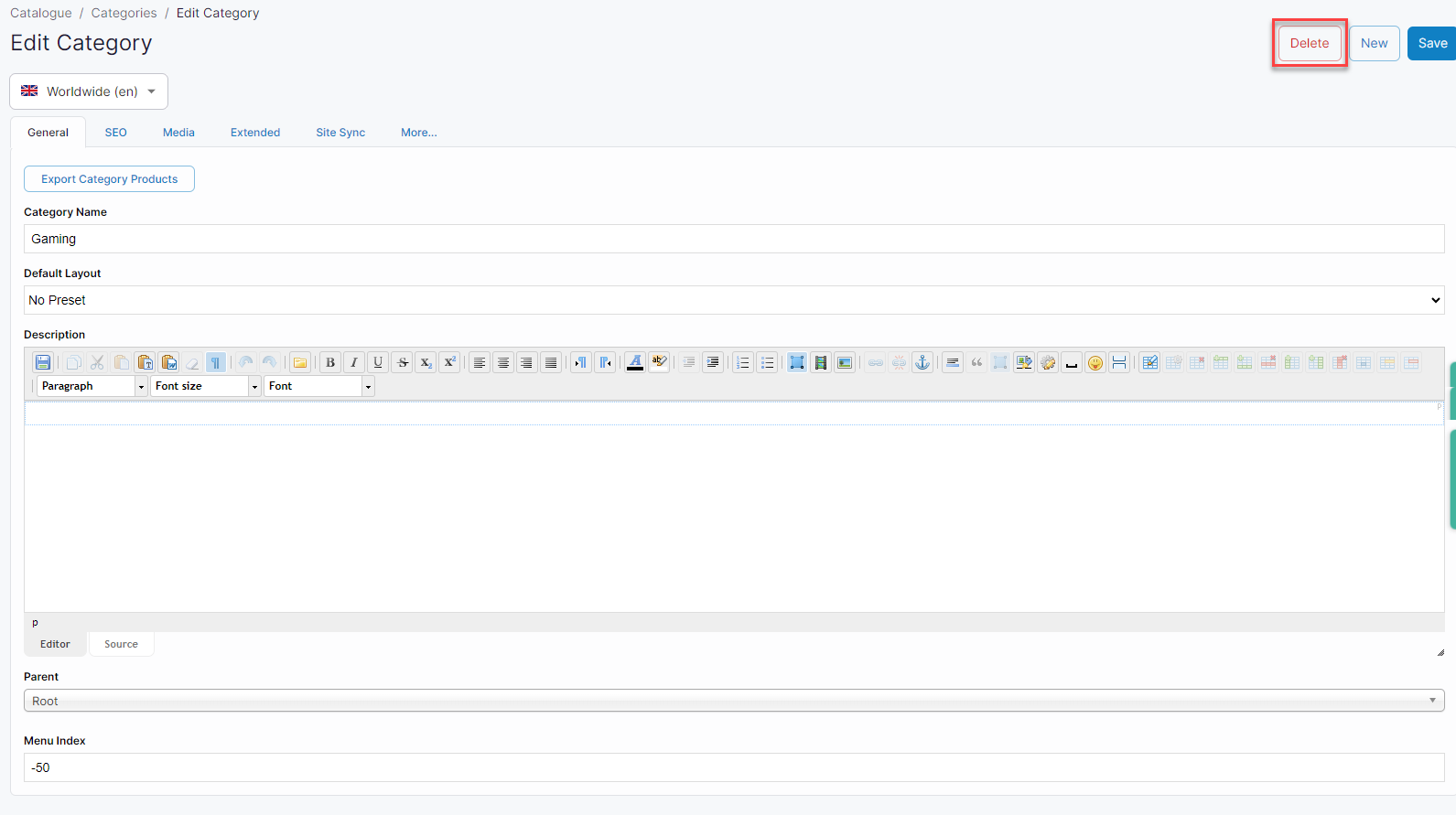Using category management configuration tool
Purpose and scope
Category management is built on top of the product import functionality. It allows you to categorize your products by brand, type or any other category you want to use. This gives you power and flexibility to display your products in a way that makes sense for your business processes. The category management configuration tool allows you to:
Create, edit, delete and/or make other changes to individual categories
Use the category import / export spreadsheet feature
More information
See Understanding category management in WebShopfor information on the content of each tabs.