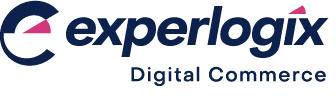Screen layout: Transactions
Introduction
The Transactions option lists features associated with the orders your customers have placed in WebShop.
Introducing terms and concepts used in this article
Term | Description |
|---|---|
Order payment | a payment for an order placed in one of our products. |
Invoice payment | a debit / credit payment which has been made against the outstanding amount that your customer owes you. In WebShop, this is initiated by selecting the Pay button in a particular invoice on the Finance screen. |
Payment on account | a credit/debit card transaction in which a partial payment of an amount owed is not yet matched to a specific invoice. In WebShop, this is initiated by selecting the Pay off Balance button on the Account screen. |
How it fits together
The Transactions option lists features associated with your customers' orders in WebShop.
Menu options are:
All Transactions
Payments
By default, the All Transactions screen is displayed when you select Transactions.
All Transactions
The All Transactions screen displays a list of all sales orders placed by your customers.
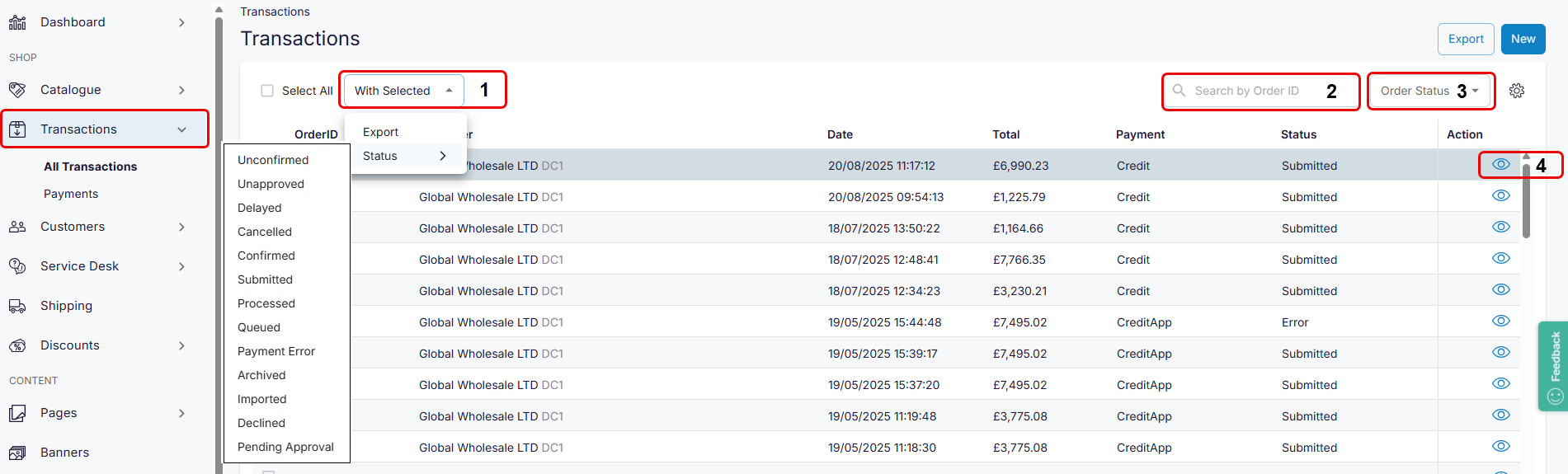
Actions available
From the ‘With Selected’ dropdown menu. you can
export a subset of orders, which are downloaded onto your computer as an.XLS file
view a subset of orders that have a particular status.
Search for an order. The exact order ID must be entered to return the result.
Filter orders by status.
View the full details of an order. A copy of the order confirmation is displayed.
Payments
This screen lists payments made by the customer for their orders.
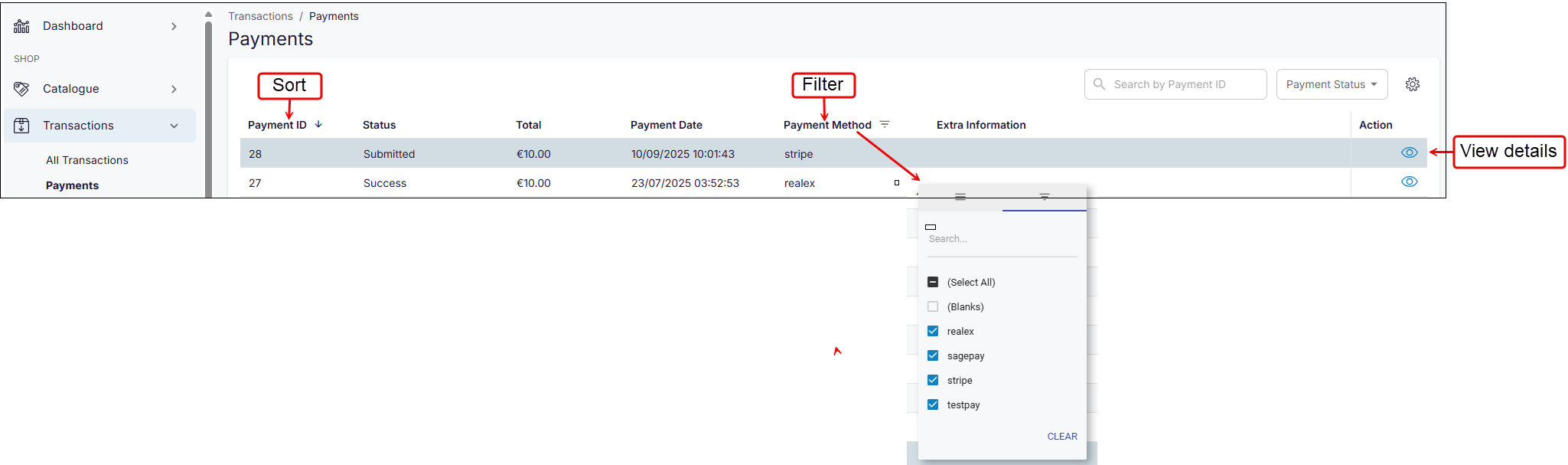
Actions available
Sort data. Select the arrow to the right of the column name to sort data in each column.
Filter data. Select the filter icon to the right of the column name, and check/uncheck the data items you wish to filter by.
Select the view icon to the right of the transaction when you wish to view more details about that transaction. The details listed on this screen are stored on the Digital Commerce Platform.
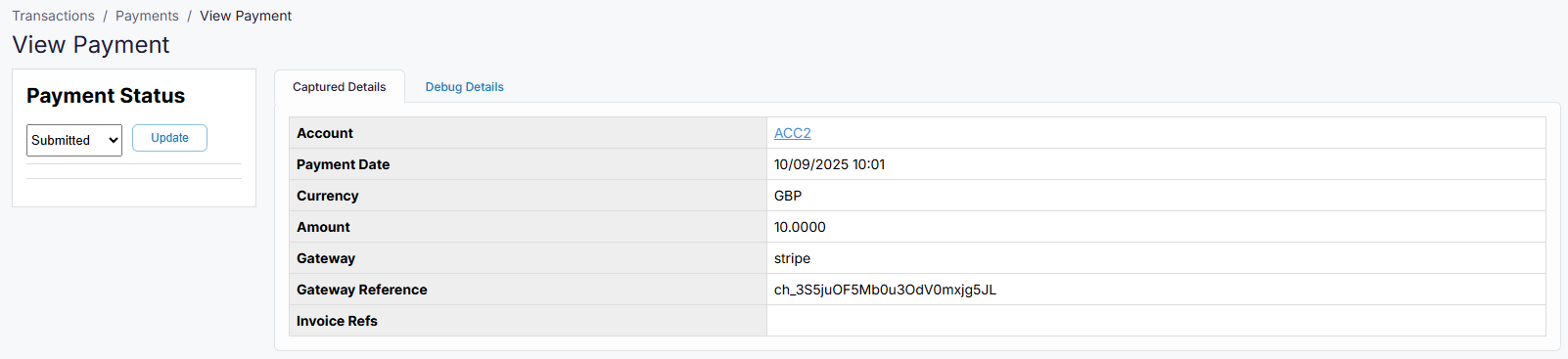
Extra information
The Gateway Reference is populated if you use a payment gateway that returns this information when the customer makes the payment. Three payment gateways return this data item: Realex, Elavon, and Stripe.
The Gateway Reference can be transferred automatically to SAP Business One, allowing your accounts team to reconcile payments more easily.