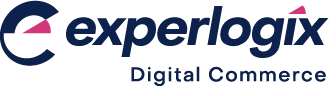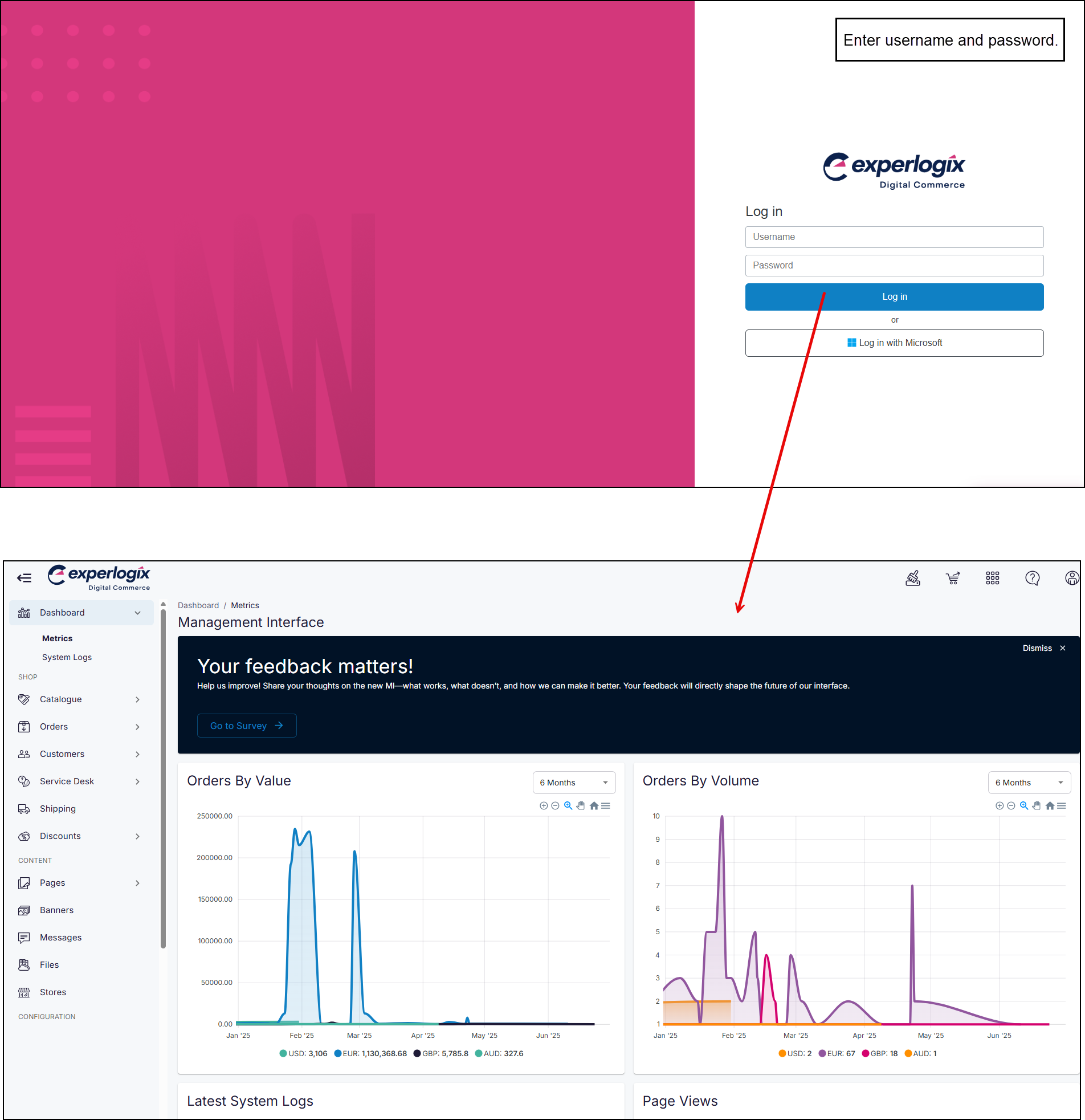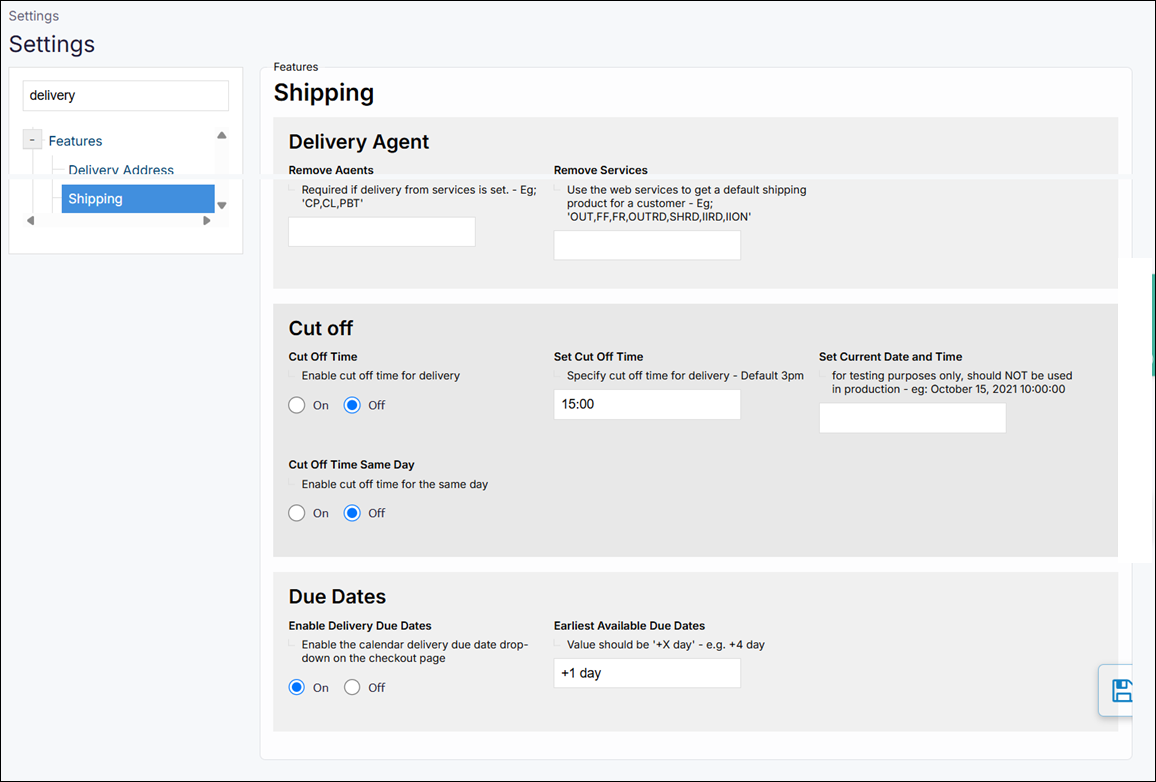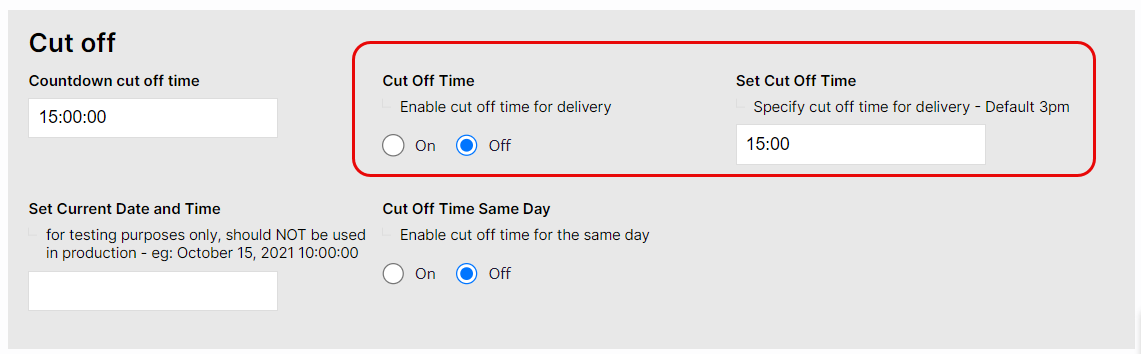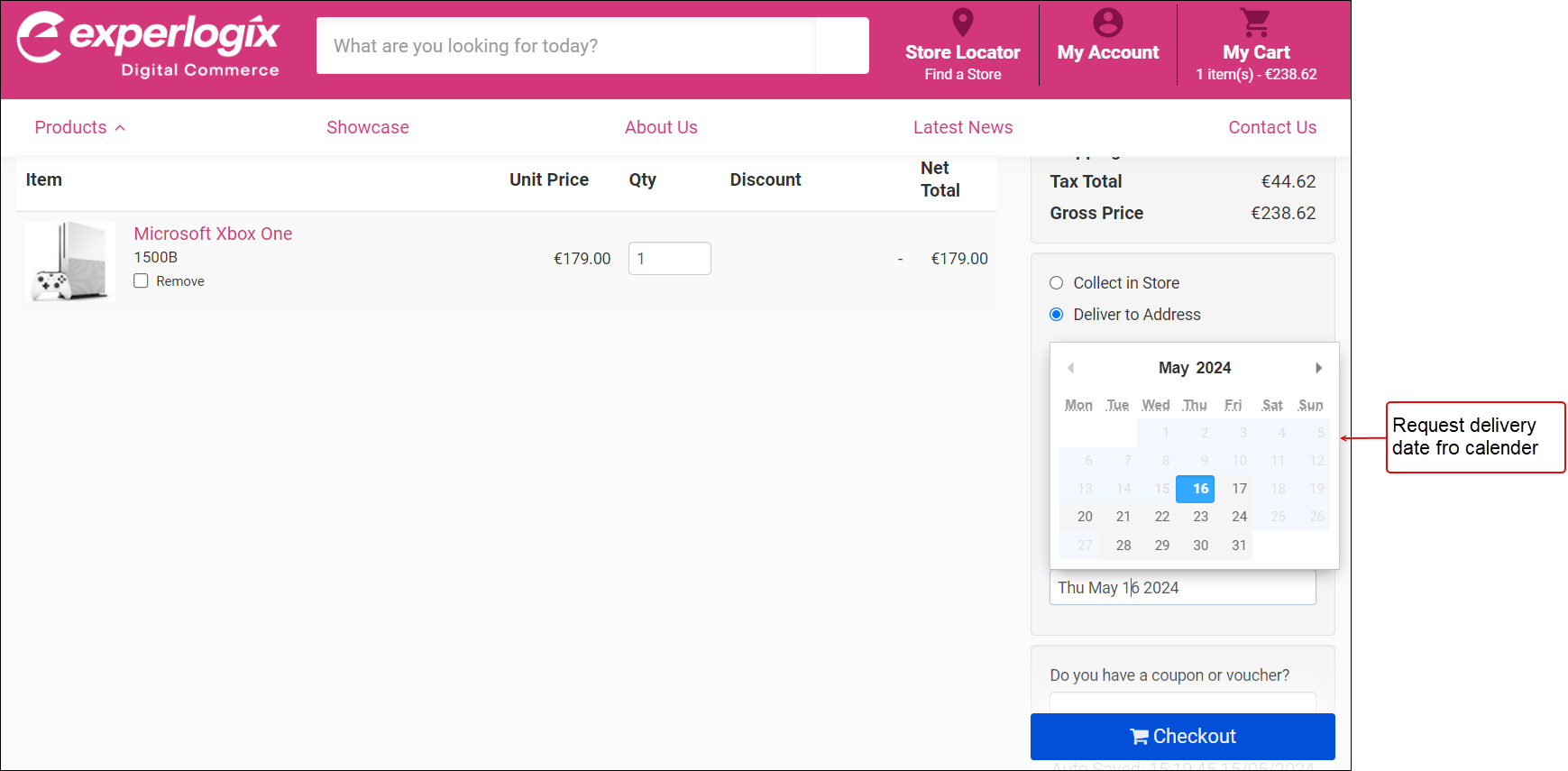Understanding delivery due dates in WebShop
Purpose and scope
As a merchant, you may want to give your customers some flexibility about when they receive their orders while still retaining control over your delivery logistics. Our Delivery Due Date feature meets both those requirements.
Switching it on in Management Interface gives your customers a due date calendar on their checkout page where they can request a specific delivery date. By default, your customers can not request delivery on weekends, UK & Irish Bank Holidays. You can also configure the calendar to set an earliest available delivery date.
This article gives you a step by step guide on how to switch this feature on and configure it to suit your business needs.
Step by step
Step 1: Log into Management Interface
Step 2: Open Settings
Step 3: Configure options
What does my customer see in WebShop?
Related content