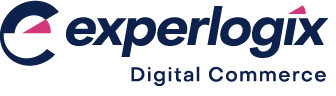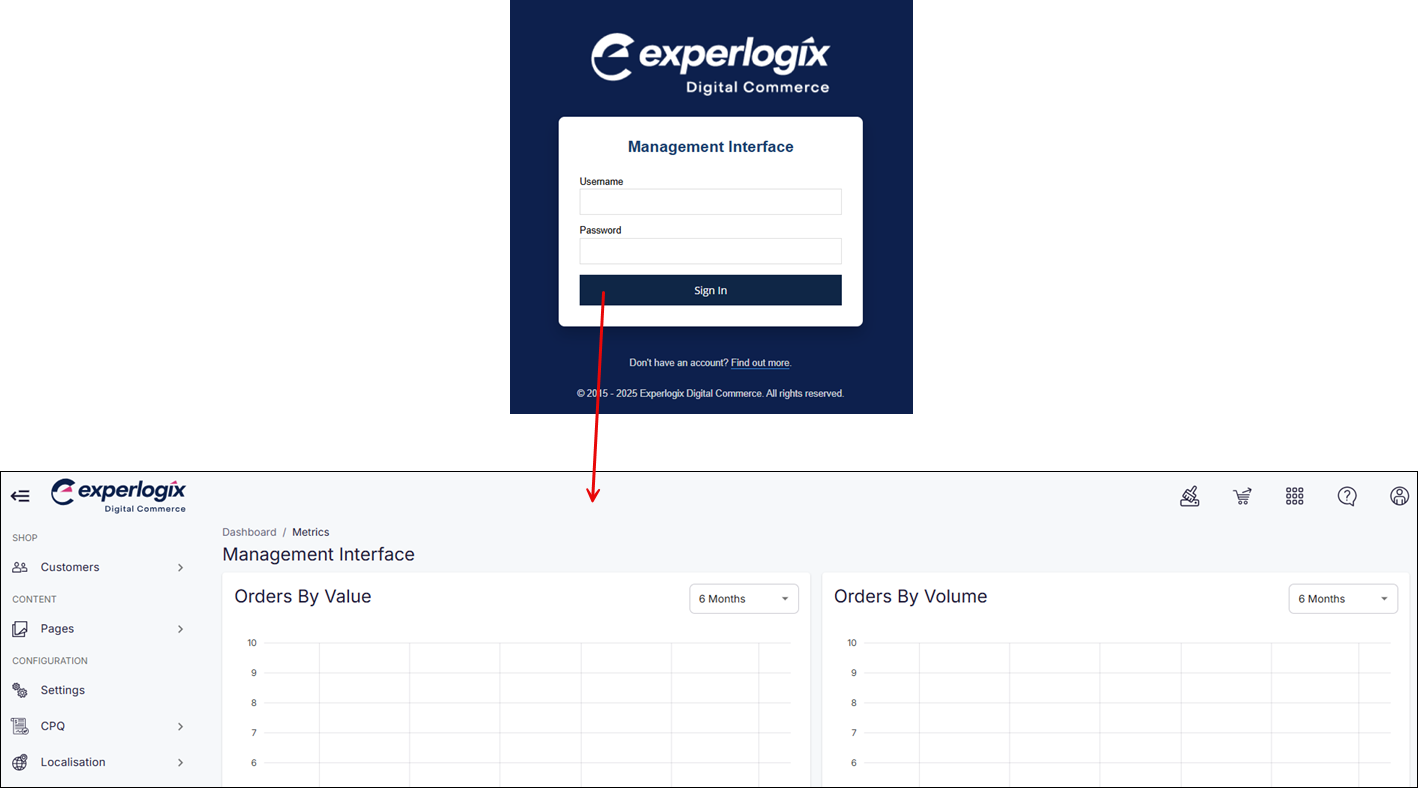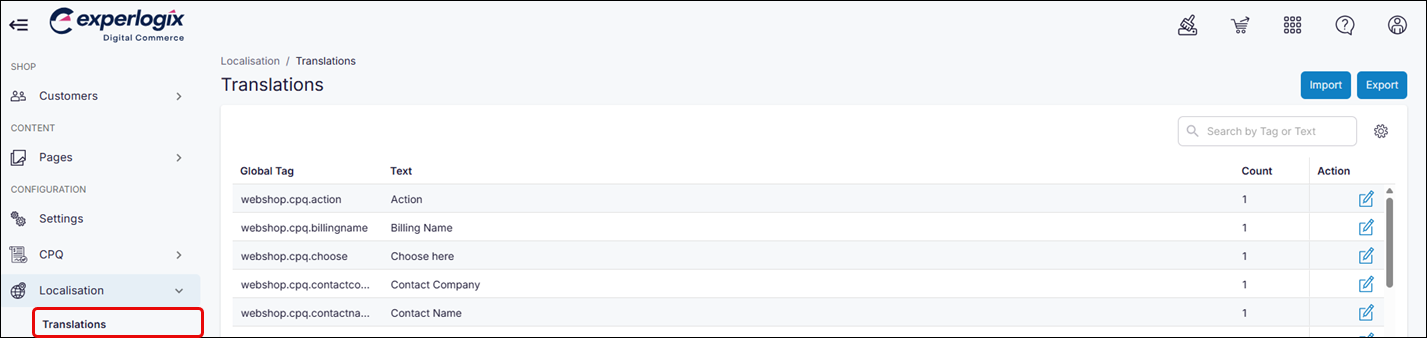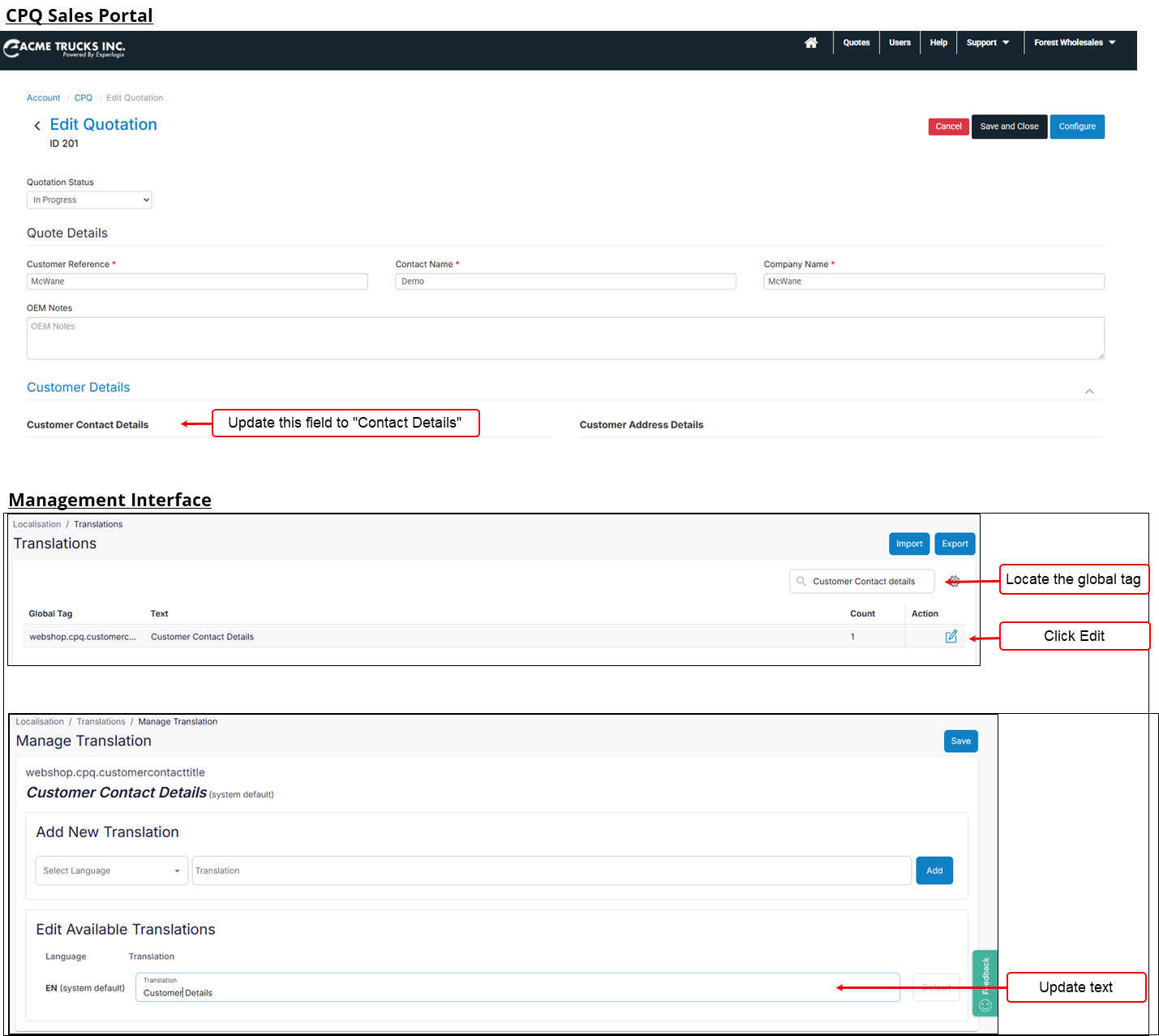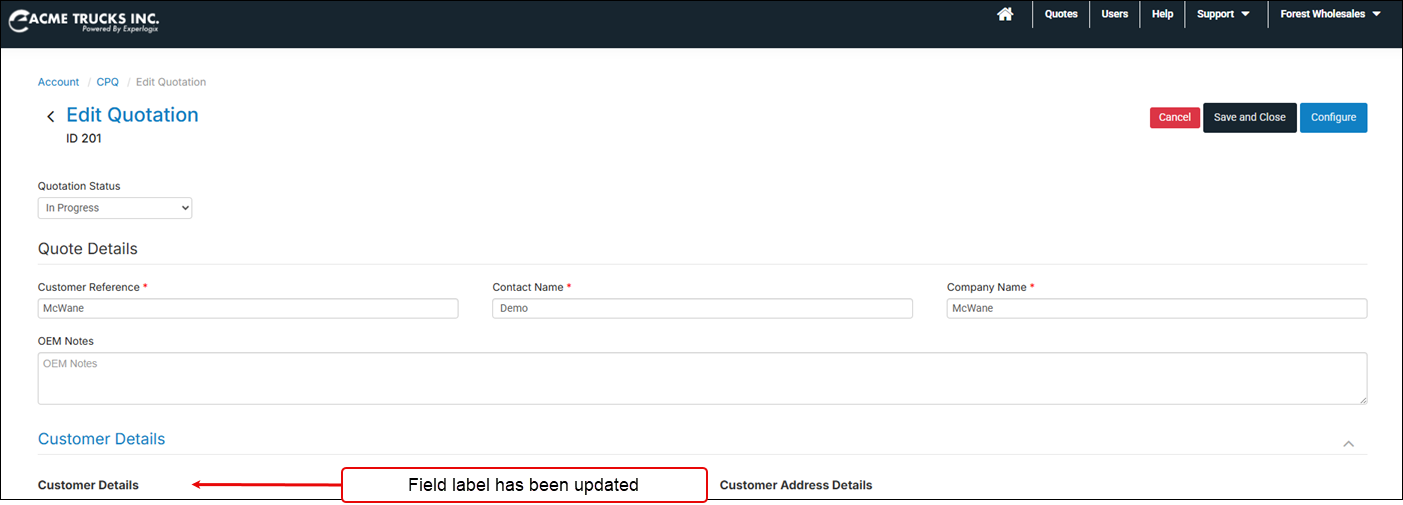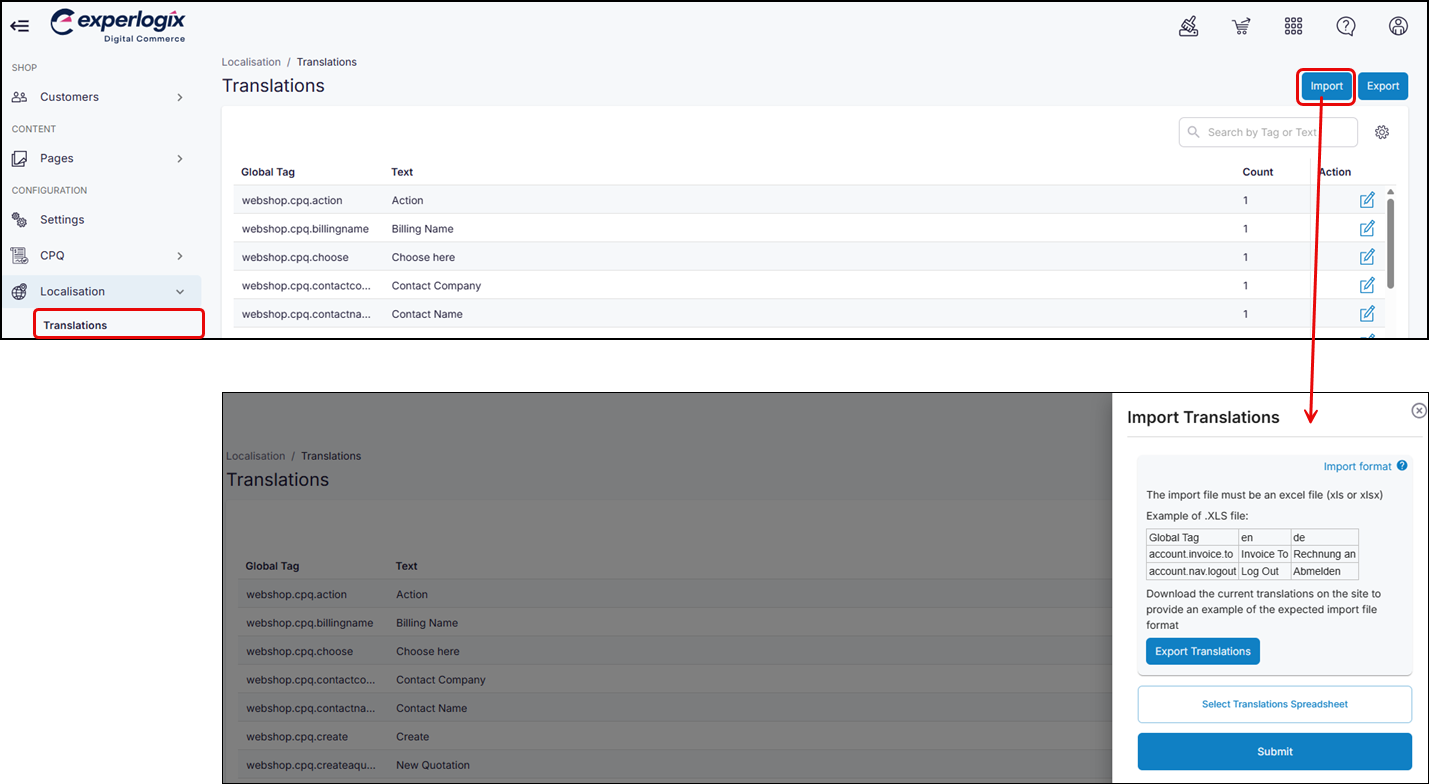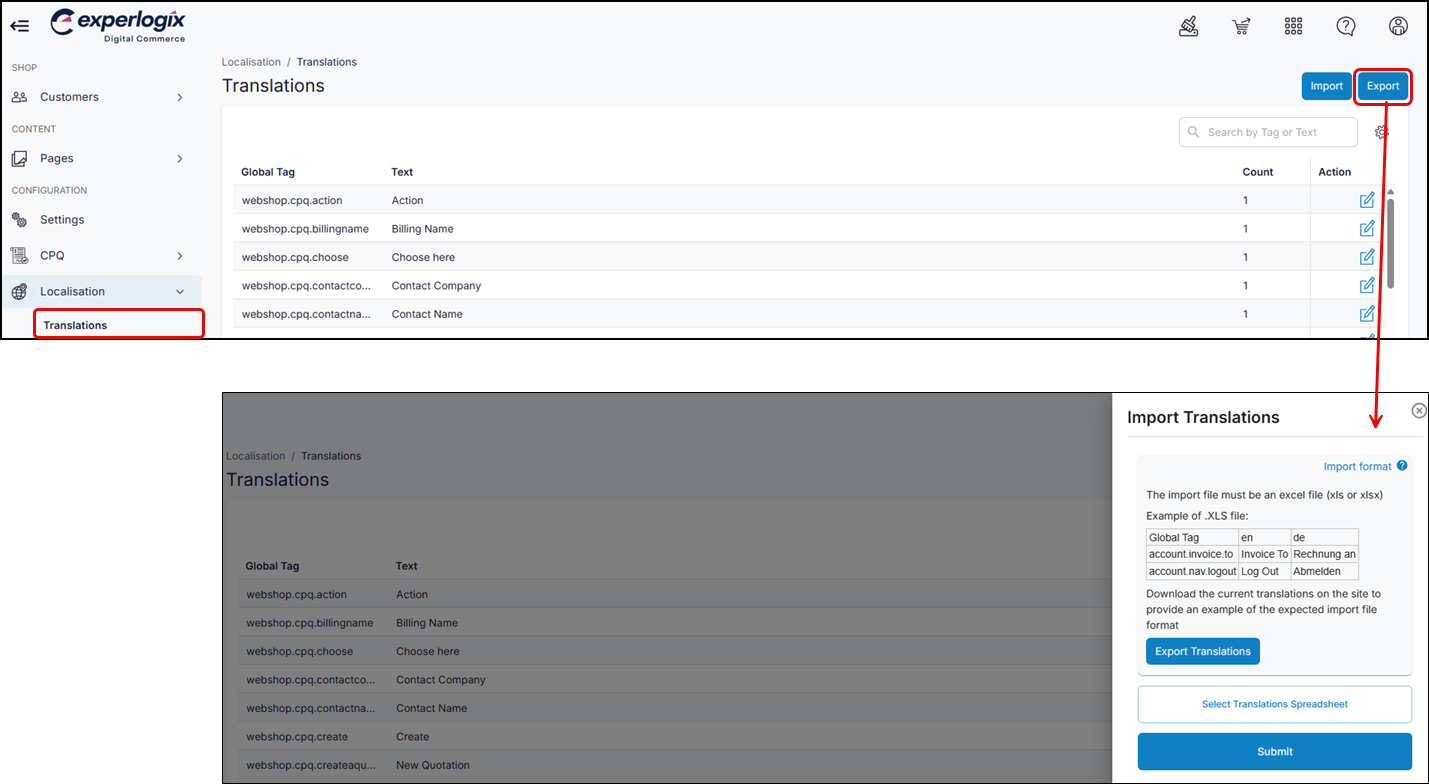Using Translations in CPQ Dealer Portal
Purpose and scope
Your industry or region may have different terms or phrases for standard elements in the CPQ Dealer Portal. For example, we’ve named the quote identification number a Customer Reference. Perhaps you refer to it as a Deal Number or Quote Number. Or possibly your customers are not English speakers, and you want to have the CPQ Dealer Portal in another language.
The Translations feature allows you to
Update and display field labels and error messages in the CPQ Dealer Portal user interface with your own terms and phrases.
Update and display field labels and error messages in multiple languages. We currently support the following languages: English (UK), English (US), Dutch (Netherlands), French, German, Spanish, Portuguese, Italian, and Romanian.
This article describes what Translations is and shows you how to use it.
Key points
Changes made in Translations are immediately visible in the CPQ Dealer Portal once saved.
Benefits
Key benefits of using Translations:
Customize what your clients see in your CPQ Dealer Portal by updating and displaying field labels and error messages
Showcase your CPQ Dealer Portal in many different languages. We support nine languages: English (UK), English (US), Dutch (Netherlands), French, German, Spanish, Portuguese, Italian and Romanian.
Introducing terms and concepts used in this article
Term | Definition | Example |
|---|---|---|
Global Tag | a label assigned to a field or element in CPQ Dealer Portal’s user interface | webshop.cpq |
Text | In this context, a string displayed on an element used in the CPQ Dealer Portal’s user interface | customercontacttitle |
Translation | a “Global tag:text“ pair, which links a particular label to a particular piece of text | webshop.cpq.customercontacttitle |