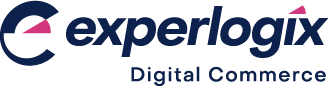Understanding the integrated purchase order process
Purpose and scope
Purchase Order Portal is only available for Brightpearl by Sage integrations.
Digital Commerce Platform integrates seamlessly with Brightpearl, allowing you to use and extend your business data online without compromising its quality and integrity. Data is requested and sent through a standard data interface using a REST web service.
Experlogix integrates with Brightpearl to provide you with a
Customer Portal - designed to be used by customers to view their order history, quotations, delivery addresses and account details.
Automated and integrated purchase order process - designed to be used by suppliers to allow Brightpearl suppliers view, manage and fulfil orders.
This article provides an overview on how the automated and integrated purchase order process works.
How it fits together
A purchase order quotation (PO quotation) is created in Brightpearl, which your suppliers can view, review and accept on your Purchase Order Portal. An email, containing a link to the PO quotation, is sent to the supplier to review. Once accepted, the PO quotation is changed to a PO, which is then processed. Your suppliers automatically receives email notifications of POs that they can fulfil the order.
.png?inst-v=aee2677a-9c07-4753-a20c-519cb390fab1)
Once your supplier has fulfilled and shipped the order, they add the shipment record and issue the invoice for that order. The status change is made in Digital Commerce once the invoice PDF has been uploaded. Email notification is sent of the status change to Brightpearl, which then closes the PO.
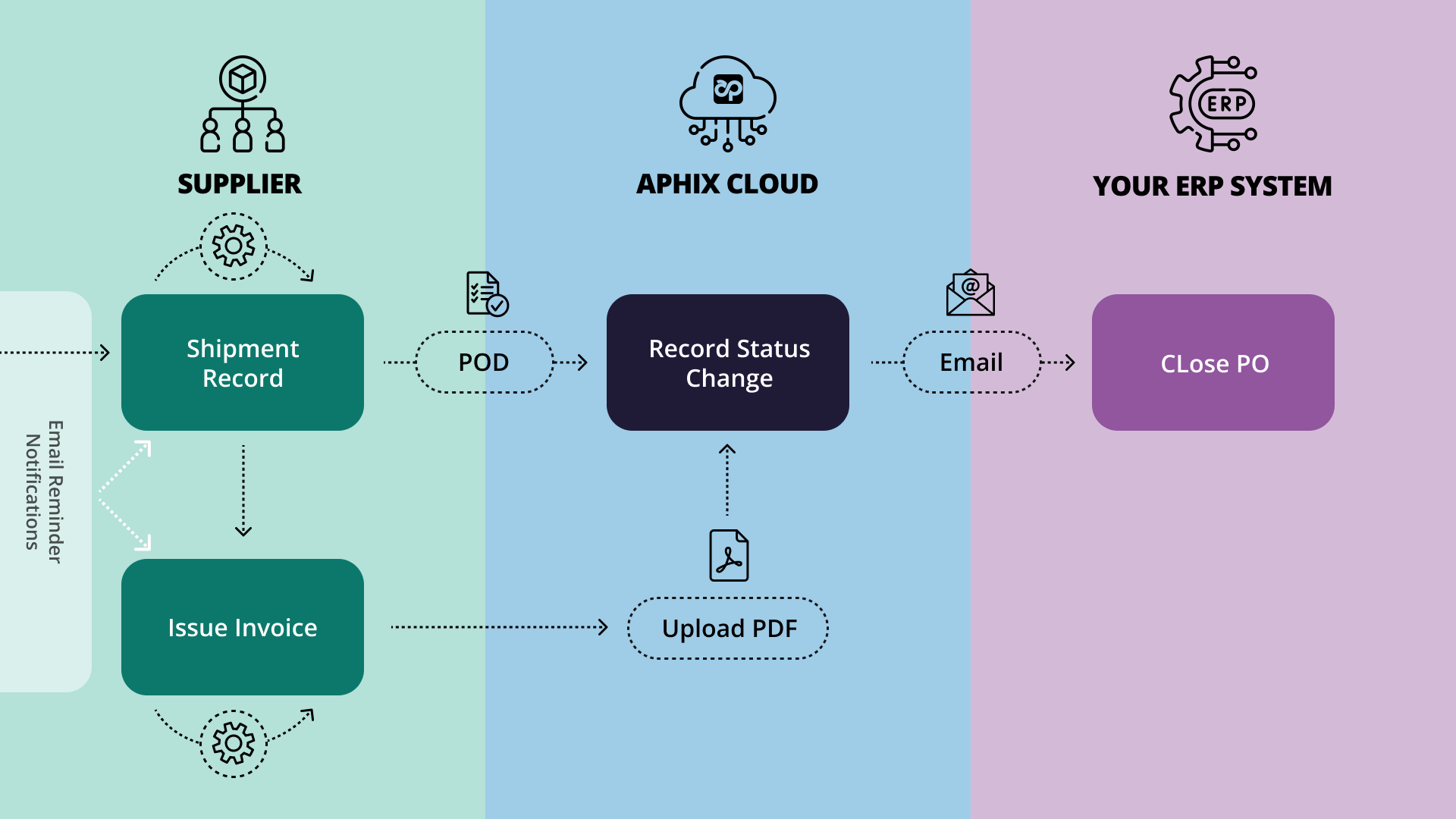
Email overview
The table lists the automatic emails transferred between you (as the merchant) and your supplier as purchase order quotations and purchase orders are processed.
Purchase order quotations | ||
Activated by | Sent to | Contents |
Creation of purchase order quotation |
| Link to PO quotation and reference number. It does not contain any PO details since the supplier must click the link to confirm read receipt of the PO quotation. |
Reminder of purchase order quotation |
| A prompt message containing the link to the PO quotation and reference number If the original PO quotation is not confirmed. |
Confirmation of purchase order quotation when required details have been completed and confirmed by the supplier |
| Details of the purchase order quotation. |
Purchase orders | ||
Activated by | Sent to | Contents |
Creation of purchase order |
| Link to PO and reference number. It does not contain any PO details since the supplier must click the link to confirm read receipt of the PO quotation. |
Confirmation that supplier has read the purchase order |
| Reference number of the PO, supplier name and a date / time stamp of when the supplier read the purchase order. |
Reminder of purchase order details |
| A daily prompt message containing the link to the PO and reference number if the original PO does not contain all the required details. |
Confirmation of purchase order when all details, including expected shipping due dates, have been completed |
| All required details have been completed and confirmed. |
Update of purchase order details |
| Link to PO and reference number. |
Completion of purchase order |
| Link to PO and reference number. |
In addition to the emails listed for purchase order quotations and purchase orders, we also send a weekly reminder email to help you manage your orders effectively and efficiently. The weekly email is sent to all suppliers who have active purchase orders or purchase order quotations. It contains the following information:
Unconfirmed purchase order quotations, which contains a list of reference numbers, the value associated with each purchase order quotation and a link to Accept/Edit the quotation.
Unconfirmed purchase orders, which contains a list of reference numbers, the value associated with each purchase order, the requested due date, and a link to edit the PO.
Confirmed purchase orders and purchase order quotations, which contains a list of open POs and their expected due date, with links for the suppliers to edit the due date.
Read more on supplier (vendor) acknowledgement and shipping confirmation, which is found on Brightpearl’s help portal1.
References
We have no control over content on external sites.
1 External site: Vendor acknowledgement and shipping confirmation using the web portal (shared from Brightpearl's help portal)